Have you ever seen the following error message when using login with a digital certificate?
The certificate selected by the customer is not available for this service.
Please close all browser windows and try again. [BZBE011008]
When logging into a high-security site such as Internet banking, there is a way to log in using a digital certificate. In such cases, the above error message may appear and you may not be able to log in.
Also, if you are dealing with more than one legal entity, you can separate the legal entities to log in by selecting a digital certificate to log in.
I have been using that method for some time, but since the EDGE update took place, I no longer see the digital certificate option and can only log in to one corporation.
In this issue, we will show you how to display the screen for selecting a digital certificate in such cases.
Select "Digital Certificate Method" from the login screen.
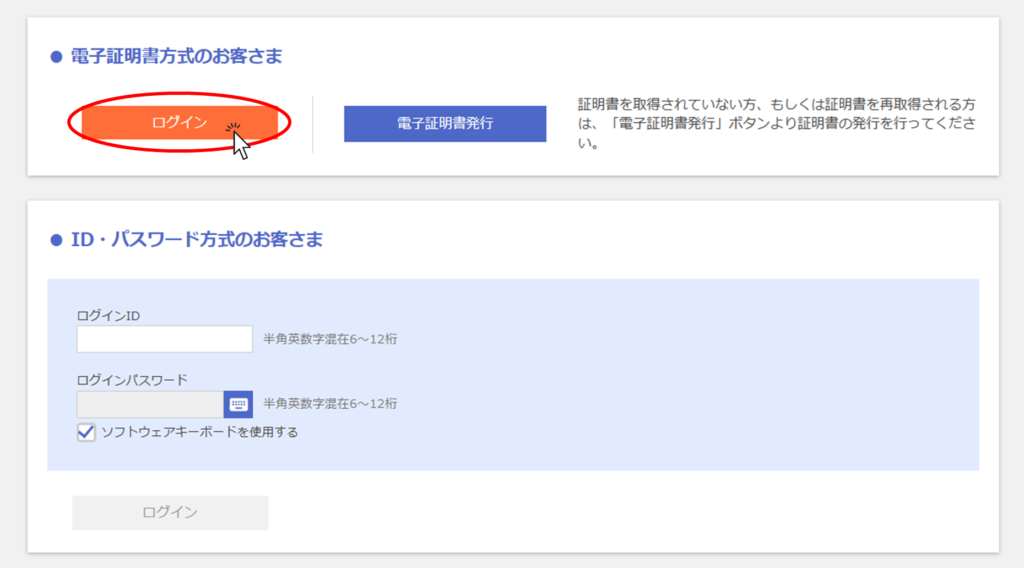
Display site information
The figure below shows the login password entry screen. Previously, the digital certificate selection screen was displayed here.
Now click on the "key" mark portion of the address bar.
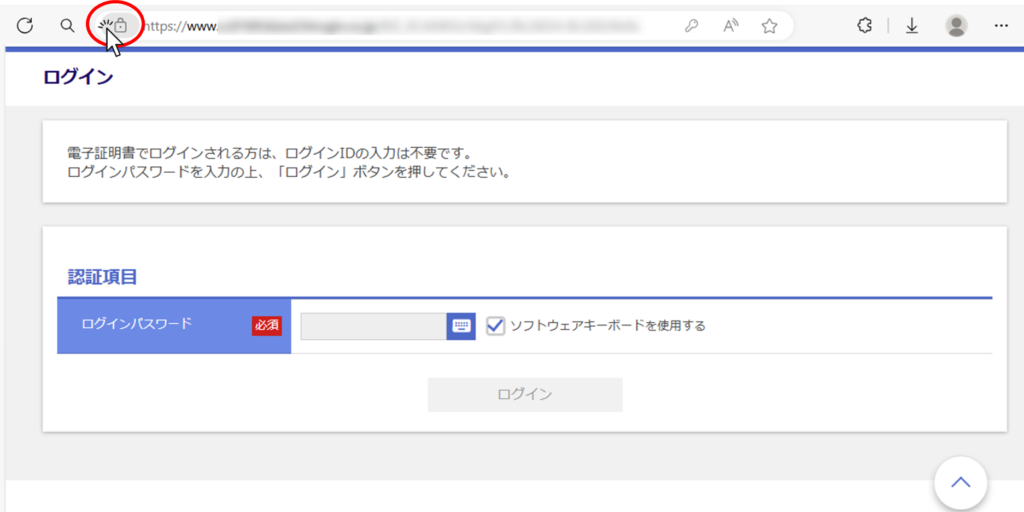
When the screen shown below appears, click "Select Certificate".
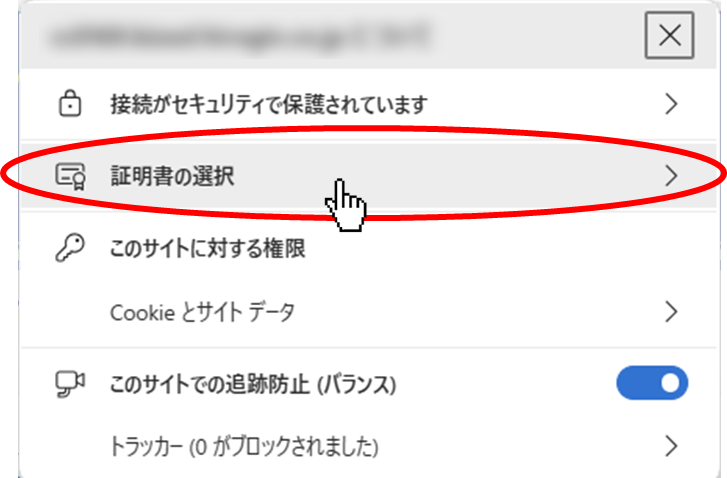
The currently selected certificate will then be displayed. To change this certificate, click the "Change Certificate" button as shown below.
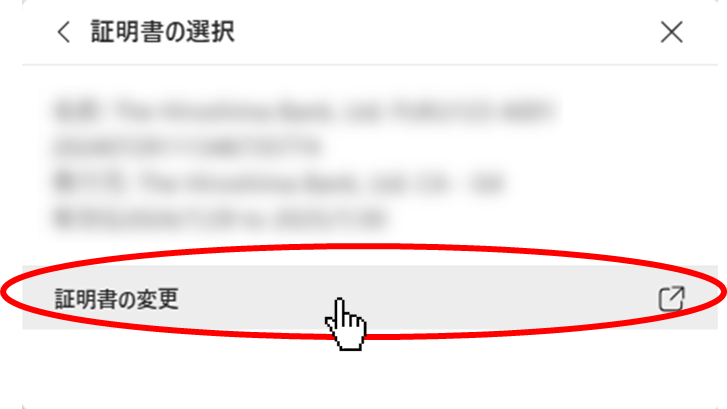
When the message shown below appears, click the "Change" button.
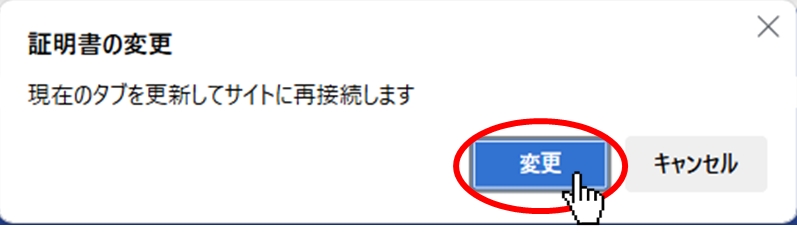
Then, a certificate selection screen will appear as shown below. Select the certificate you wish to use this time and click the "OK" button.
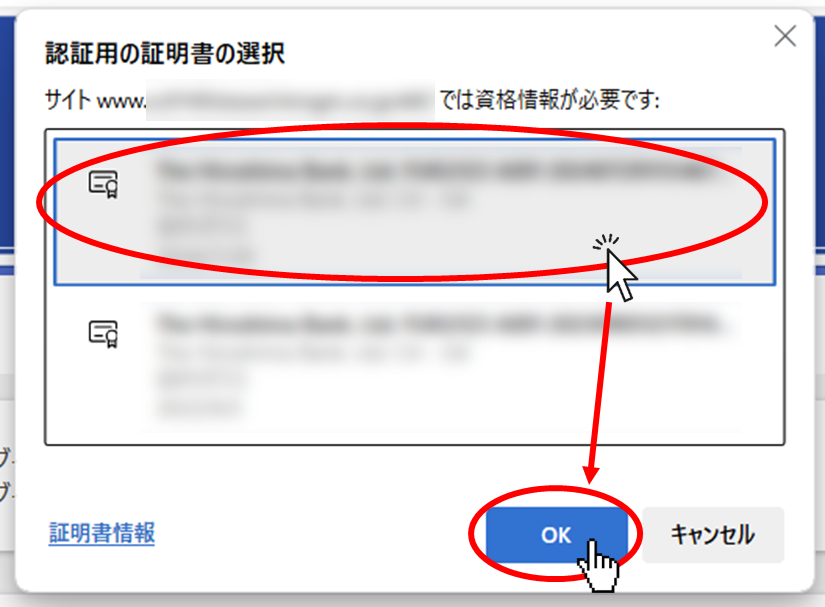
This completes the certificate selection process.
Then confirm that you can log in as usual.
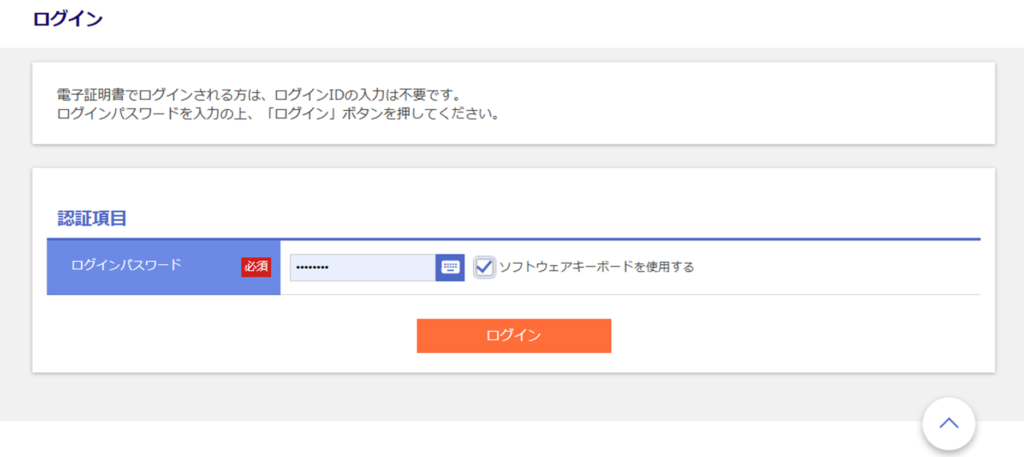
Summary
Thank you for reading to the end.
We hope this article is helpful to you.
If you have any comments or suggestions, please let us know in the comments section.
Also, please look forward to my next article!
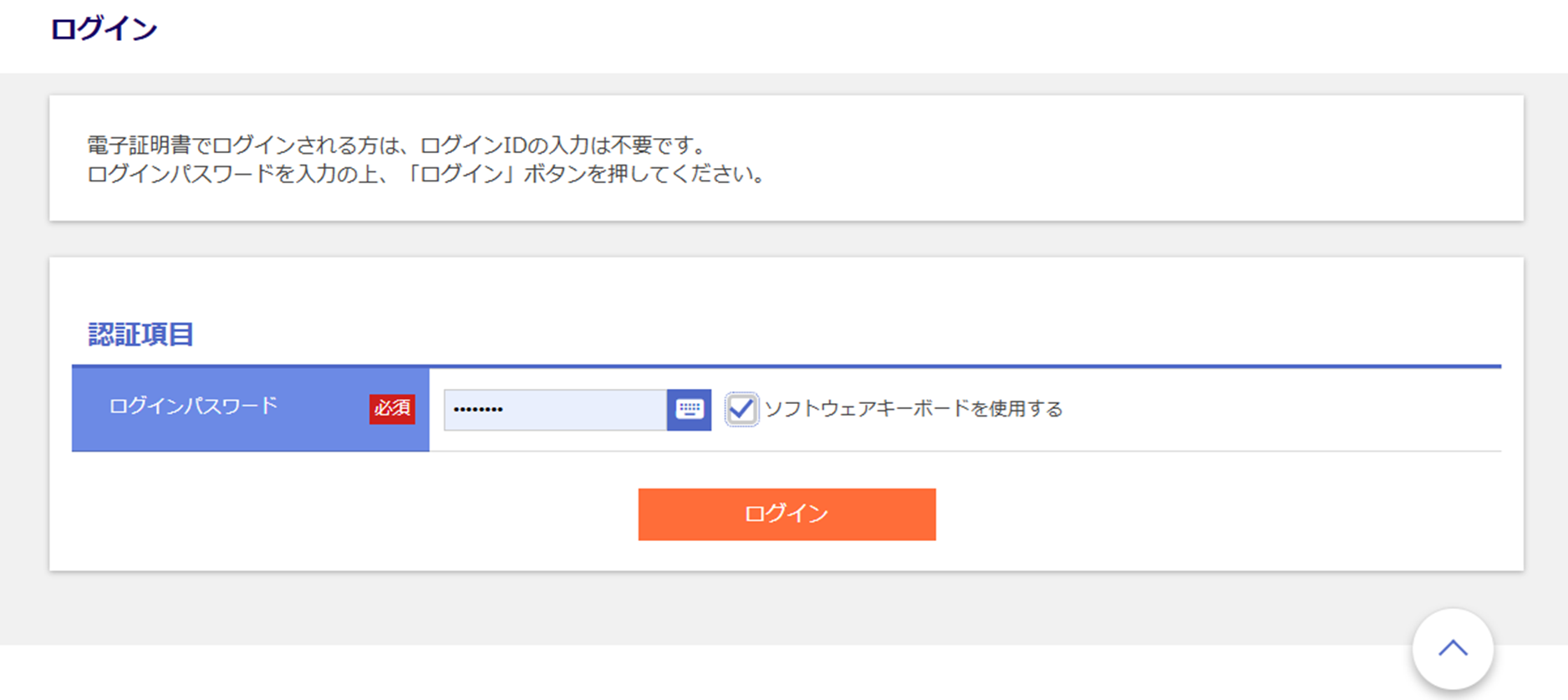







Comment