I have experienced a phenomenon around me where macros suddenly become unusable after having been used normally until yesterday.
The phenomenon was that I had set up a macro to be activated by double-clicking on a specific cell, but it no longer responded when double-clicked. When I pressed the "View Macro" button from the "Development" tab to check the contents of the macro, a list of registered macros would normally appear, but this was empty.
On other days, when I tried to close Excel, I would get an error like "Excel is corrupt and cannot be saved" and it would go into an unrepairable state.
Until the other day, I had been trying to recover the data by transferring all the Excel data, including macros, to a new book, which was a very difficult process, but it was happening so frequently that I was searching for an easier way to fix the problem!
In this issue, we will share information on how to deal with this issue.
Keep a backup.
First, make a backup of the relevant Excel file by copying the Excel file and moving it to another folder, just in case.
This way, if this process breaks Excel further, we can at least get back to where we are now.
Select Open from Excel
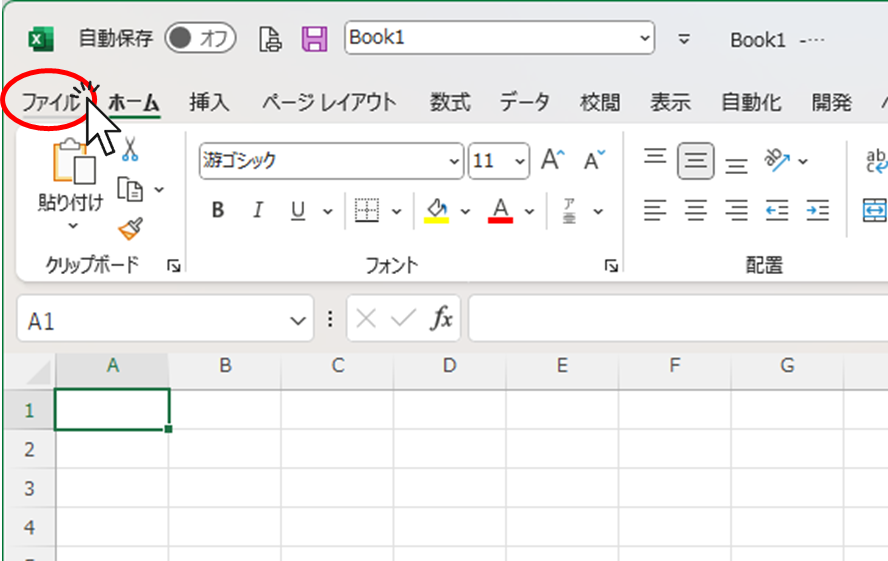
First select the File tab from another Excel or empty Excel, not corrupt Excel data
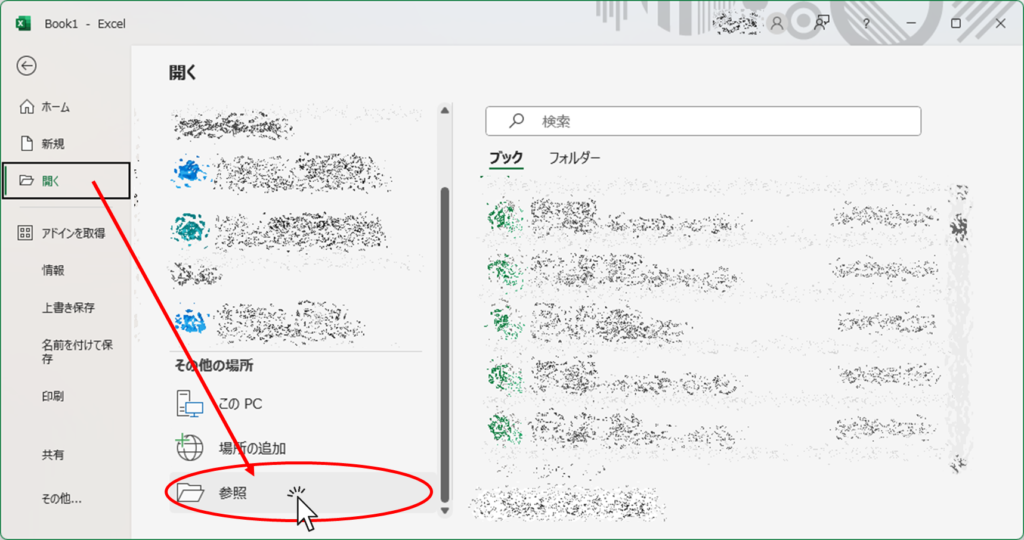
Then click "Open" on the left menu and click "Browse
Press the "Open and Repair" button.
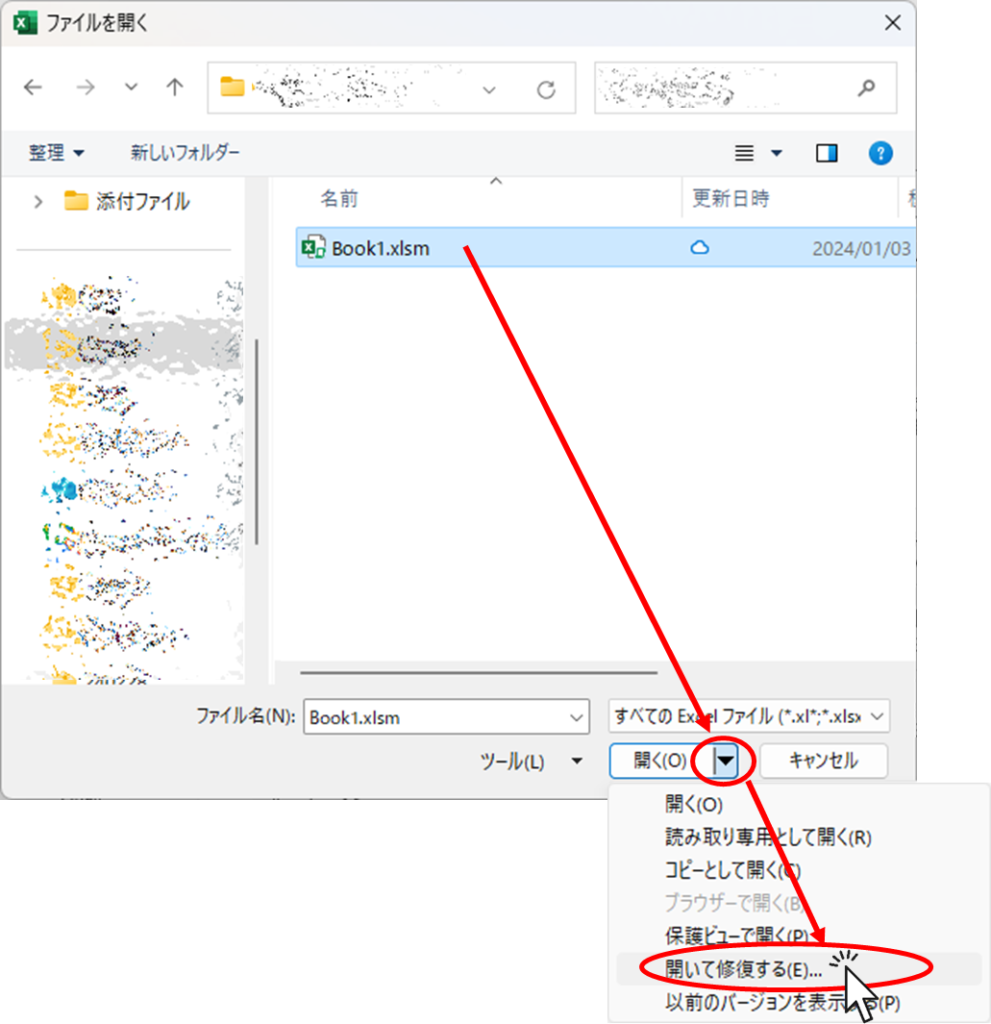
Then an Open File window will appear. Select the relevant Excel file and click on the "▼" symbol next to "Open". Then click "Open and Repair" from the menu that appears.
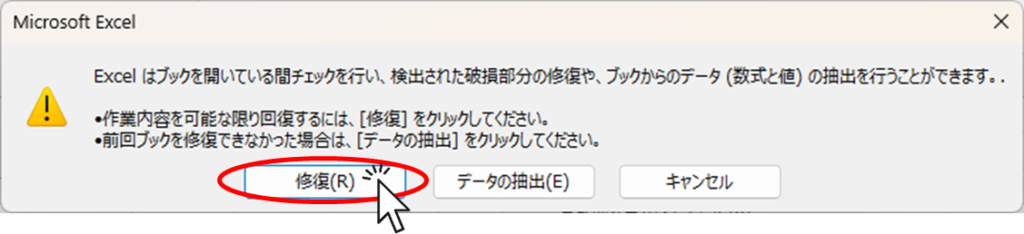
You will then see a message like the one above and click on "Repair".
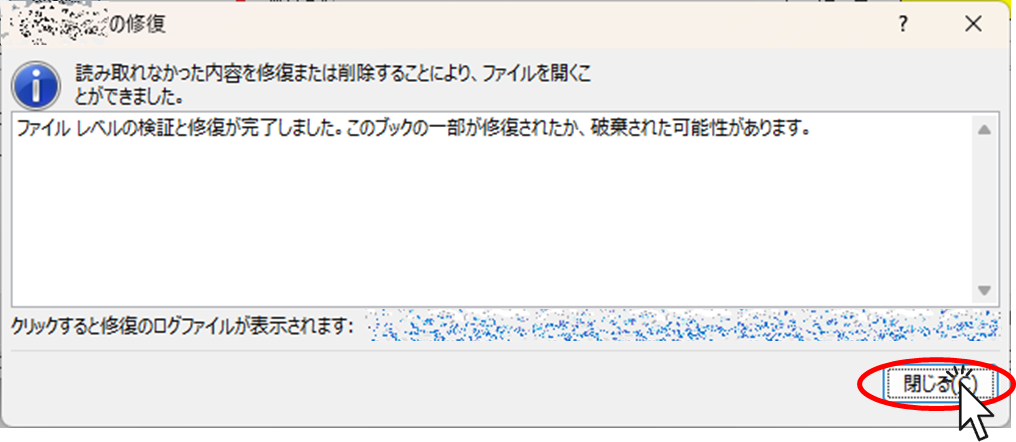
You will then get the dreaded message above, but there is nothing you can do about it, so just click "Close".
Check operation and exit
The relevant Excel file is opened, so check if the macro runs successfully, and if there are no problems, save the file as named and complete.







Comment