Sometimes, you may receive data from a business partner in Google Sheets, or you may need to submit data you’ve created in Google Sheets as an Excel file. In such cases, you’ll need to convert the file from Google Sheets to Excel. In this article, we’ll show you how to do exactly that.
If you’re looking to do the opposite, see our guide onHow to Convert Excel to Google Sheets (Step-by-Step Guide for 2025).
Open Google Drive
First, go to the Google homepage and click the button in the upper-right corner (highlighted in red in the image below).
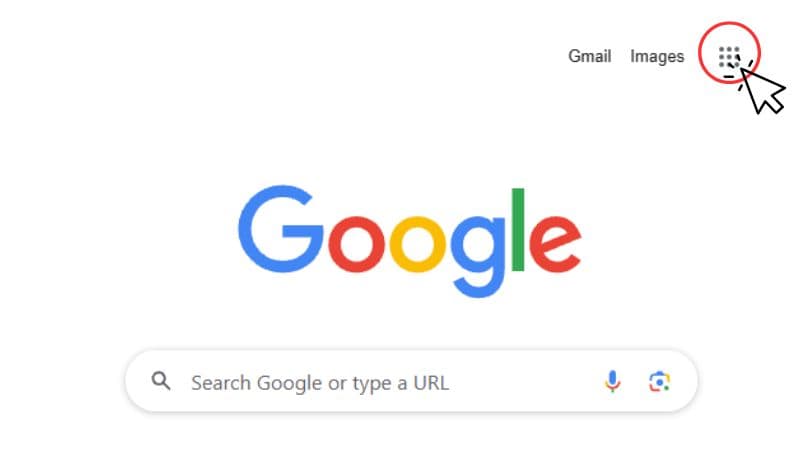
From the menu that appears, select Drive.
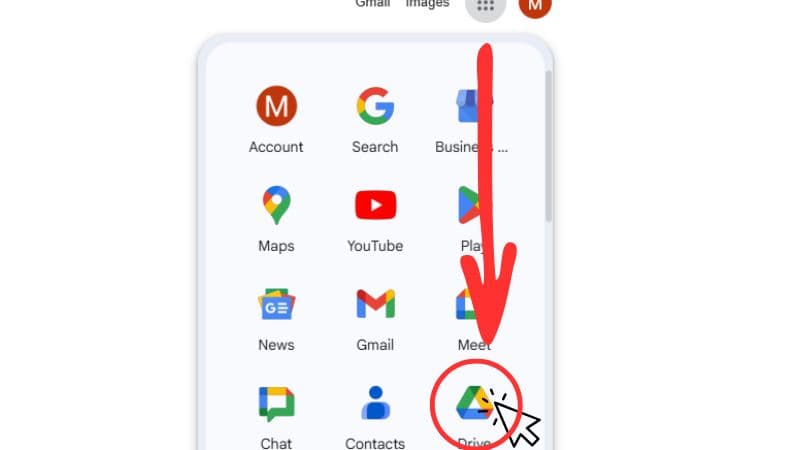
Locate the Google Sheet to Convert
In Google Drive, find the Google Sheet you want to convert to Excel. In this example, the file is named "File to be converted to Excel" for demonstration purposes. You can follow the same steps with any Google Sheet by substituting its actual file name.
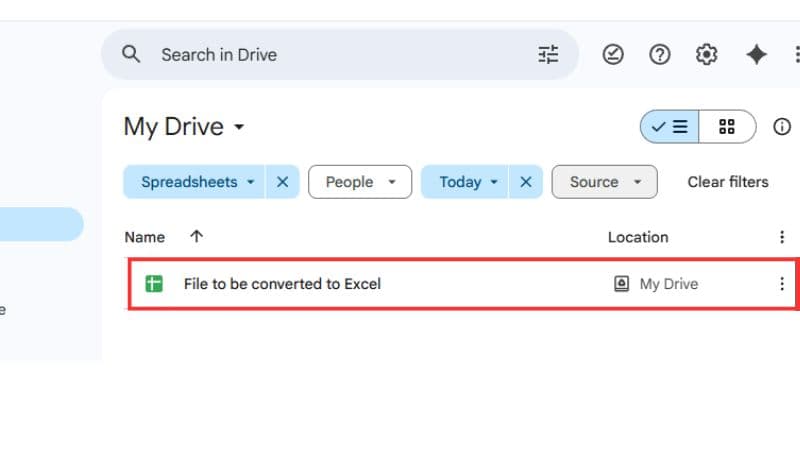
Convert to an Excel file
Click the three-dot menu (More options) on the far right of the file name.
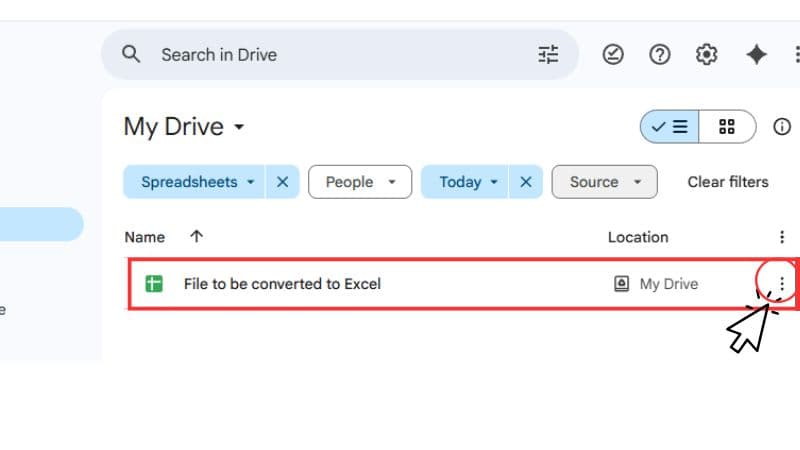
From the dropdown menu, select Download.
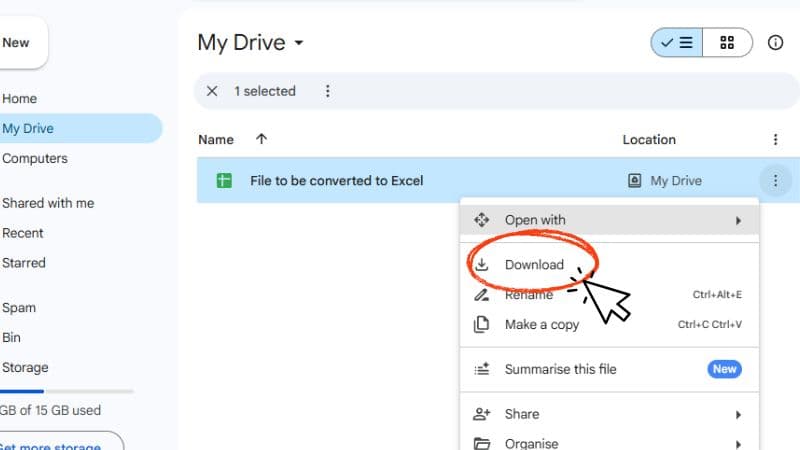
A message saying “Converting to Excel…” will appear briefly.
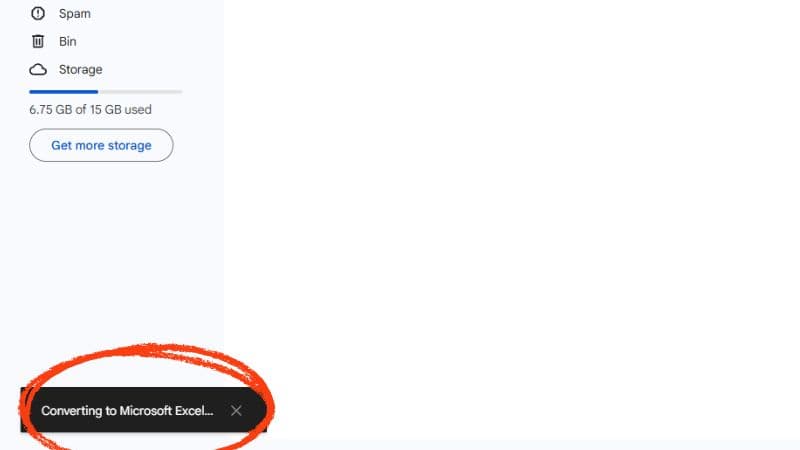
Once the conversion is complete, you’ll see a notification in the upper-right corner. Click the folder icon in the notification to open the download location.
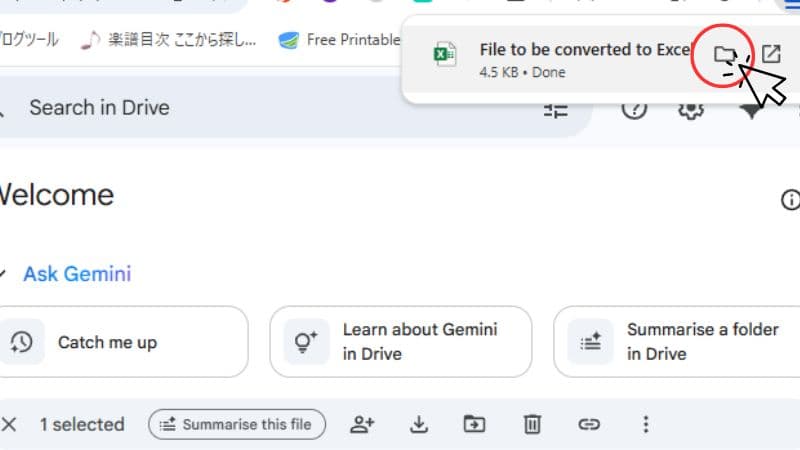
Your Downloads folder will open automatically, showing the converted Excel file.
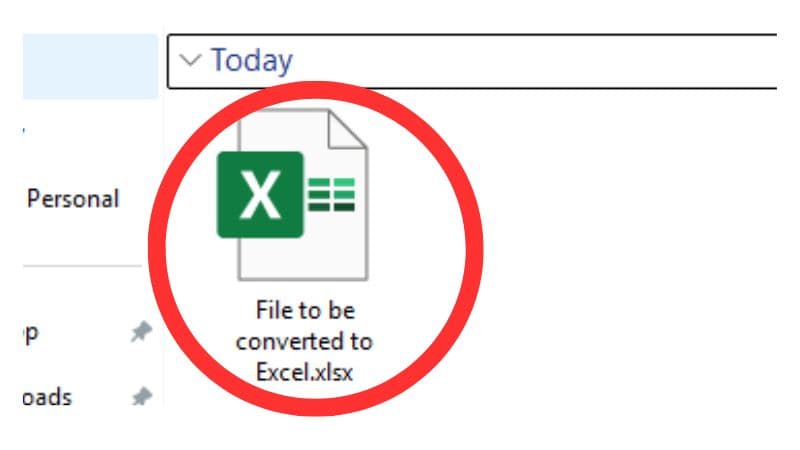
You can move the file to your preferred folder, or open it directly in Excel.
Summary
As you can see, converting a Google Sheet to Excel is quick and easy—although you might notice some changes in column widths or formatting.
Both Excel and Google Sheets have their own strengths, so choose the one that best fits your needs.
If you want to convert an Excel file to Google Sheets instead, check out our guide:How to Convert Excel to Google Sheets (Step-by-Step Guide for 2025).
I hope this tutorial has been helpful!
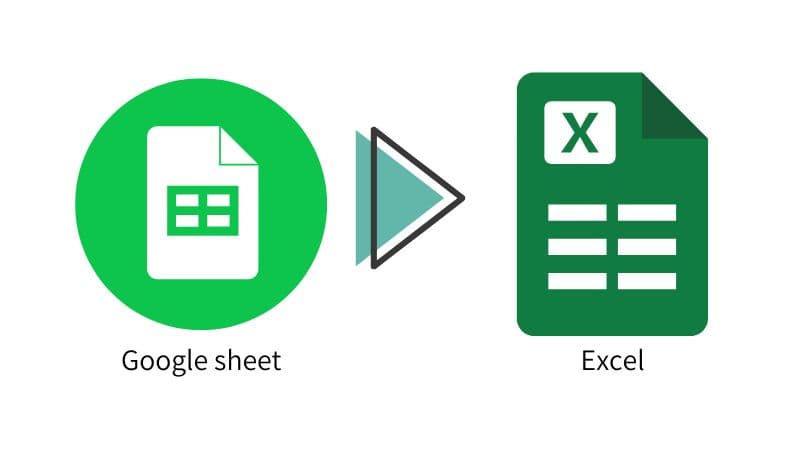







Comment