For the beginning computer user, there may be little trouble with file extensions not being displayed. However, when you start to tinker with computers to some extent, you are always puzzled when you touch a computer that does not display these extensions, because there are situations where the process changes depending on the extension or the extension has to be changed.
So this time, we would like to introduce suchHow to make the extension be displayedWe are pleased to introduce you to the following
This article is the latest "Windows11This section will introduce the method of displaying the extension of the
What is an extension?
What is an extension?, a string of characters following the "." appended to the end of the file's name. followed by a string of characters. This string allows theIn which format the file is savedand the computer identifies in which application the file should be opened.
For example, an Excel file has the extension ".xlsx" or ".xslm", a text file has the extension ".txt", an image file has ".jpg" or ".png", and a video file has ".mp4". The extensions are convenient for the user,File type can be determined at a glanceThe following is a list of the most important factors that must be taken into consideration when designing a new product.
Usually, double-clicking on a file automatically launches the corresponding software to open that file. This is because the computer looks at the file extension to determine which program to use.
I dare you to reverse this mechanism.Convenient use of changing the extensionYou can also do the following
Example of useful usage by changing the extensionPlease refer to this article for more information aboutForgot Password] How to remove sheet protection Excel (Excel)
However, if the extension is not displayed, such a convenient use is no longer possible.
With no extensions displayed.
The folders in the figure below do not show extensions.
This makes it difficult to determine whether Excel is "xlsm" or "xlsx".
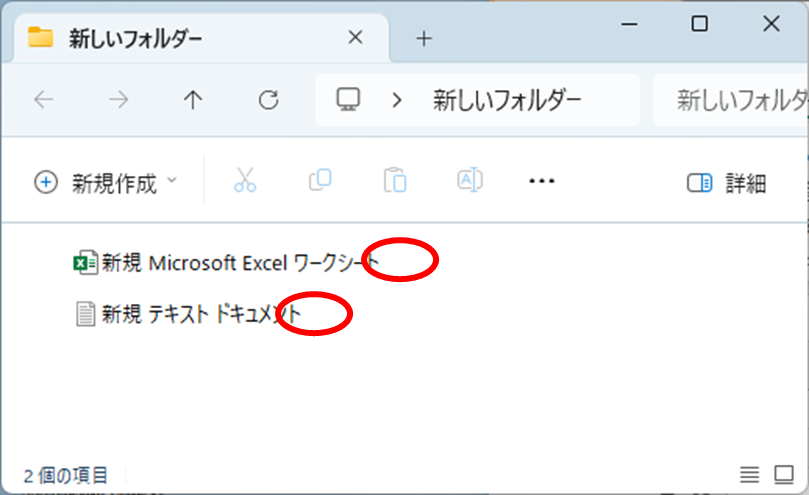
Also, if you want to change the extension, you cannot change the extension in this state.
Procedure for displaying extensions
Now, let us introduce the specific procedure for displaying extensions in Windows 11.
Click on the "View Menu" on the folder's toolbar.
Then the "View Menu" will appear, and click on "File Name Extension" from "View" at the bottom.
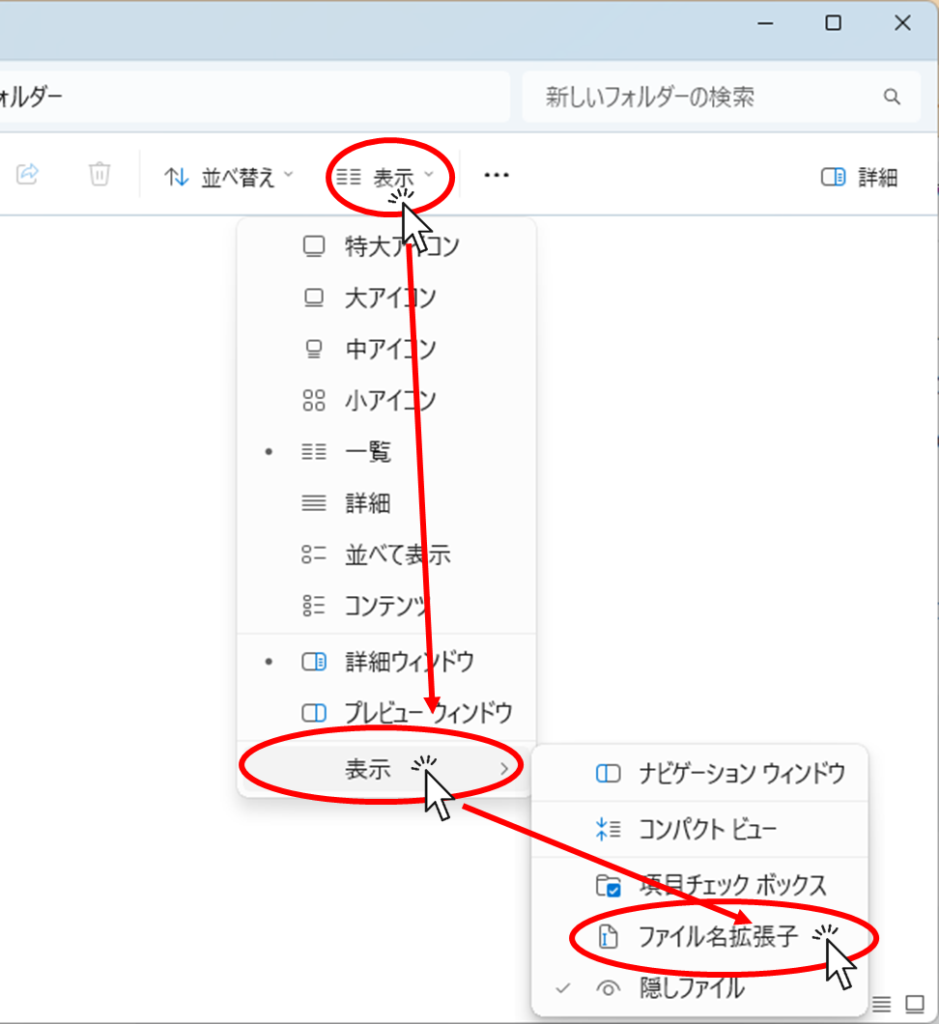
Now you can display the extension in the file name.
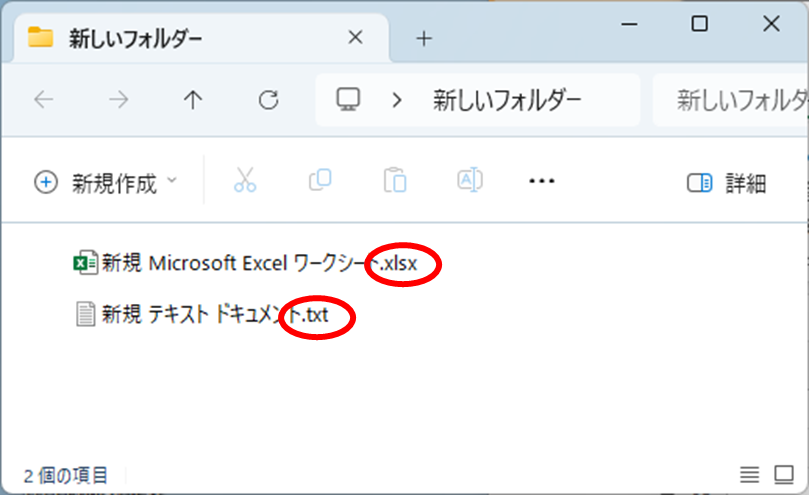
The same action can now be used to hide the extension.
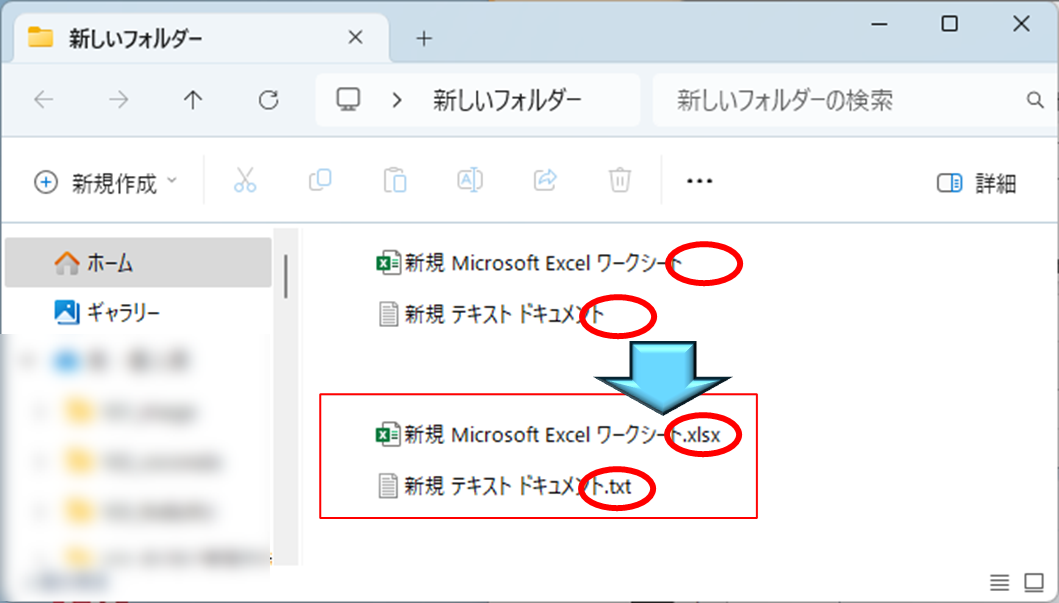







Comment