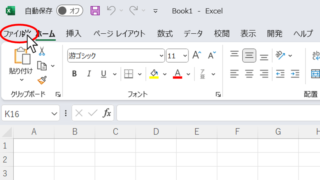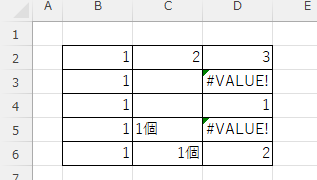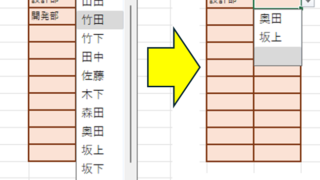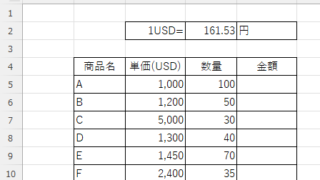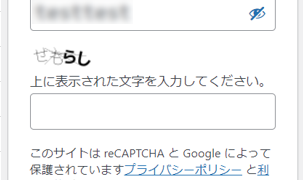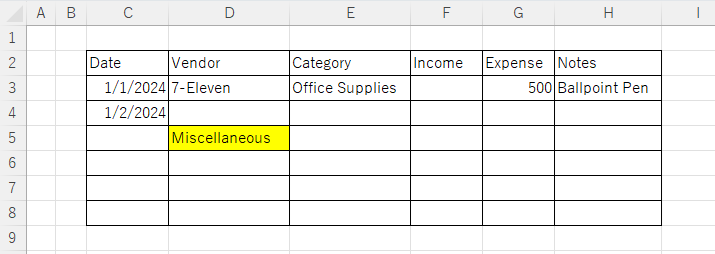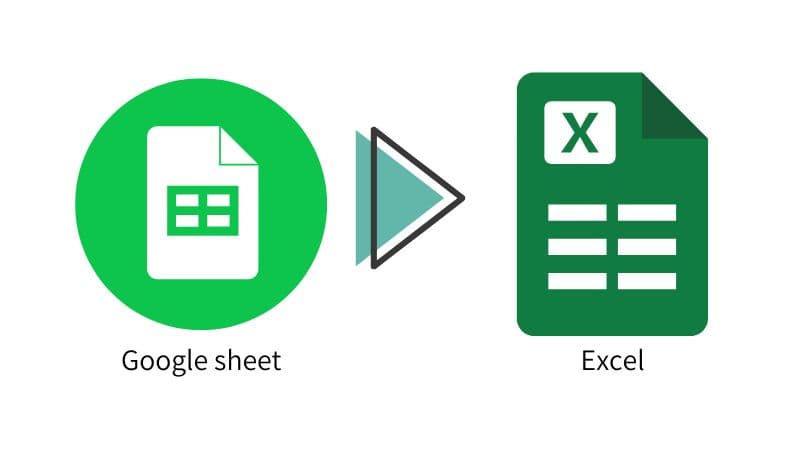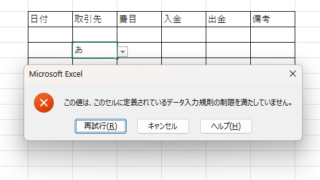 Excel Functions
Excel Functions Excel to allow entry of items not in the pull-down (drop-down) list
When using the pull-down entry function in Excel with the default settings, if you try to enter an item that is not in the list prepared for entry, an error message like the one shown below will appear and you will not be able to enter the item. In such a case, you can either allow any item to be entered, or display a message...