 Excel Functions
Excel Functions How to Disable the Copilot Icon in Excel (4 Simple Ways)
最近Excelで上図のような「Copilot」マークが表示されるようになった方も多くなってきているのではないでしょうか。便利な機能もたくさんあるCopilotですが、セルを選択すると常に出てくるというのはさすがに邪魔な時もあります。そこで今...
 Excel Functions
Excel Functions 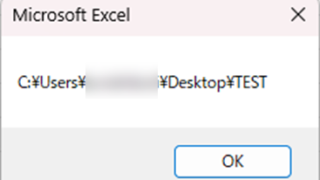 Excel Macro (VBA)
Excel Macro (VBA) 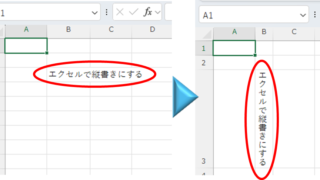 Excel Functions
Excel Functions  Excel Functions
Excel Functions 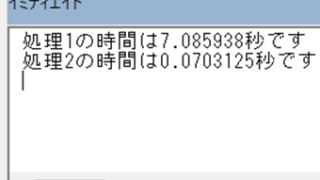 Excel Macro (VBA)
Excel Macro (VBA) 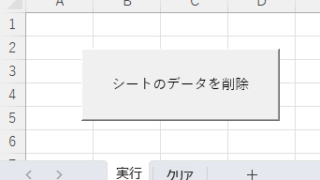 Excel Macro (VBA)
Excel Macro (VBA) 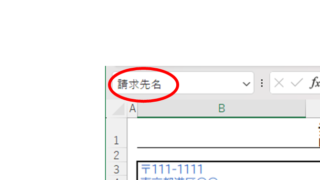 Excel Functions
Excel Functions  Edge
Edge  Excel Macro (VBA)
Excel Macro (VBA)  Excel Macro (VBA)
Excel Macro (VBA)