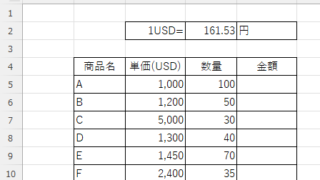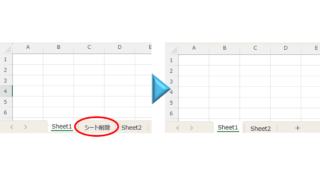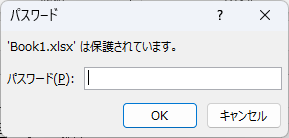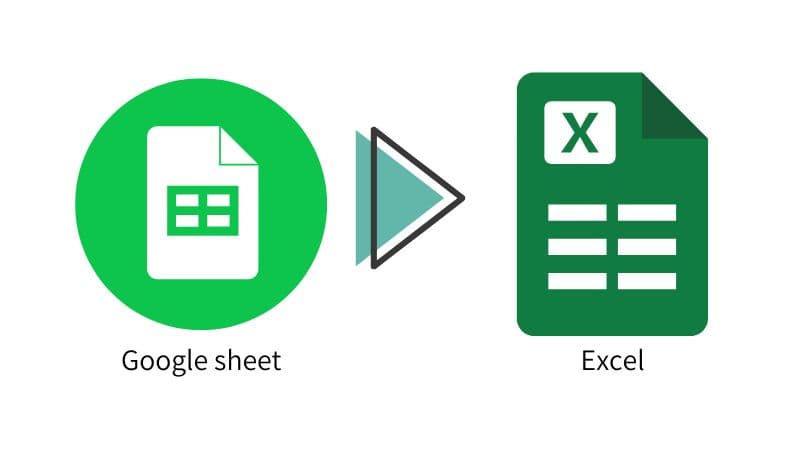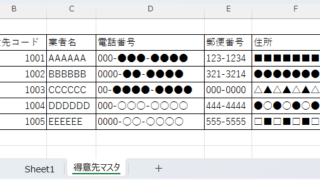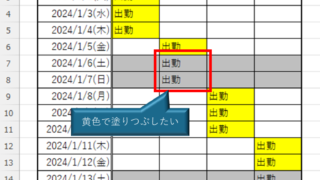 Excel Functions
Excel Functions How to Prefer Manual Fill to Conditional Formatting Excel (Excel)
Conditional formatting is a very useful feature that automatically fills in or changes formatting based on specified conditions. However, many of you may have experienced the problem that conditional formatting takes precedence over manual filling. In this article, we will discuss how to use conditional formatting...