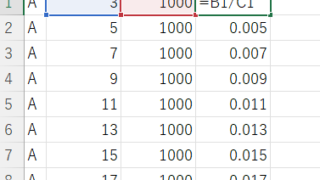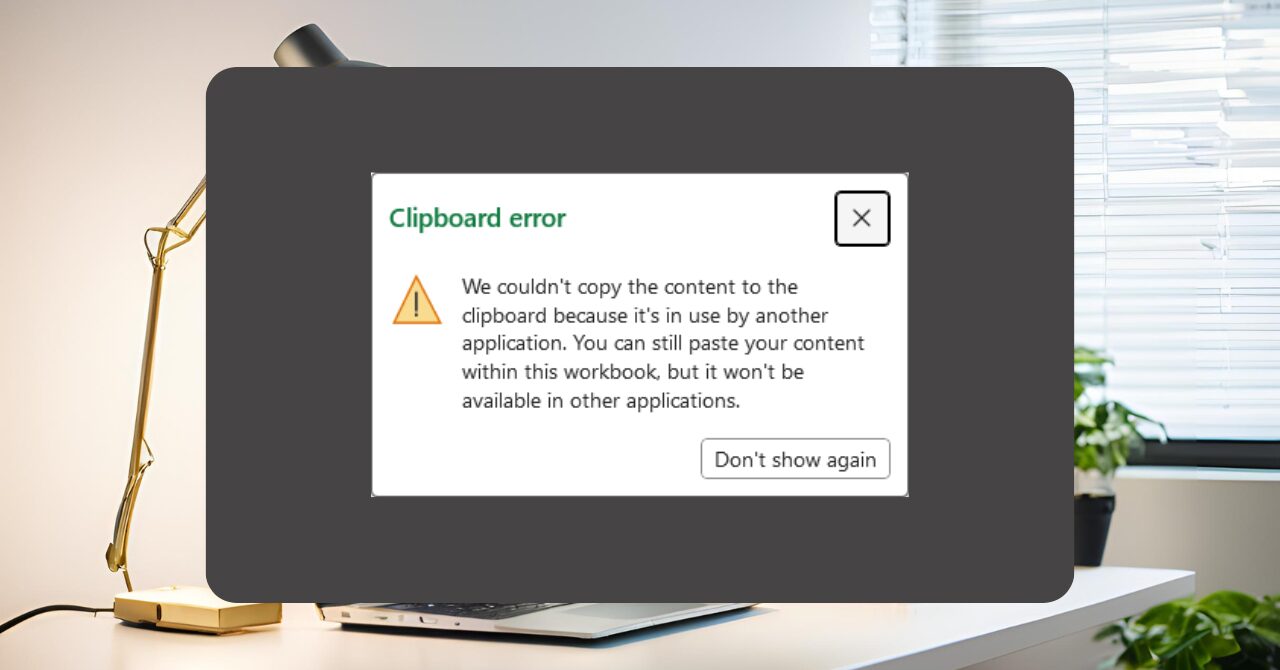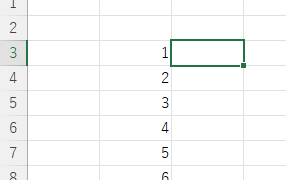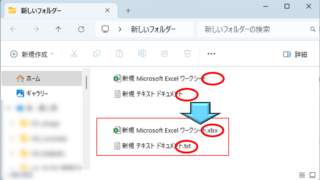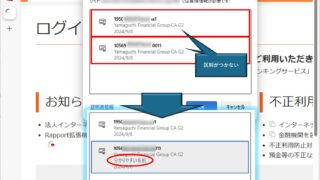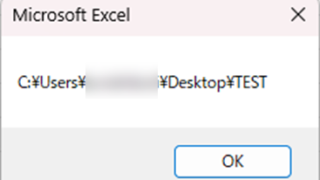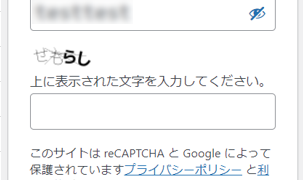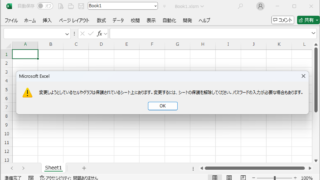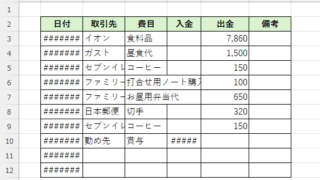 Excel Macro (VBA)
Excel Macro (VBA) How to Auto-Resize Excel Columns and Rows with VBA Macros (Copy-Paste Ready)
Struggling with cell misalignment or manual resizing in Excel? This article shows how to efficiently adjust row height and column width using VBA—solved in just a few lines of code by a seasoned macro expert.