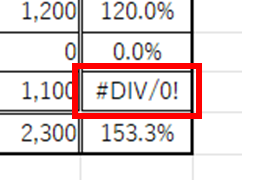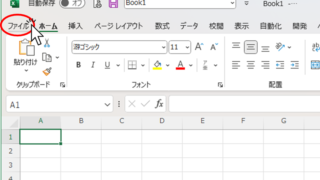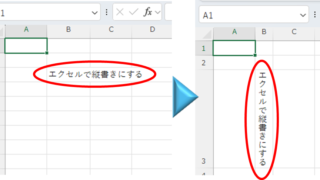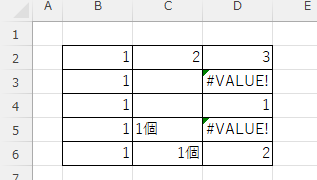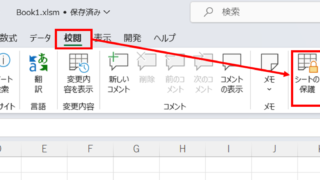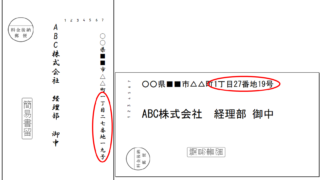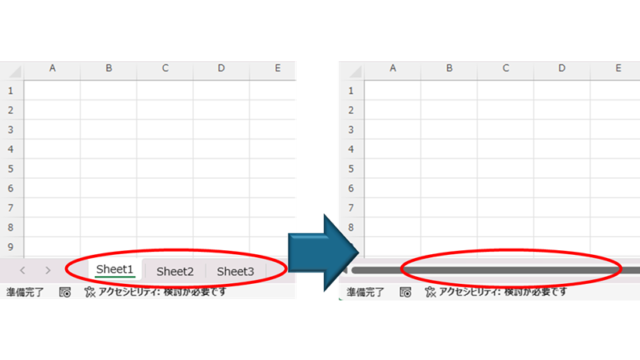 Excel Functions
Excel Functions How to Hide Sheet Tabs in Excel – Fast & Easy
A must for Excel system creators and those considering preventing erroneous operations. This article explains with images how to hide sheet headings to prevent unexpected operations. In fact, it can be achieved with only a simple option setting. This article will help you create safe Excel files.