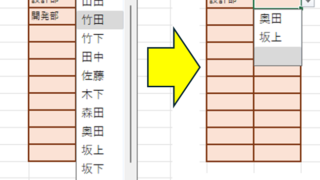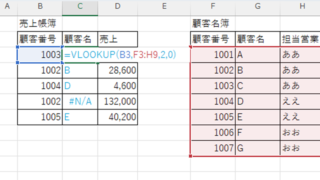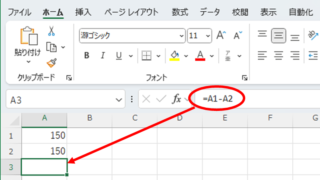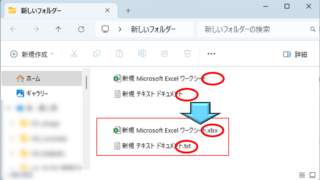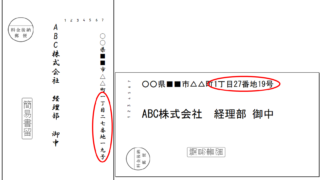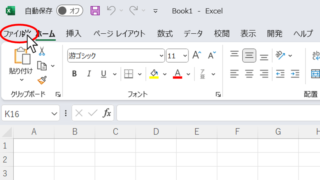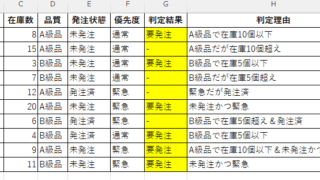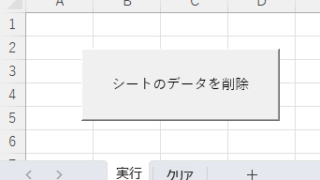 Excel Macro (VBA)
Excel Macro (VBA) How to Clear Sheet Data with Excel VBA: Simple Macro Tutorial for Beginners
Tired of manually deleting large amounts of Excel data? This article explains how to delete sheet data using VBA macros with ClearContents, Clear, and Delete—completing the task in seconds.