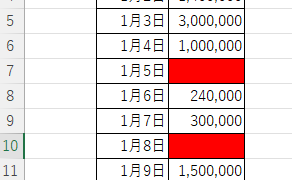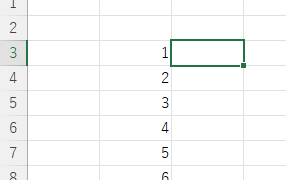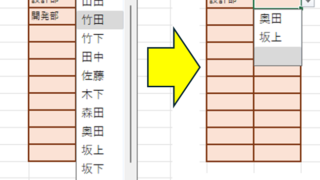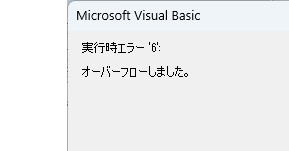 Excel Macro (VBA)
Excel Macro (VBA) VBA "Overflow occurred." Error cause and remedy (runtime error '6′:)
Cause of ErrorThis error occurs when the data type is not in a format that can be handled, or when the data type exceeds the range of numbers that can be handled. First, let's reproduce the error. As shown in the figure above, we have set up the code to copy the numeric value in cell "B3" to cell "B4".