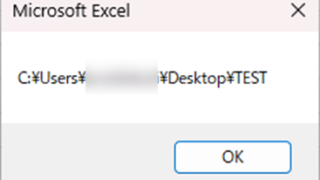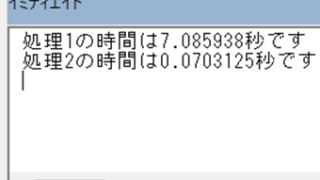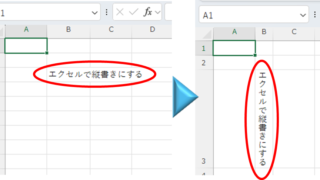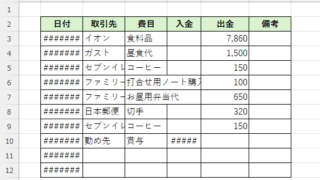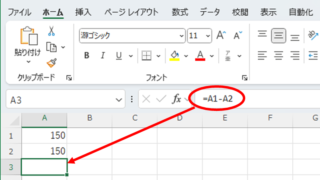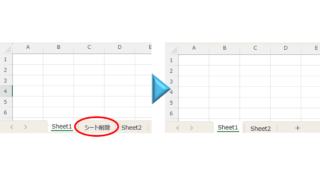 Excel Macro (VBA)
Excel Macro (VBA) How to delete a sheet by specifying the sheet name VBA(Macro)Excel(Excel)
As the number of unneeded sheets grows, browsing becomes worse, and Excel itself becomes slower. In such cases, you can use VBA to automatically delete unnecessary sheets. In this article, we will show you how to use VBA to delete sheets at high speed...