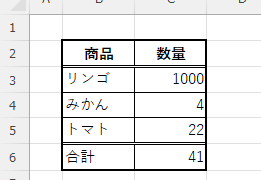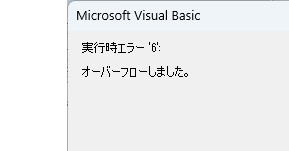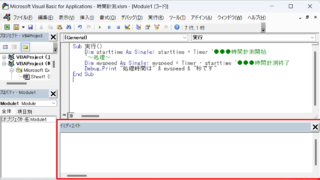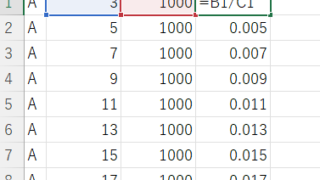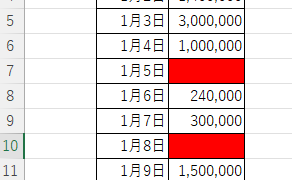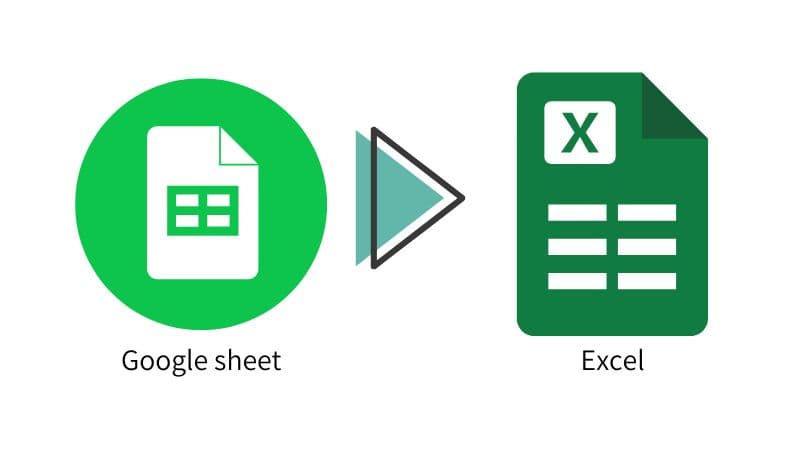 googlesheet
googlesheet How to Convert Google Sheets to Excel
When a business partner submits data in a Google Spreadsheet, or when data created in a Google Spreadsheet is required to be submitted in Excel, it will be necessary to convert the data to Excel. In this article, we will discuss the Google Spreadsheet...