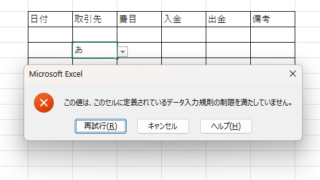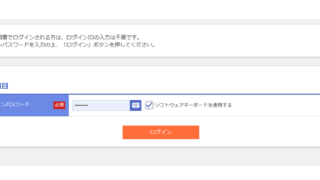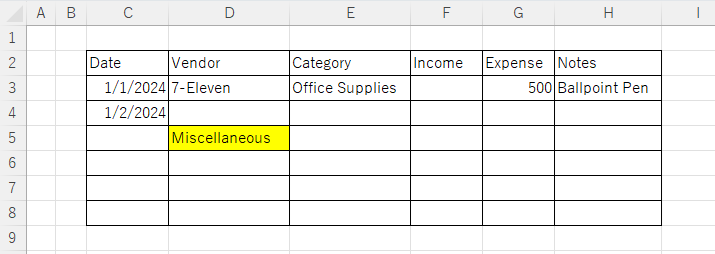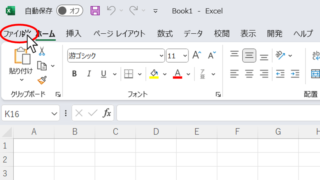Excel Macro (VBA)
Excel Macro (VBA) How to use the input screen "InputBox" Excel Macro (VBA)
If you want to use values or arbitrary characters that do not exist in Excel, the "InputBox" is useful to easily create an input screen during macro execution. In this article, we will briefly explain how to use this "InputBox".