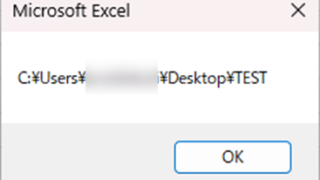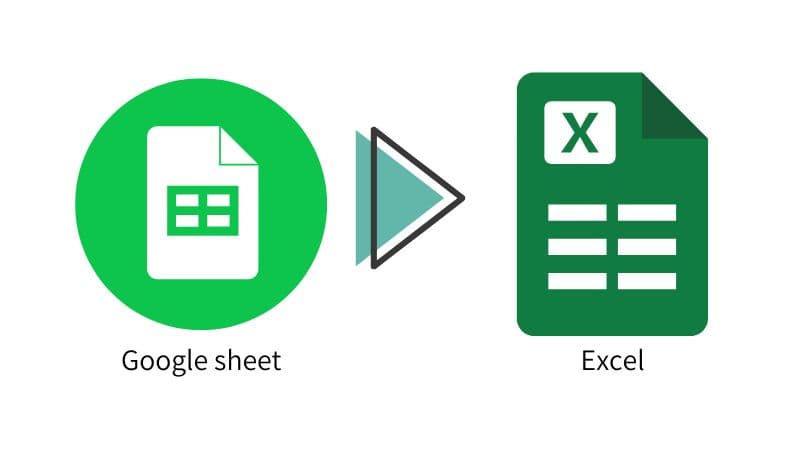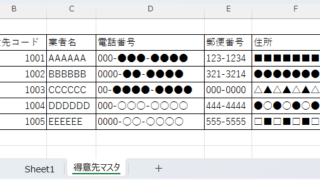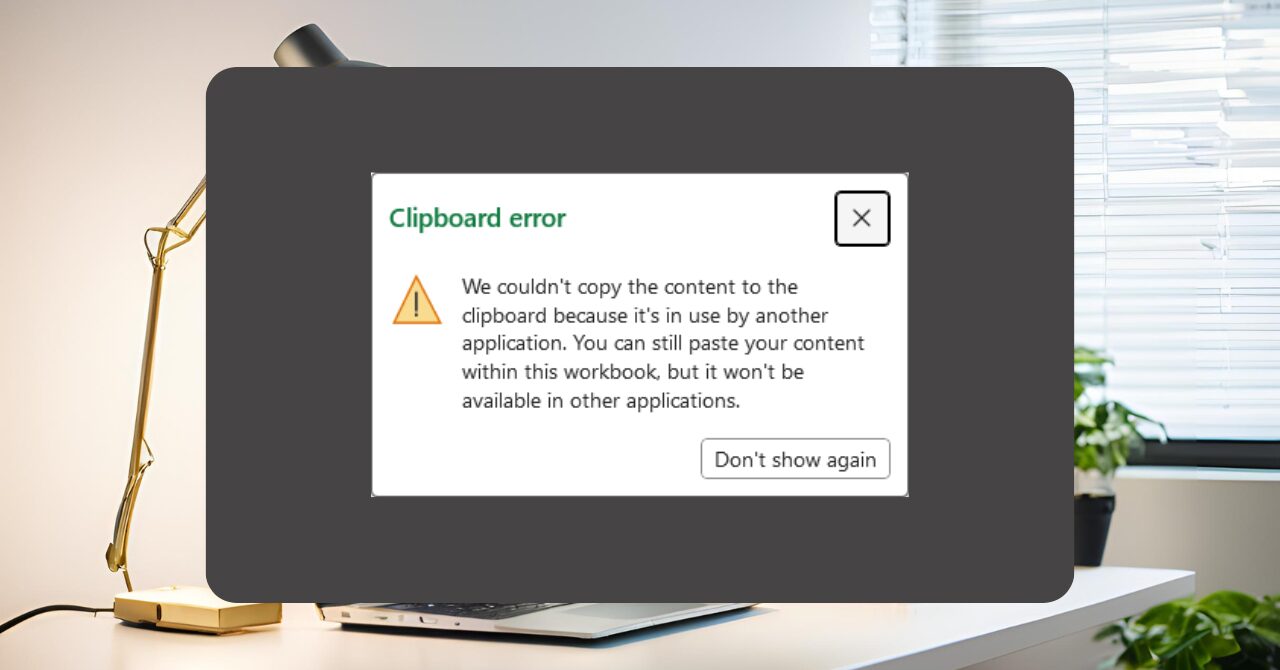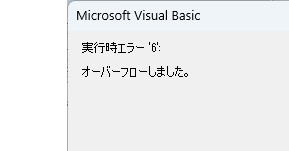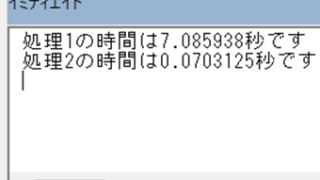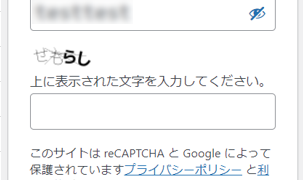Excel Macro (VBA)
Excel Macro (VBA) Automatically create invoices from sales invoices3 Excel (Excel)
Continuing from the previous article, "Creating Invoices Automatically from Sales Statements 2: Excel," we will now move on to creating invoices. If you haven't read it yet, please also read "Creating Invoices Automatically from Sales Statements 1: Excel". Putting details on an invoice (using a macro)...