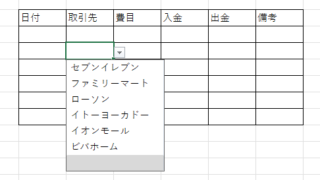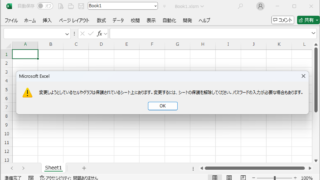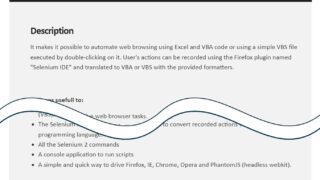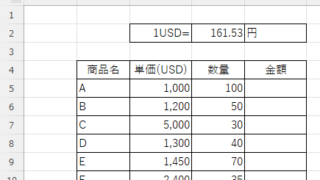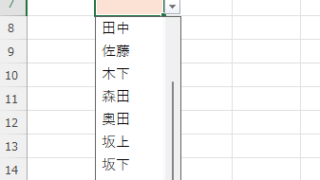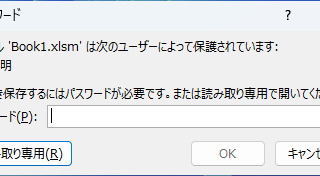 Excel Functions
Excel Functions Forgot Password? How to Remove Read-Only (Write Protection) in Excel
If you forgot your Excel password, don’t worry! This article explains how to remove write protection easily by simply changing the file extension. Learn how to unlock read-only mode fast.