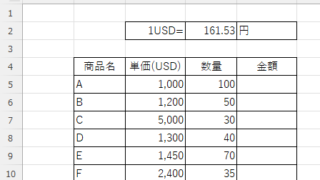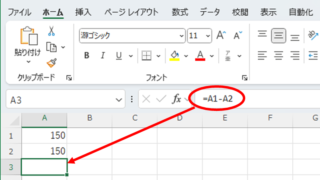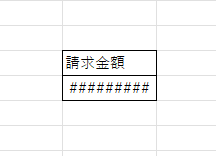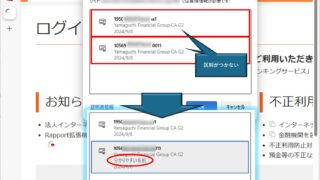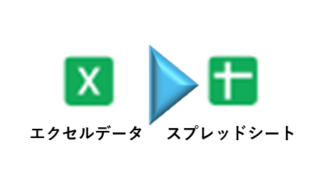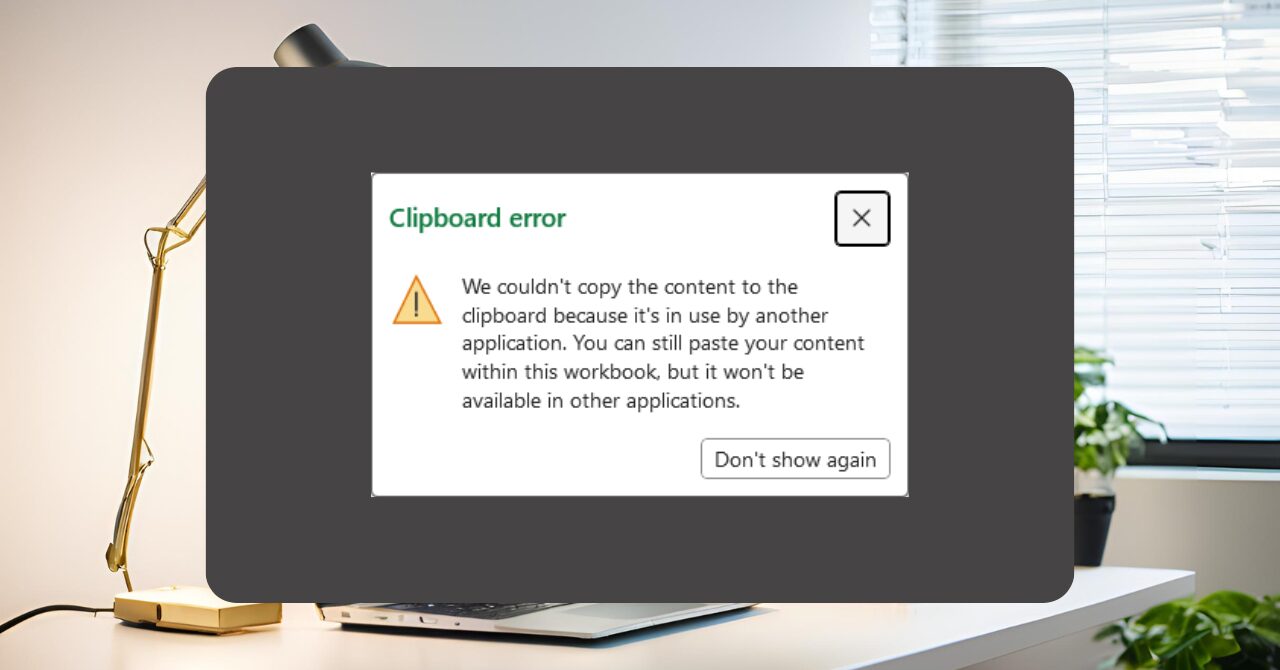 Edge
Edge Excel Clipboard Error: “The content cannot be copied because it is being used by another application” — Symptoms and Quick Fixes
Frustrated by the "File is in use by another application" error during copy and paste? This article provides a detailed explanation of the issue along with both quick fixes and long-term solutions to resolve it effectively.