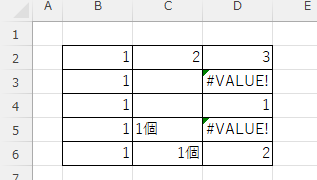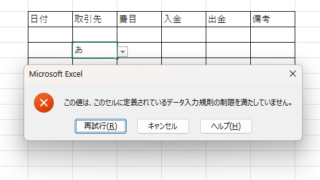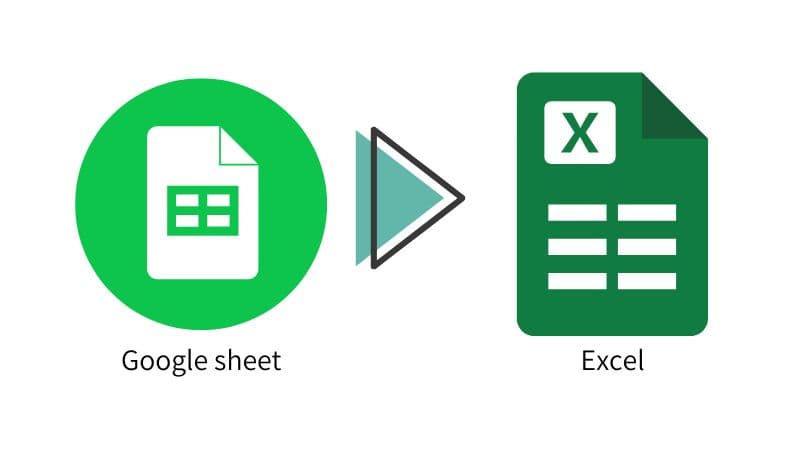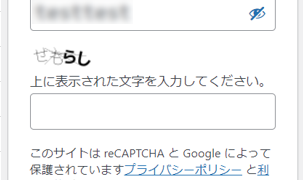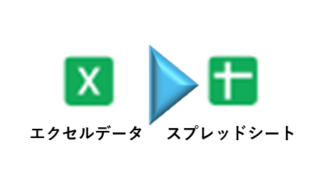 googlesheet
googlesheet How to Convert Excel to Google Sheets (Step-by-Step Guide for 2025)
This article provides a detailed, beginner-friendly explanation of how to convert Excel files into Google Sheets. Are you struggling because a client has asked you to submit your data in Google Sheets format? The truth is, the conversion process is easier than you might think. Written by someone with experience in streamlining IT workflows, this guide walks you through the steps clearly and practically.