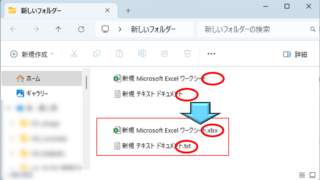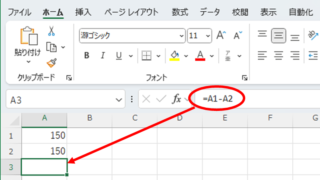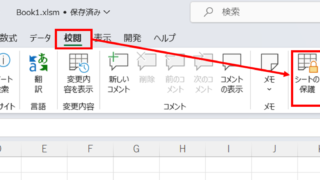Excel Macro (VBA)
Excel Macro (VBA) How to pass arguments between procedures ByRef,ByVal Excel(Excel) Macro(VBA)
This section describes how to pass arguments when procedures are separated. In the article below, I mentioned that it is easier to read and process the code by separating the procedures...