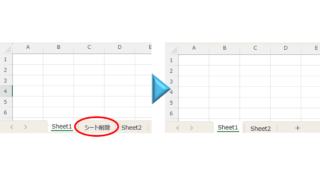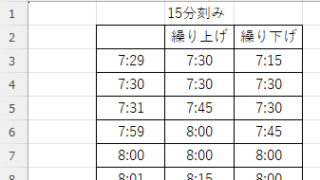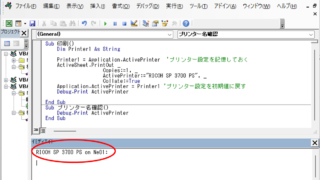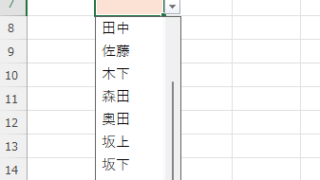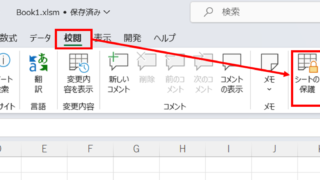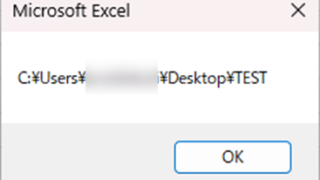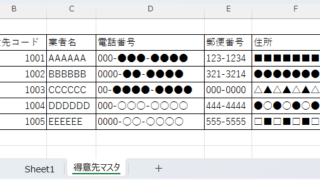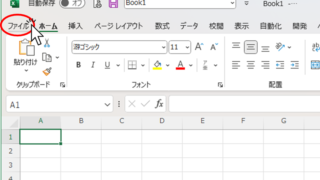 Excel Macro (VBA)
Excel Macro (VBA) Macro suddenly stopped working Excel(Excel) Macro(VBA)
I have been experiencing a phenomenon around me where macros suddenly stop working after having been used normally until yesterday. The phenomenon is that I had set up a macro that is activated by double-clicking on a specific cell, but it no longer responds when double-clicked. I went to "Develop..." to check the contents of the macro.