After you have created a great system or tool in Excel, do you have this concern when you try to get others to use it?
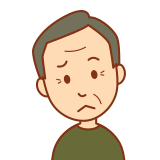
If someone accidentally breaks a formula...

What if an important function is deleted...
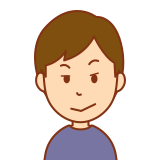
If you only want me to edit the cells you need and they change everything else...
These worries can be put to rest with Excel's "Sheet protectionIt is a function of the "I" function.
However, many people may hesitate, thinking "Sheet protection seems difficult..." or "I don't know how to use it...".
Don't worry, we've got you covered! In this article, an Excel professional will explain how to use "sheet protection" to safely share your system with others in a way that is easy for beginners to understand.
With sheet protection, you can allow users to perform only the operations they need while protecting important formulas and functions. For example, only certain cells can be made editable, or data entry is allowed but column deletion is prohibited, and other detailed settings are possible.
This article will help you to share your important Excel system with others safely and effectively. You will no longer have to worry about users accidentally changing important parts of the system.
Come on, let's learn how to share your Excel system safely together! Here's how to protect your work and get more people to use it.
- Instructions on how to protect and remove the sheet protection can be found here.How to set and remove sheet protection Excel
- If you have forgotten your password and are unable to remove the protection, here are some measures to take.Forgot Password] How to remove sheet protection Excel (Excel)
Items to be allowed to the user even in the sheet protection state
Excel's sheet protection feature is a very flexible feature that allows users to perform necessary operations while protecting important data and formulas. Below is a detailed description of the key items you can allow users to do when setting up sheet protection.
Select Locked Cell Range" and "Select Unlocked Cell Range."
Locked cell range selection
| item name | Feature |
|---|---|
| Locked cell range selection | Allowing this item allows the user to select protected cells, but not to modify their contents. This is useful when the user needs to refer to or review data. |
| Selection of a range of unlocked cells | This item is normally allowed. Allows the user to select editable cells and enter data. |
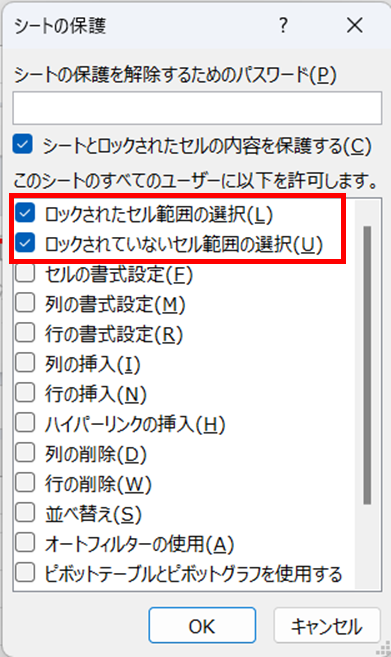
This one is checked by default.
See this article for more information on the use of these two checkboxes and on cell locking.Locking cells to protect only a specific range of sheets Excel (Excel)
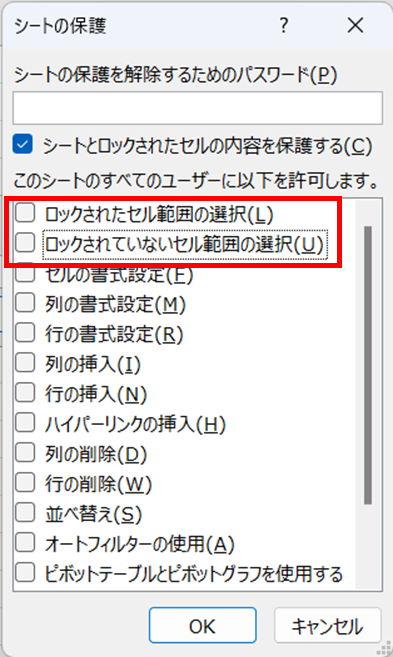
If this checkbox is unchecked and sheet protection is applied
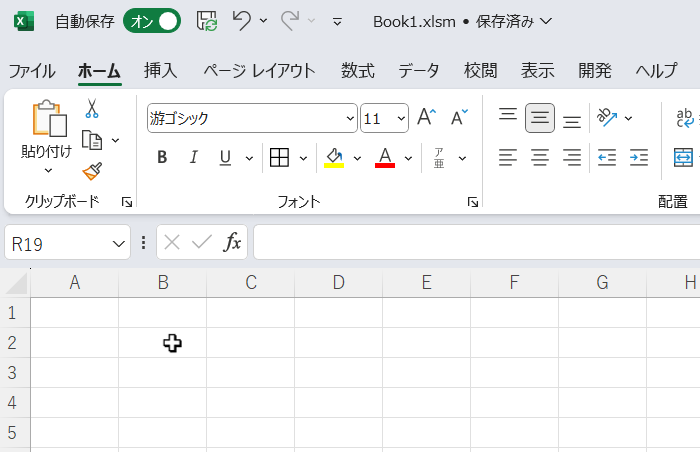
You can make it impossible to even select a cell no matter how many times you click on it.
Formatting Cells."
| item name | Feature |
|---|---|
| cell formatting | Allowing this item allows the user to change the appearance of the cells (font, color, border, etc.). The data content remains protected, but the display format can be customized. |
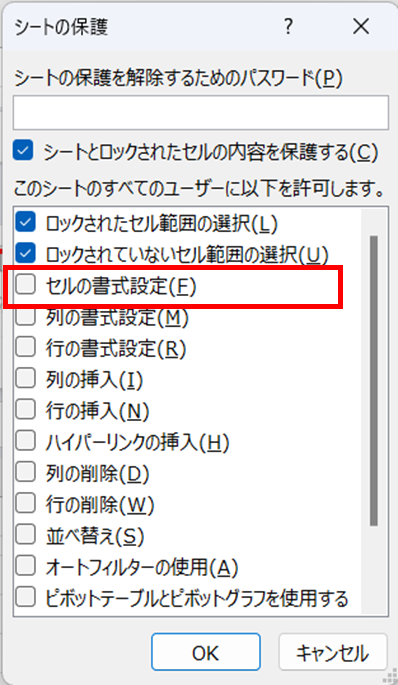
By default, this check box is unchecked. If you apply "Sheet Protection" in this state
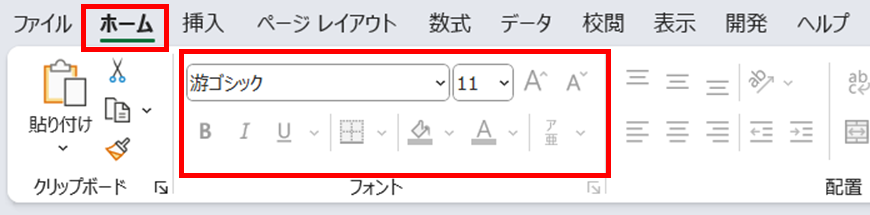
All items that fill cells or change fonts will be grayed out and cannot be changed.
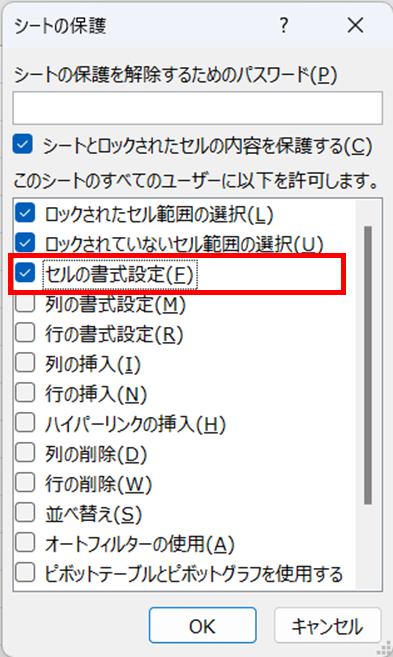
If you check the cell formatting and apply "sheet protection".
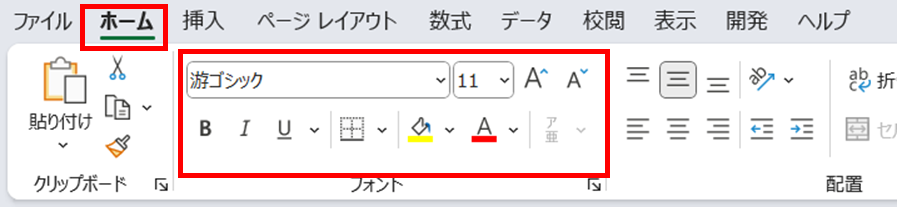
You will not be able to enter text, etc., but you will be able to fill cells and change fonts.
Column Formatting" and "Row Formatting
| item name | Feature |
|---|---|
| Column Formatting | Allows formatting of entire columns. For example, you can adjust the width of a particular column. |
| line formatting | Allows formatting of entire lines. For example, you can adjust the height of a particular row. |
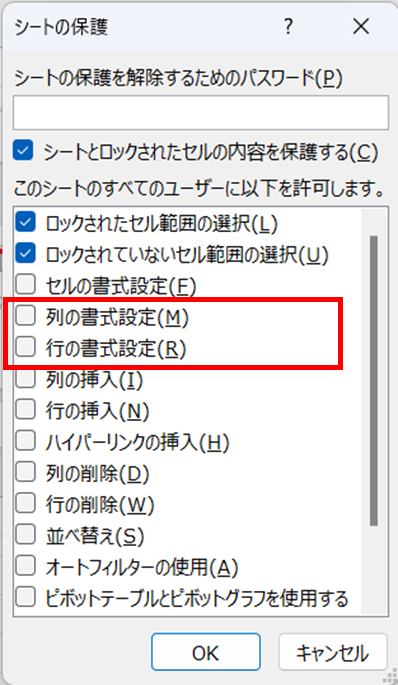
This is a formatting, but it is a width setting for each row and column.
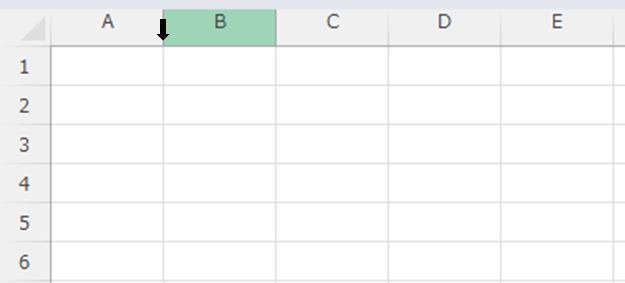
Here is an example of column width change, but if protection is applied without checking the box, row and column width changes will not be possible.
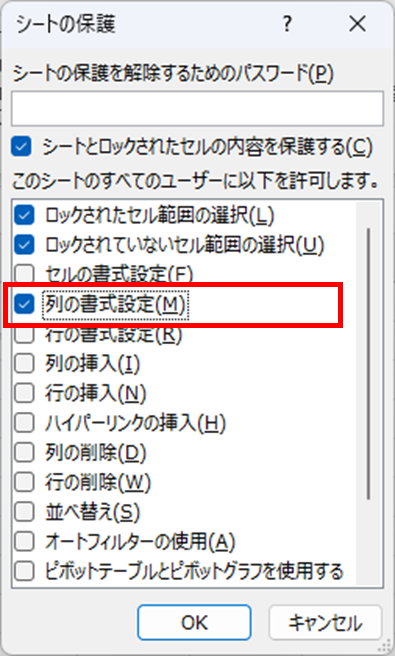
However, if you check the box and apply protection
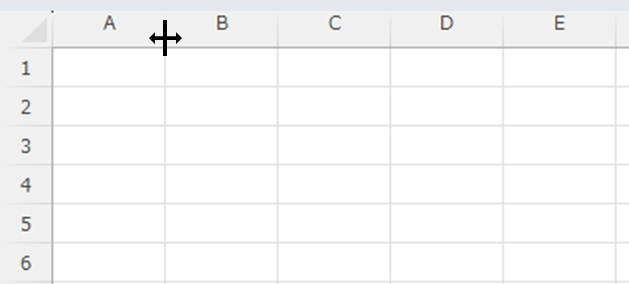
When the mouse pointer is placed on the border between columns, the pointer changes like this and the column width can be changed.
The same is true for rows.
Insert Columns, Insert Rows
| item name | Feature |
|---|---|
| Insert Columns | Allows new columns to be added. It is useful for increased flexibility in data entry, but care must be taken not to disrupt the structure of existing data or formulas. |
| Line Insertion | Allows new rows to be added. It is useful for increased flexibility in data entry, but care must be taken not to disrupt the structure of existing data or formulas. |
If inserting rows or columns causes formulas to collapse
How to Insert Rows in Excel Without Breaking Formulasand
Insert rows without breaking formulas (using spil) Excel (Excel)See also the article on
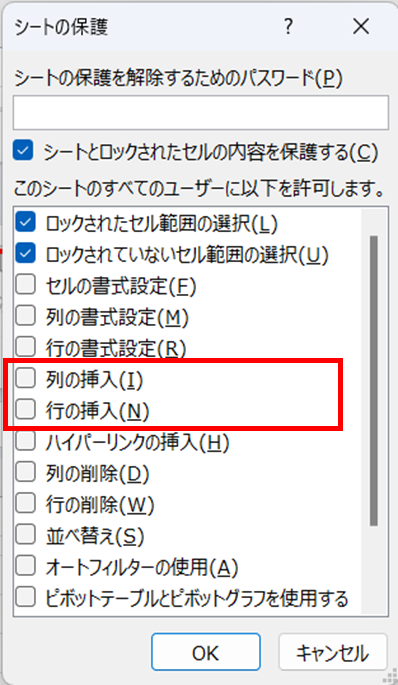
The following is an example of inserting a row. If you "right-click" on a row with this checkbox unchecked, you will see the following
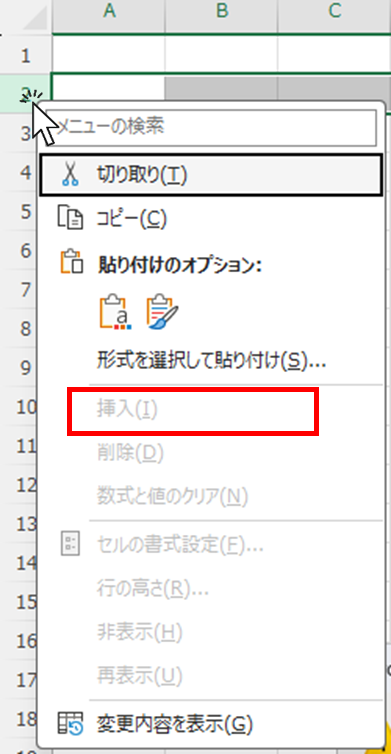
The "Insert" button is grayed out and cannot be pressed.
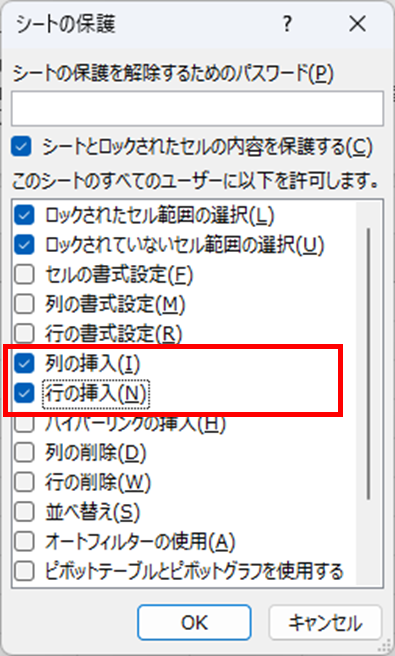
If you check the box to protect
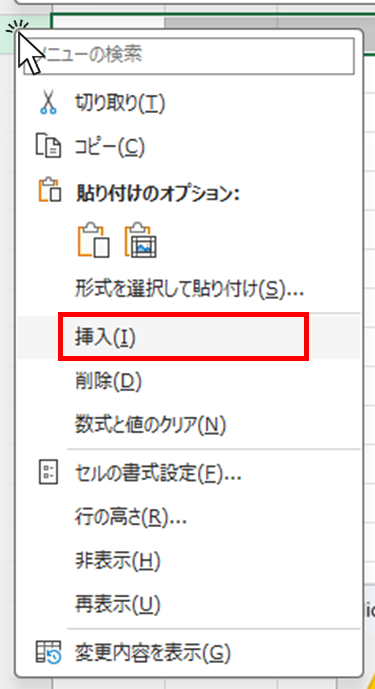
The "Insert" button can now be pressed.
Insert hyperlink."
| item name | Feature |
|---|---|
| Insert hyperlink | Allow users to add hyperlinks in cells. This is useful if you want to enable references to other sheets or external resources. |
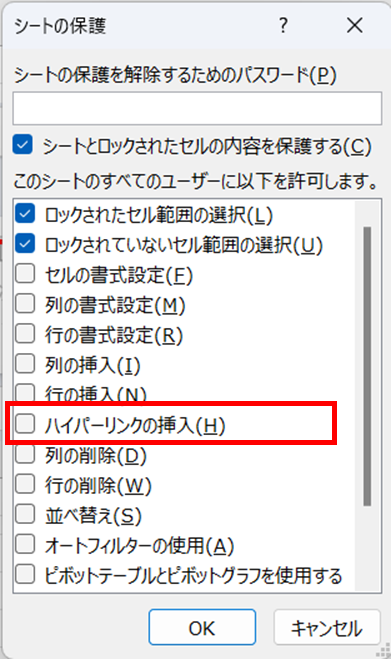
If "Insert Piper Link" is not checked
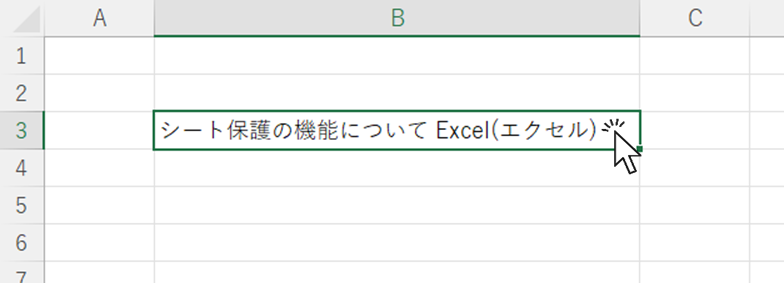
When you right-click on a cell, the
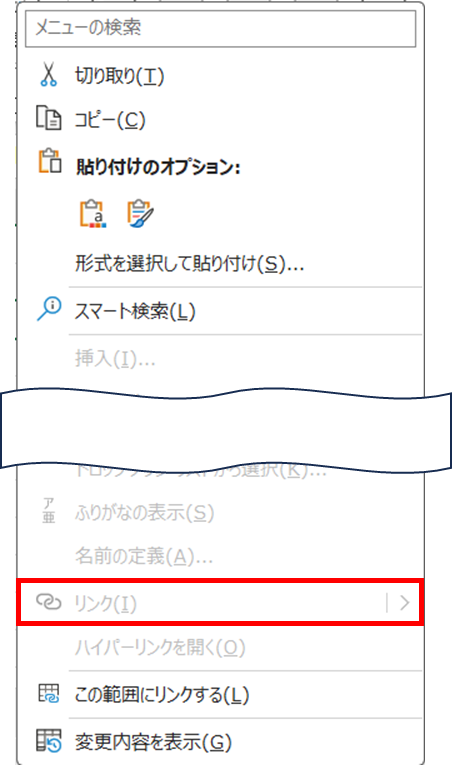
The "link" is grayed out and not clickable.
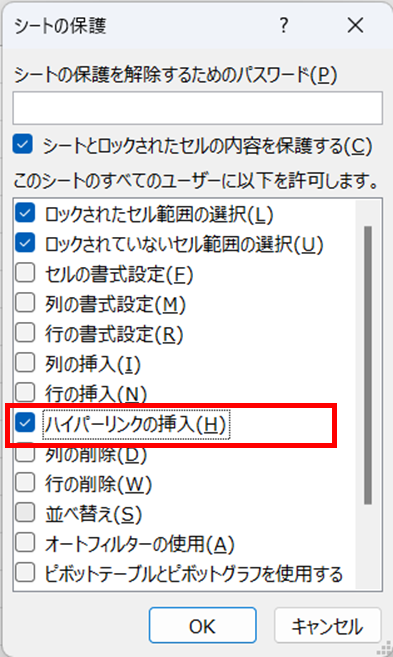
If you want to allow the insertion of links even if they are protected, check the "Insert Hyperlink" checkbox.
Delete columns and rows
This section describes "Delete Columns" and "Delete Rows.
| item name | Feature |
|---|---|
| Delete columns | Allow deletion of columns. |
| Delete Row | Allows deletion of rows. |
This feature should be used with caution. Care must be taken to ensure that columns and rows containing important data or formulas are not deleted.
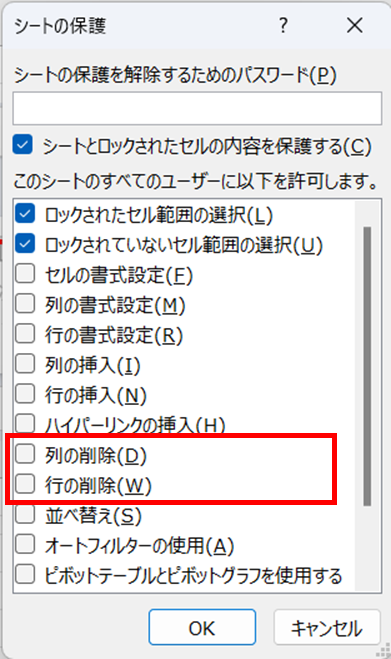
If protection is applied with "Delete Columns" or "Delete Rows" unchecked
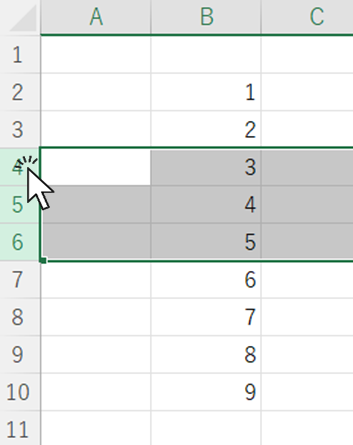
When right-clicking with a row or column selected
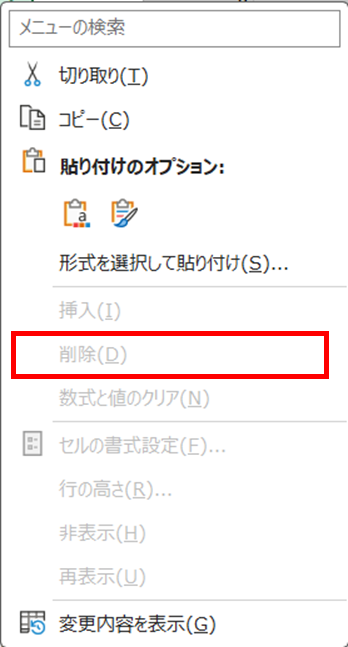
The "Delete" button is grayed out and cannot be clicked.
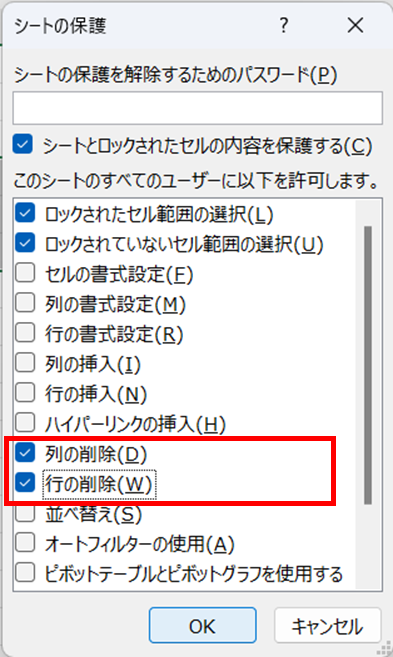
If you check the "delete columns" or "delete rows" checkboxes and apply protection
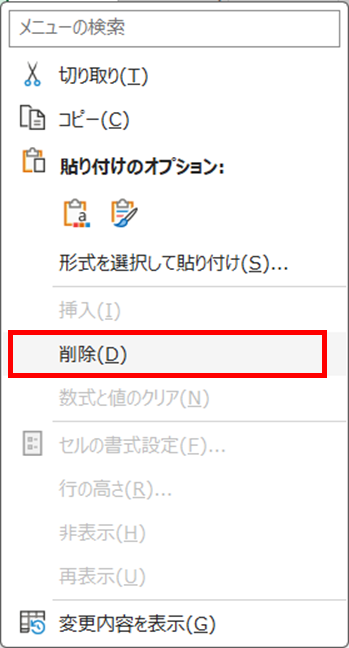
The "Delete" button can now be pressed.
Summary
In this article, we have discussed Excel's sheet protection feature in detail with specific examples. Let's review what you have learned here.
- Importance of sheet protection Imagine, for example, that you have created a template for a monthly sales report and want to share it with your team. Using sheet protection, you could make only the cells where sales data is entered editable and protect the cells that contain aggregate formulas.
- Main items that can be allowed to users and examples of their use
- Selection of locked/unlocked cell rangesSales data input cells can be edited, while cells for calculating totals and averages can only be viewed.
- Cell, column, and row formattingCells can be color-coded and text can be highlighted as needed by the user.
- Insert columns and rowsThe user is now free to insert a row if he/she needs to add a new product category.
- Insert hyperlink: A link to detailed information on each product can be added.
- Delete columns and rowsProduct categories that are no longer needed can be deleted, but important aggregate columns are restricted from being deleted.
- Realization of flexible customization The combination of these settings resulted in an Excel sheet that allows team members to enter and edit the information they need, while protecting the structure of the report and important formulas.
- Advantages of Utilization This protection setting allows team members to enter data with peace of mind, while managers no longer have to worry about tabulation errors or inappropriate changes. The result is more accurate and efficient monthly reporting.
By mastering the sheet protection function, you can achieve this specific business improvement. It may take some time to set up at first, but once mastered, it will be a powerful tool that can be used in a variety of situations.
The next step is to actually set up sheet protection in your business or project. It will surely make your work with Excel safer and more efficient. And this skill will improve the quality of your work and your reputation in the workplace.
Maximizing Excel's potential and creating a more productive and reliable work environment - that is the true power of sheet protection.







Comment