As the number of formulas in Excel increases, it is often difficult to see where the values of cells are connected to each other.
It can also be difficult to determine where the value of a particular cell is referenced by what formula, making it impossible to determine if it is appropriate to delete it.
I want to delete an entire sheet, but I can't because deleting it might cause an error somewhere else, and the number of sheets I don't want keeps growing.
In such cases, the "trace arrow" makes it easy to find out whether a cell is referenced or not, and if so, which cell is referenced. In this article, we will show you how to use the trace arrow.
Trace a cell using the cell's value
First, let's look at this table.
The table summarizes sales and gross profit for the three months of January, February, and March.
Columns "C" through "E" are populated directly with numbers, but the rightmost column "F" contains the SUM function.
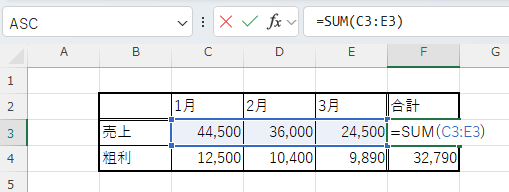
If there are references in the same sheet
If you select the "F3" cell
=SUM(C3:E3)So you can immediately see that it refers to the "C3-E3" cells, but conversely, with the "C3" cell selected, you cannot see that the cell that refers to this value is "F3".
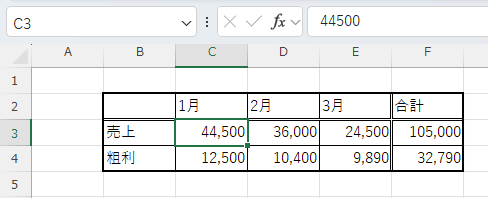
So, with the "C3" cell selected where you want to find the references, click on the "Formulas" tab and click on "Trace References".
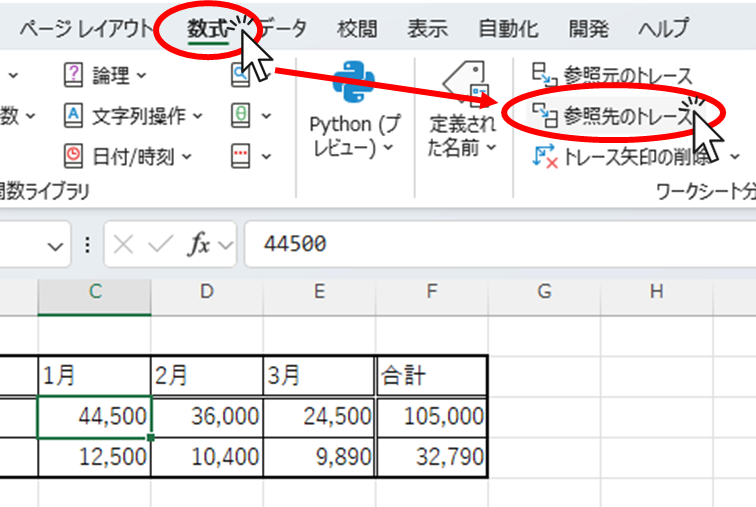
A blue arrow will then appear extending from cell "C3" to cell "F3" as shown in the figure below.
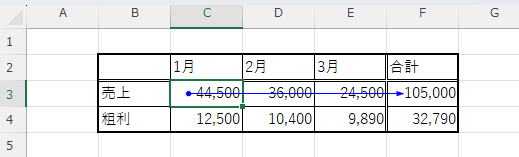
This shows that the "F3" cell refers to the "C3" cell.
If there are more than two references, arrows are displayed as many as the number of references as shown in the figure below.
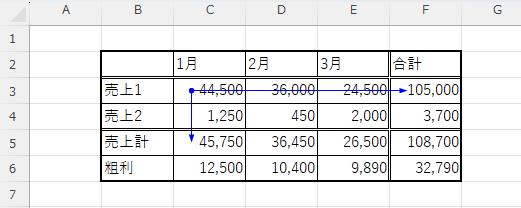
If there is a reference to another sheet
Furthermore, if the referenced cells span another sheet, a "black dotted arrow" will appear as shown in the figure below, indicating that some cells are referenced on another sheet.
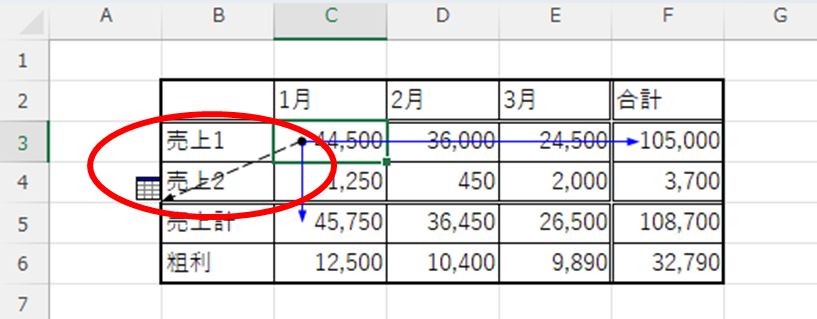
However, as it is, we do not know where the reference is to the other sheet.
In this case, double-click this "black dotted arrow.
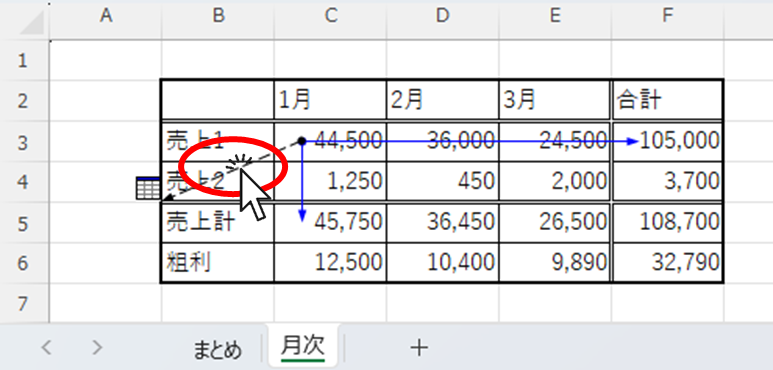
A window will then appear listing the referenced cells, as shown in the figure below.
This time we see that the reference is to cell "C3" on the sheet called "Summary.
Then, select the destination as shown in the figure below and click the "OK" button.
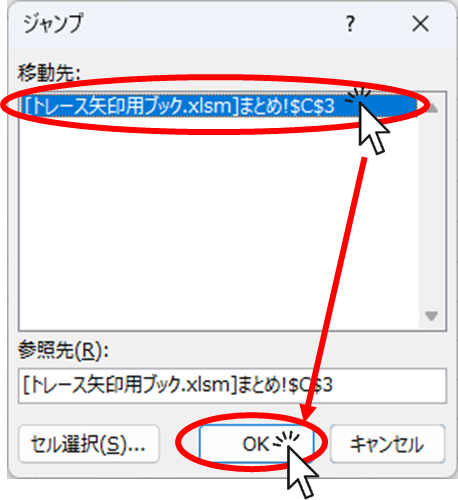
We were able to jump to a cell in the referenced sheet.
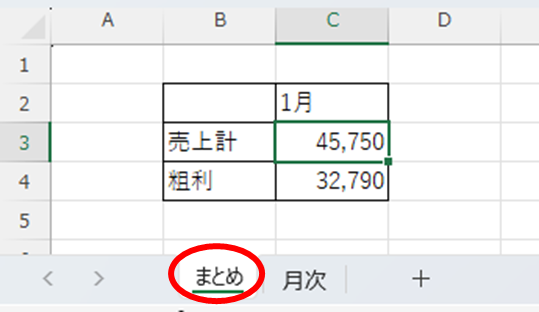
Delete trace arrows
Finally, delete the trace arrow.
On the "Formulas" tab, click on "Delete Trace Arrows."
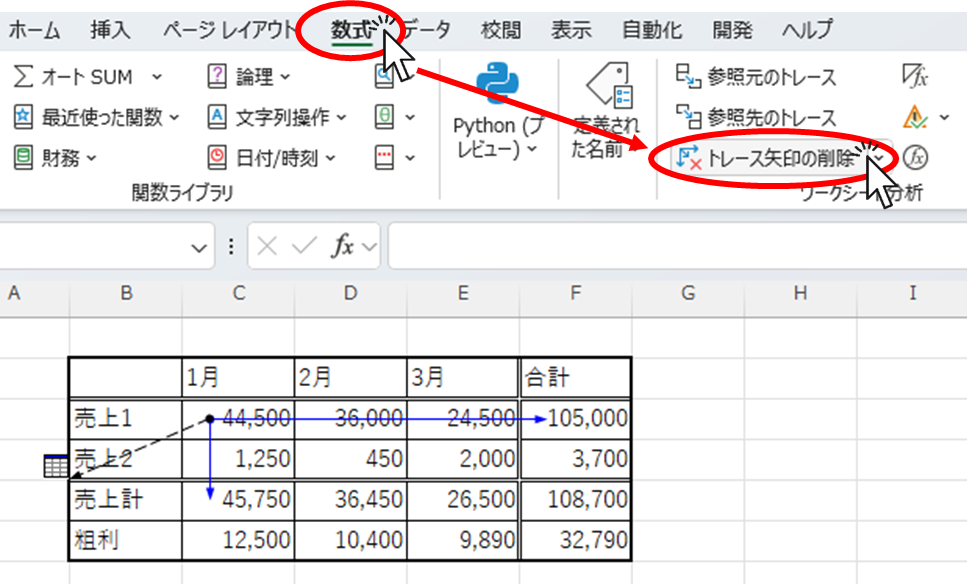
The "trace arrow" can now be removed.
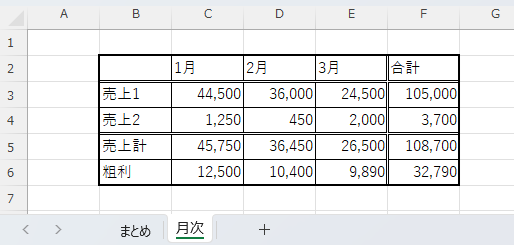
Summary
The more you use Excel, the more complicated the functions become, and when an error occurs, it is sometimes difficult to understand what is causing the error.
In such cases, please use this method to unravel the string.
Thank you for reading to the end.
We hope this article is helpful to you.
If you have any comments or suggestions, please let us know in the comments section.
Also, please look forward to my next article!







Comment