EdgeDriver is an indispensable tool for automating Edge browser operations using VBA. automating web operations can greatly improve the efficiency of your daily work. However, many people are hesitant to take the first step, installation.
In this article, the author, who has many years of Excel experience, will explain the detailed steps so that even beginners can easily install EdgeDriver.
For preparation and specific methods for VBA-based web scraping, see my separate guide, which covers downloading SeleniumBasic and configuring Excel.
Installation Steps
Let's take a closer look at the actual installation procedure.
Step 1: Check Microsoft Edge version
Check the version of Edge.
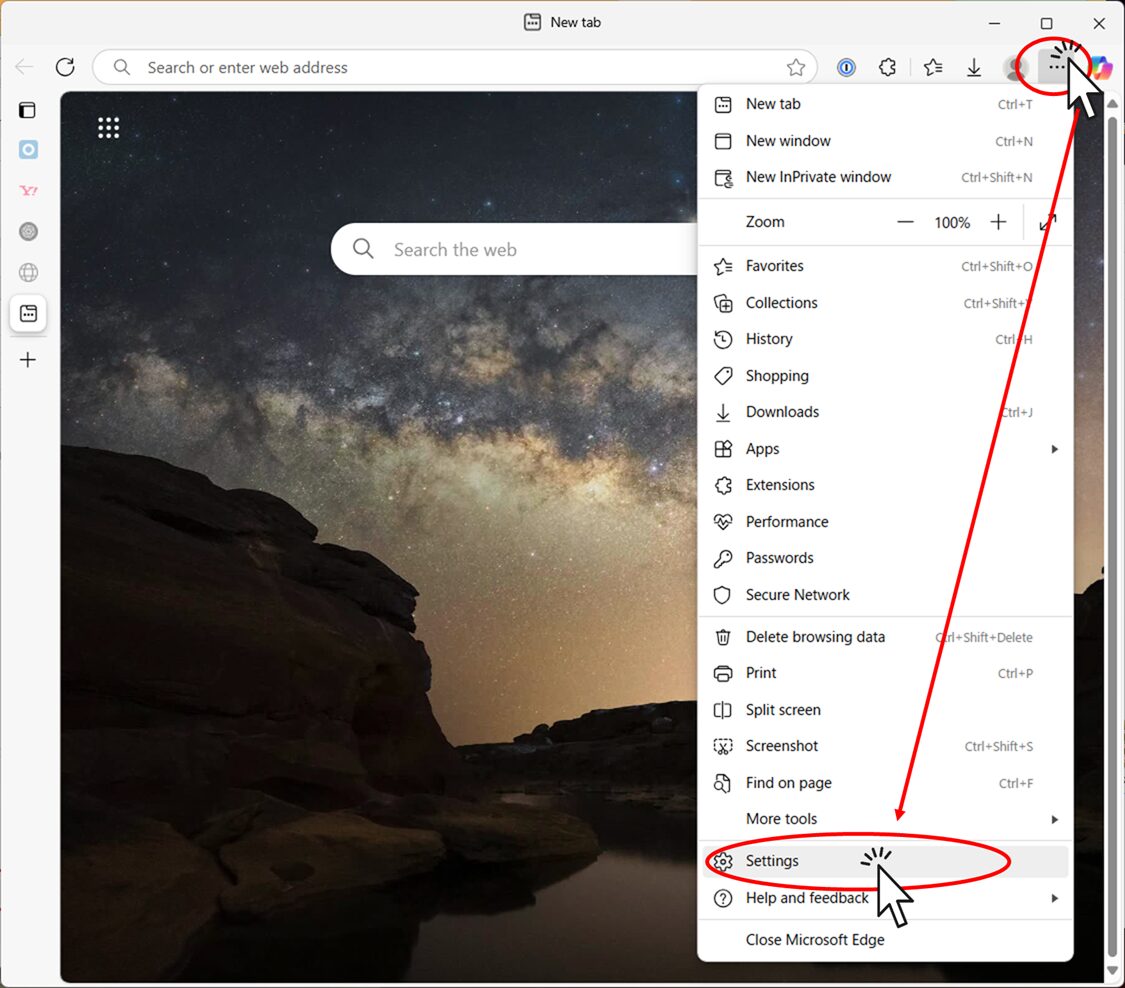
Click the settings button
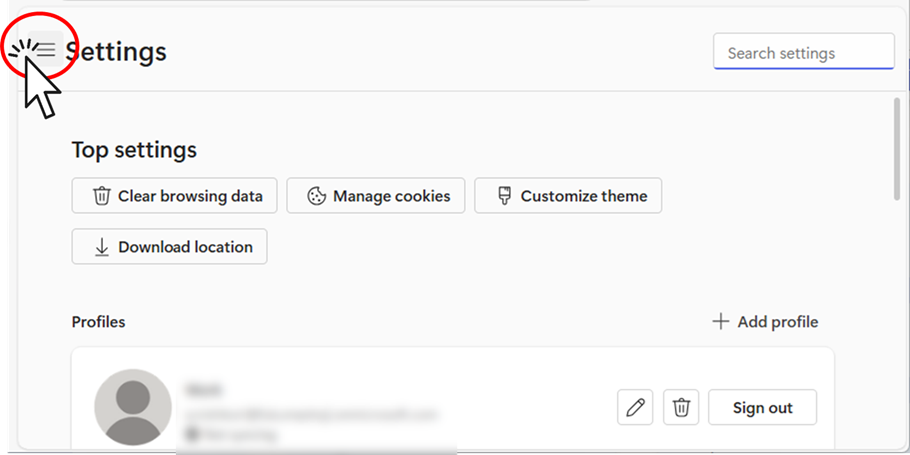
Click "About Microsoft Edge"
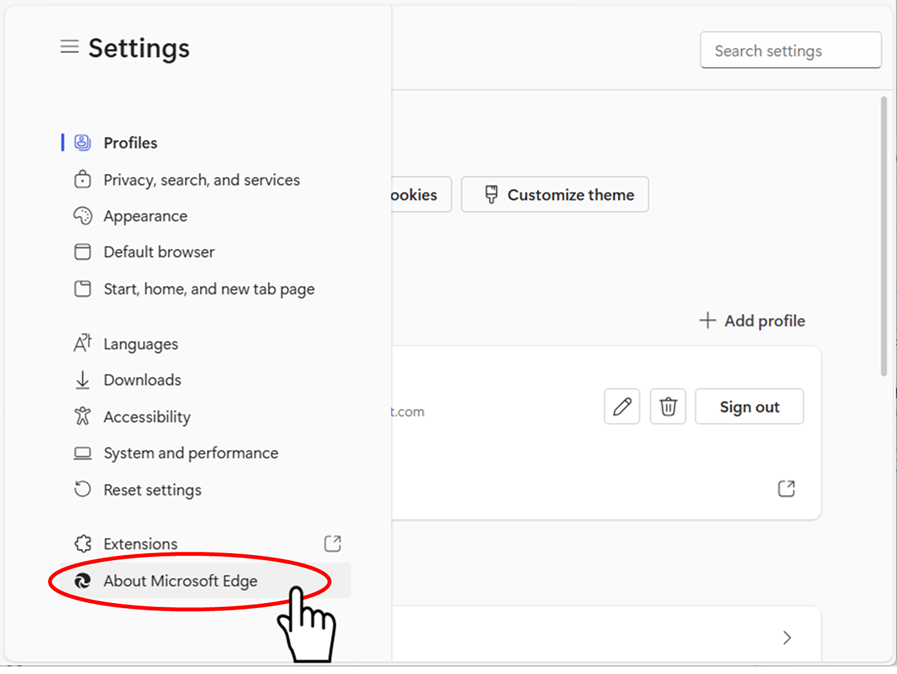
Check the version of Edge.
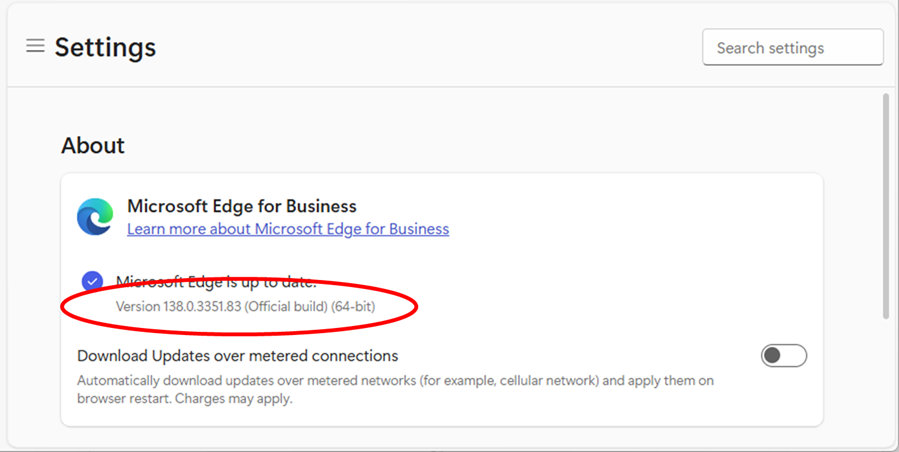
Step 2: Download EdgeDriver
Open this EdgeDriver download site and go to the bottom of the screen.
Note: The version of EdgeDriver must match the version identified in Step 1.
Click to download the EdgeDriver that is identical to the version identified in Step 1.
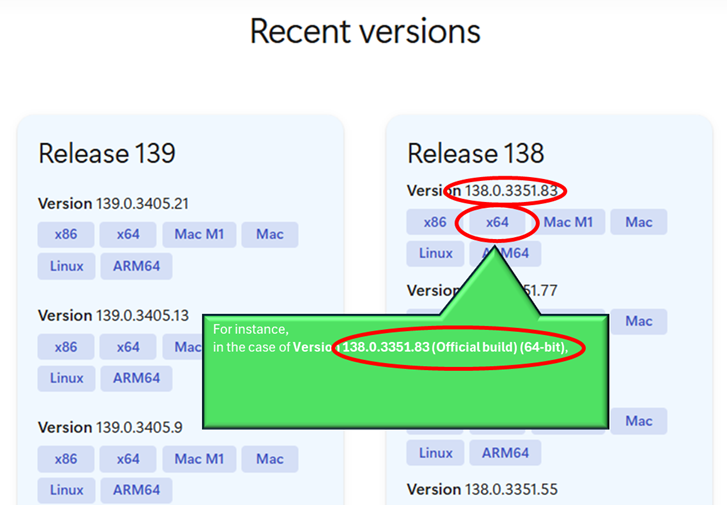
Unzip the downloaded zip file.
Right-click the appropriate zip file and click "Extract All.
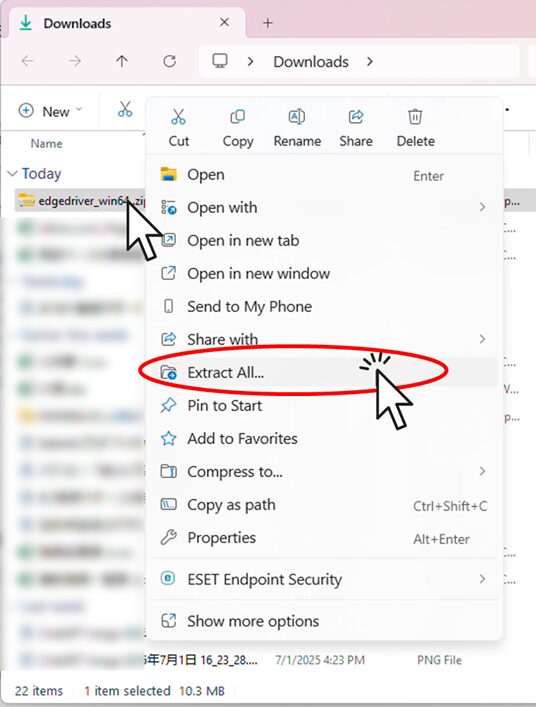
Extract the zip file to an arbitrary location.
If you have no particular preference, you can leave the initial view as it is. Click "Expand" as it is.
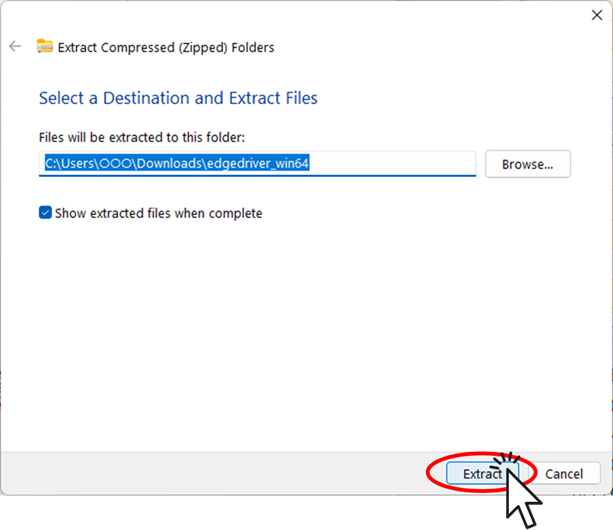
Replace "msedgedriver.exe" in the folder with "edgedriver.exe".
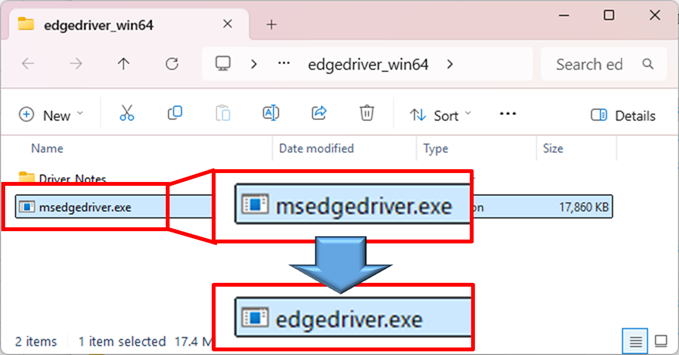
Note that if you do not do this, you will not be able to run it in Selenium.
Step 3: Deployment of EdgeDriver
Place the downloaded EdgeDriver in the SeleniumBasic installation folder.
Stick Edge Driver to the SleniumBasic installation folder mentioned earlier.
(C:\Users\(username)}AppData\Local\SeleniumBasic)
If a file with the same name already exists, overwrite edgedriver.exe.
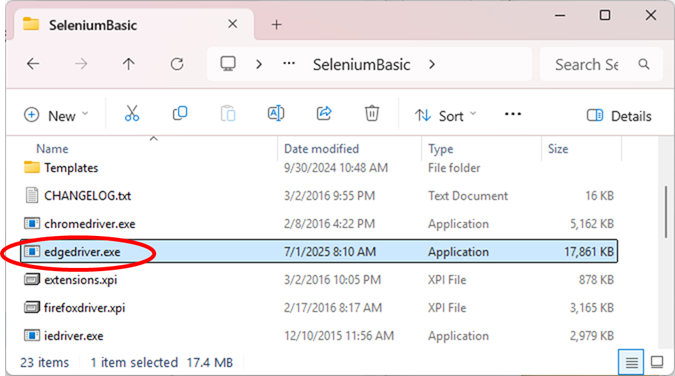
This completes the download of EdgeDriver.
Please refer here for a summary of the preliminary preparations for scraping with VBA, including downloading SeleniumBasic and setting up Excel.
Troubleshooting
If you encounter problems during installation, try the following workarounds
- Check security software
- Check to see if your security software is blocking EdgeDriver from running.
- Use the latest version of EdgeDriver
- Using older versions may cause compatibility issues.
Summary
In this article, we have described in detail how to install EdgeDriver. The following points should help you install the software smoothly:
Check your Microsoft Edge version
Download the appropriate version of EdgeDriver
Place the EdgeDriver in the appropriate location
"I was able to install it, but I don't know how to use it..." Don't worry! The basic usage is explained in detail in another article.
Preparation for scraping with VBA is summarized here, so please refer here for downloading SeleniumBasic and setting up Excel.
Come on and let's open the door to the world of web automation together!








Comment