Here is how to set up a hyperlink using the Insert Hyperlink function.
Jump to a cell in the page
For example, suppose you have created a document with a table of contents as shown in the figure below.
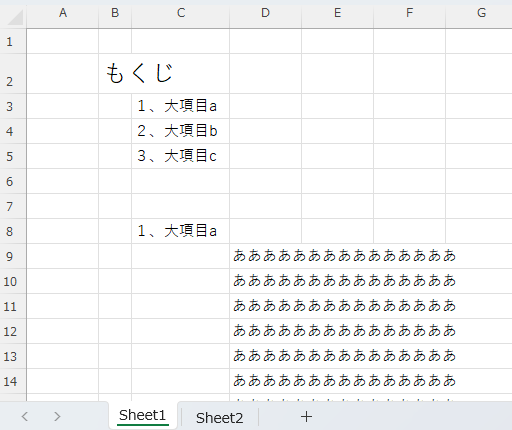
Let's create a page that jumps to the corresponding item by clicking on the name of the item in the table of contents.
First, select the cell you want to jump to with a link by clicking on it.
The coordinates of the cell (and its name, if any) are displayed in the box in the upper left corner, so copy this box.
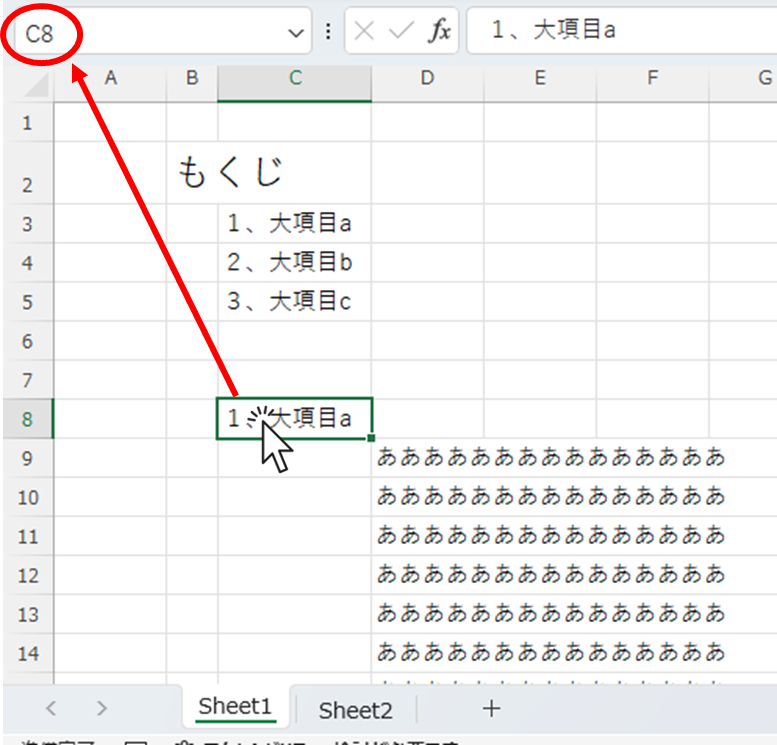
Next, right-click on the cell from which the link originates and click "Link" in the menu.
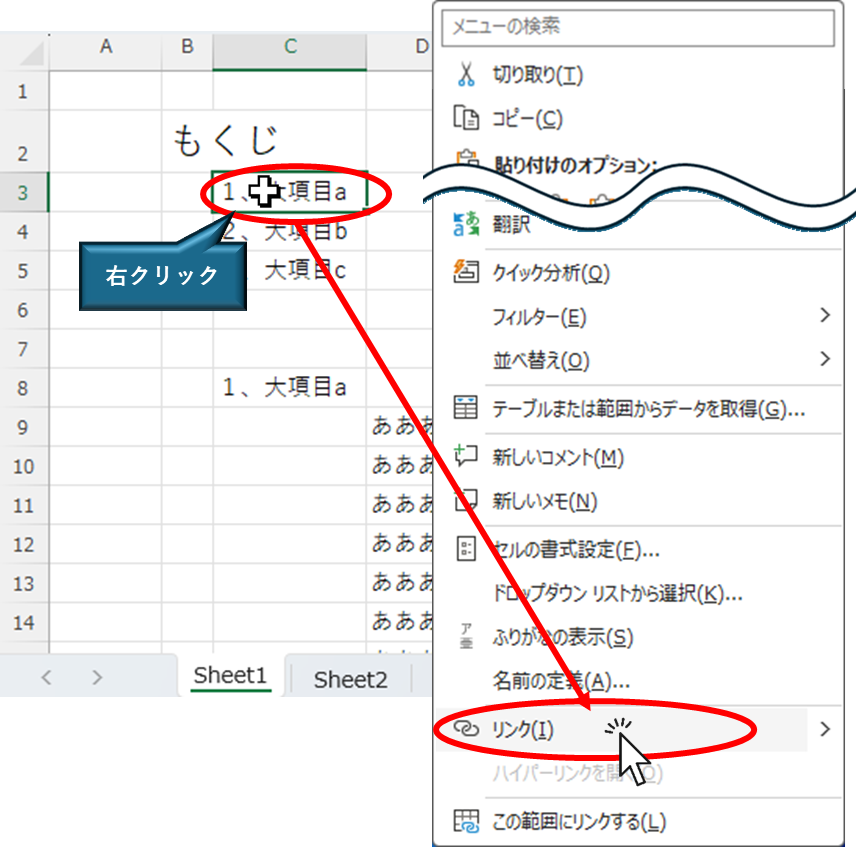
Then the "Insert Hyperlink" menu will appear as shown in the figure below. Enter the name of the cell to be linked in the red circle and click the "OK" button.
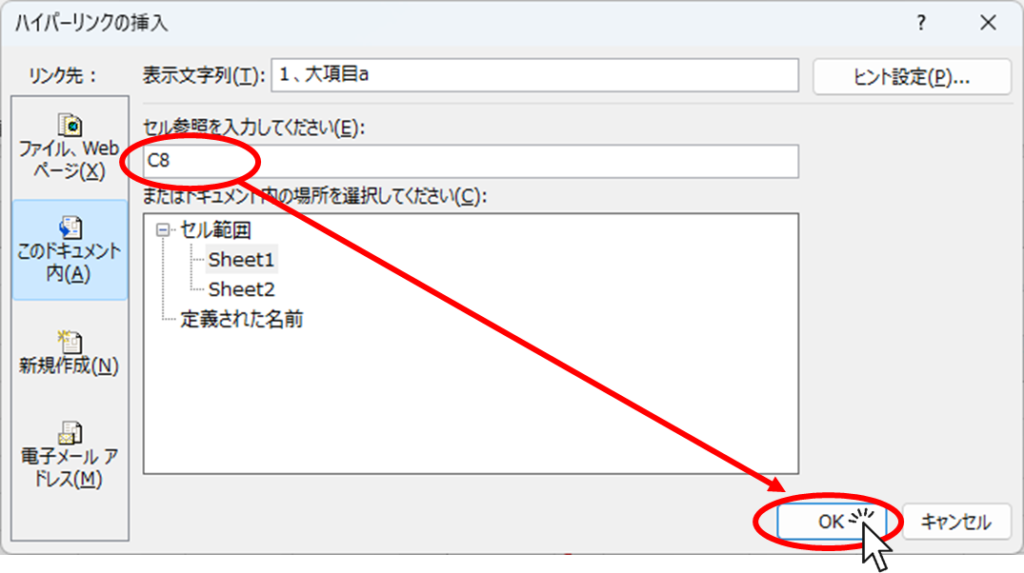
This completes the insertion of the link.
If you click on the "C3" cell from which the link originates and the cursor jumps to the "C8" cell, the link has been successfully created.
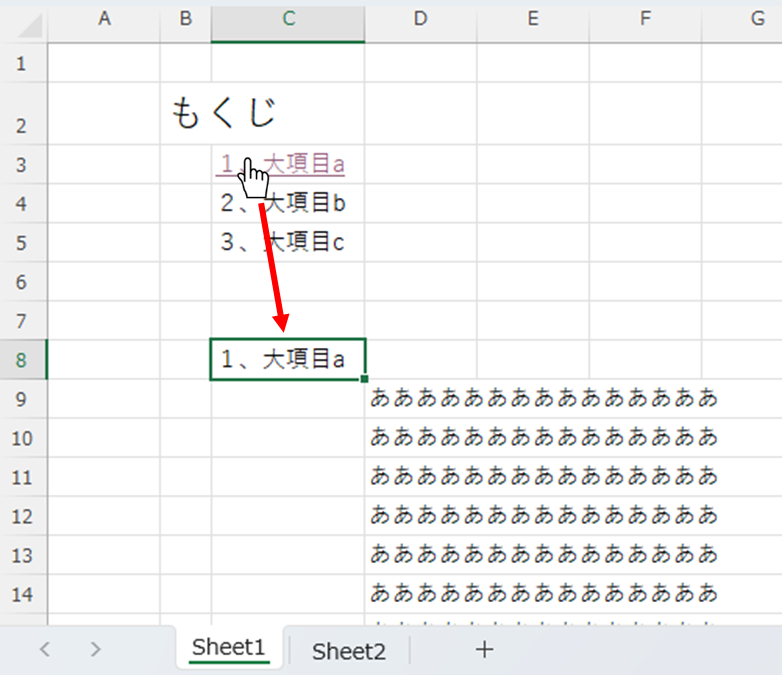
Jump to a cell on another sheet
Now let's assume a pattern where the table of contents sheet and the linked sheets are separated into separate sheets.
Click on the cell in the destination sheet you want to jump to with the link to select it.
The coordinates of the cell (and its name, if any) are displayed in the box in the upper left corner, so copy this box.
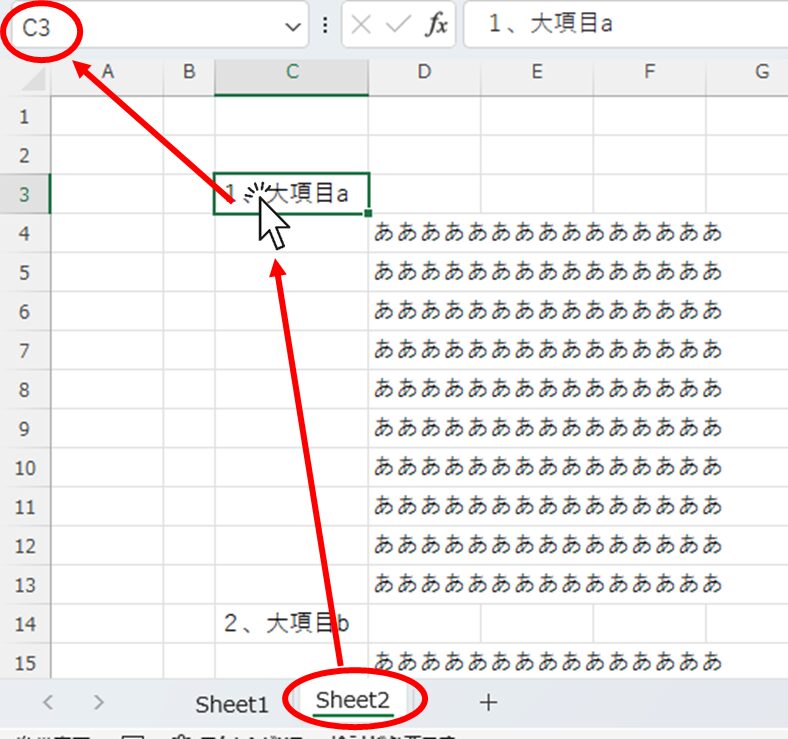
Next, go back to the raffle sheet, right-click on the cell from which the link originates, and click on "Link" in the menu that appears.
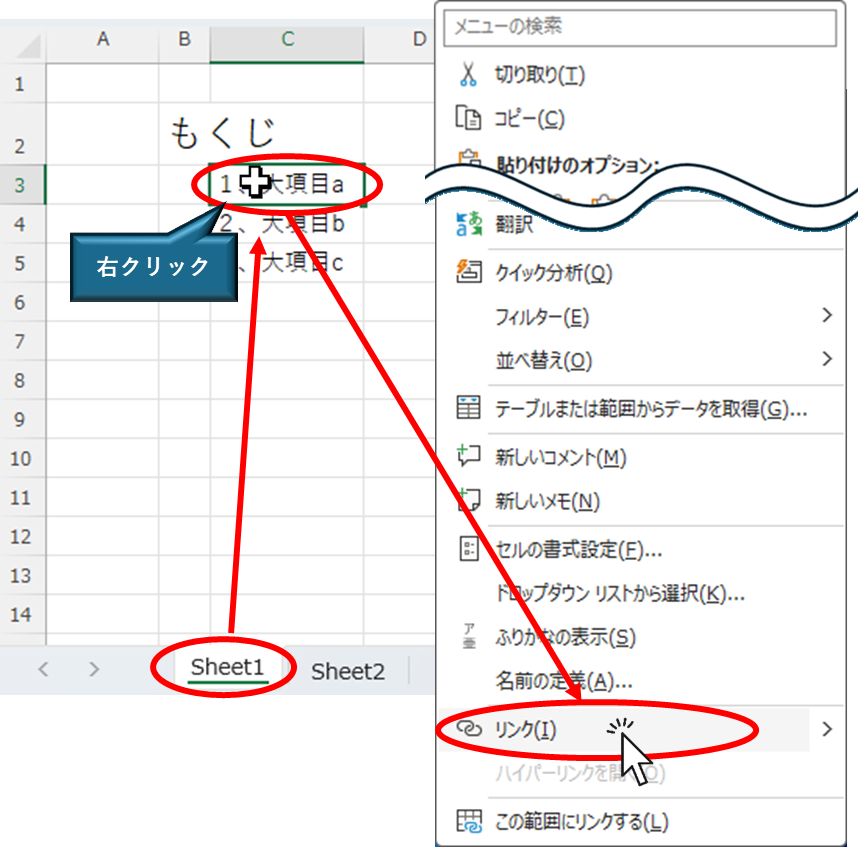
Then the "Insert Hyperlink" menu will appear as shown in the figure below. Select the sheet containing the target linked cell, enter the name of the linked cell in the red circle, and click the "OK" button.
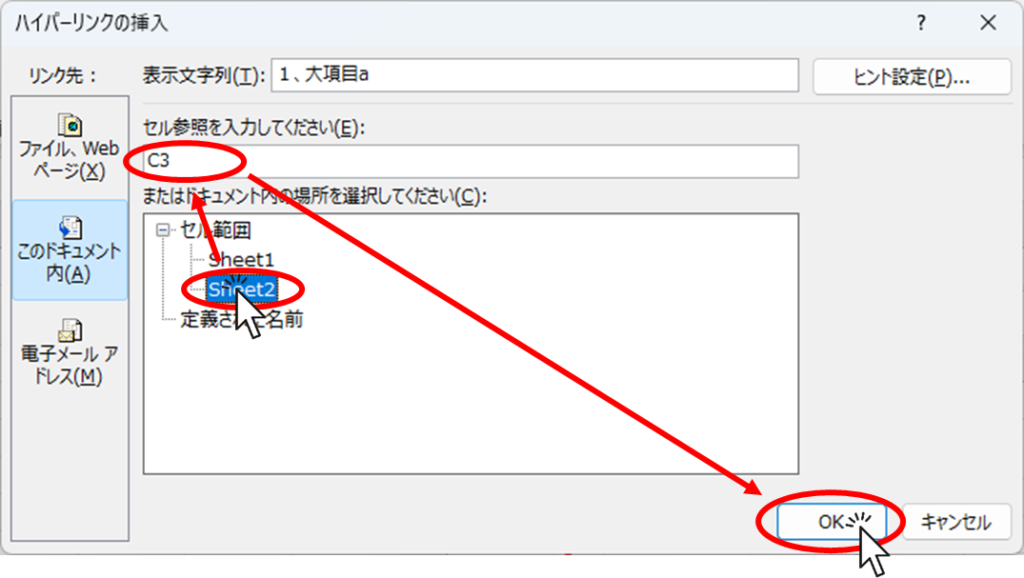
This completes the insertion of the link.
If you click on the "C3" cell of the "Sheet1" sheet, the cursor will jump to the "C8" cell of the "Sheet2" sheet, and the link has been successfully created.
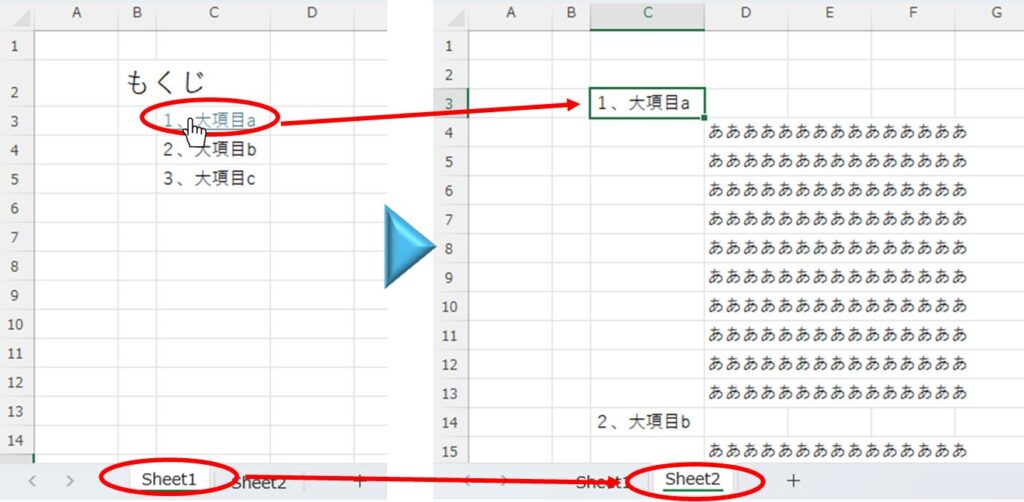
Jump to a cell in another book
Now let's assume a pattern where the sheet with the table of contents and the sheet with the links are in separate books.
Click on the cell in the destination book you want to jump to with the link to select it.
The coordinates of the cell (and its name, if any) are displayed in the box in the upper left corner, so copy this box.
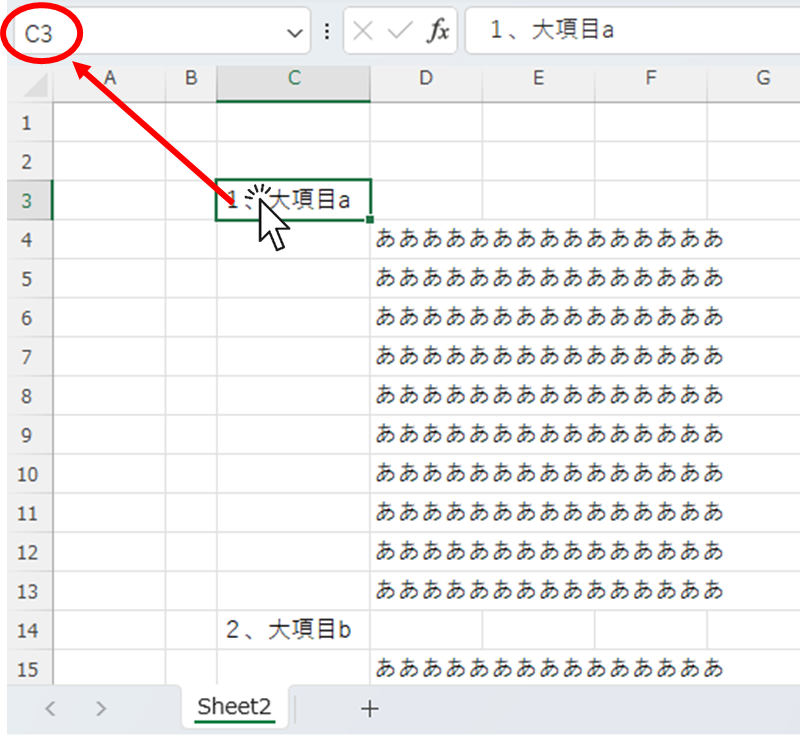
Next, go back to the book with the raffle, right-click on the cell from which the link originates, and click on "Link" in the menu that appears.
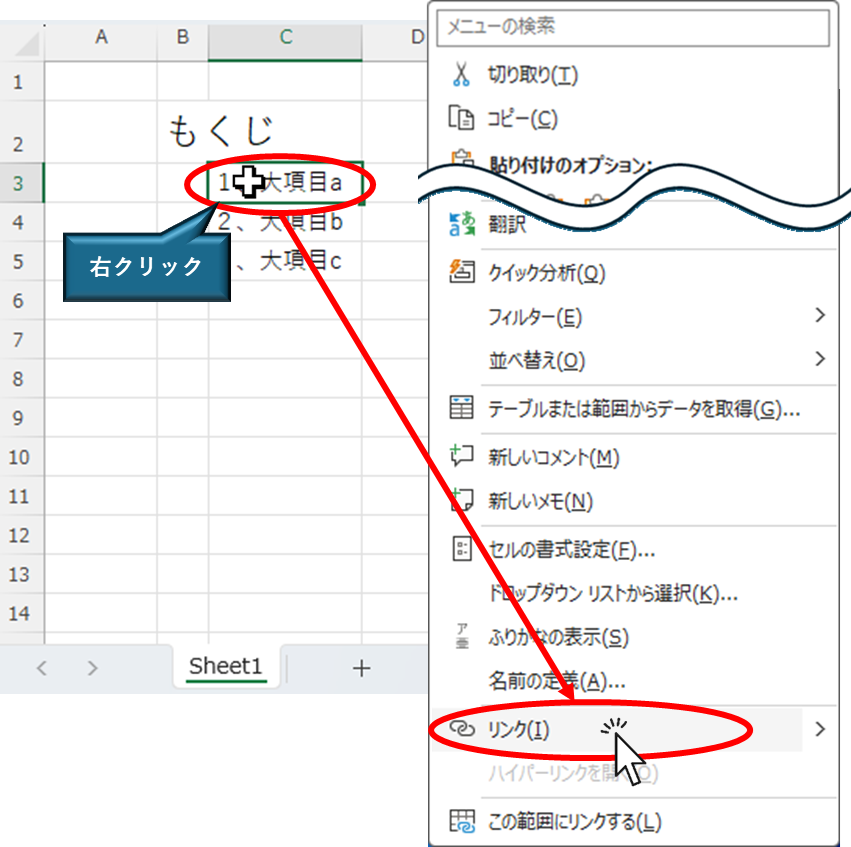
You will then see the "Insert Hyperlink" menu as shown below.
Click on "Files, Web Pages" and then "Recently used files" to find the Excel link you have just used, select the Excel address, and click "Bookmark.
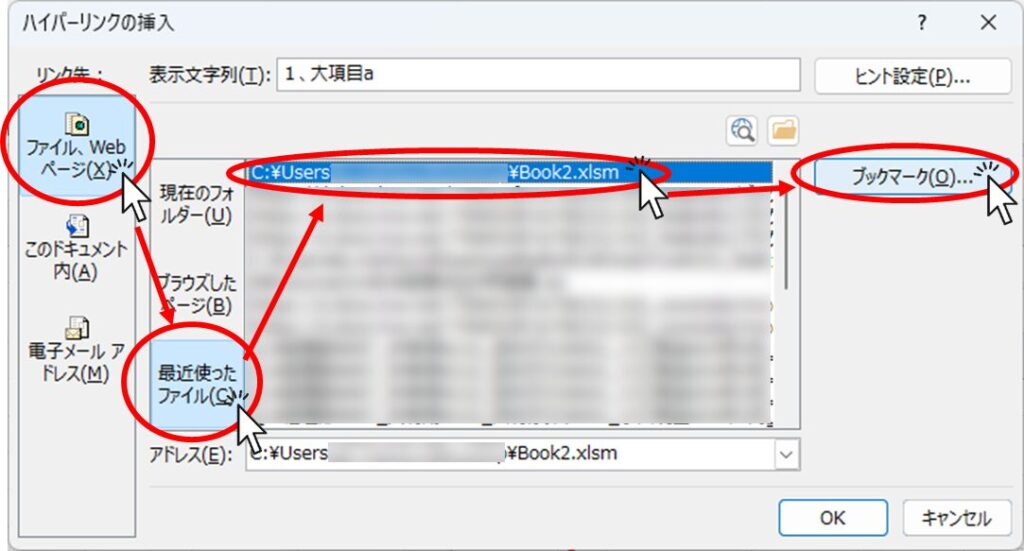
If you do not specify the linked cell (just open the linked Excel file), click "OK" without clicking "Bookmark".
Then the "Insert Hyperlink" menu will appear as shown in the figure below. Select the sheet containing the target linked cell, enter the name of the linked cell in the red circle, and click the "OK" button.
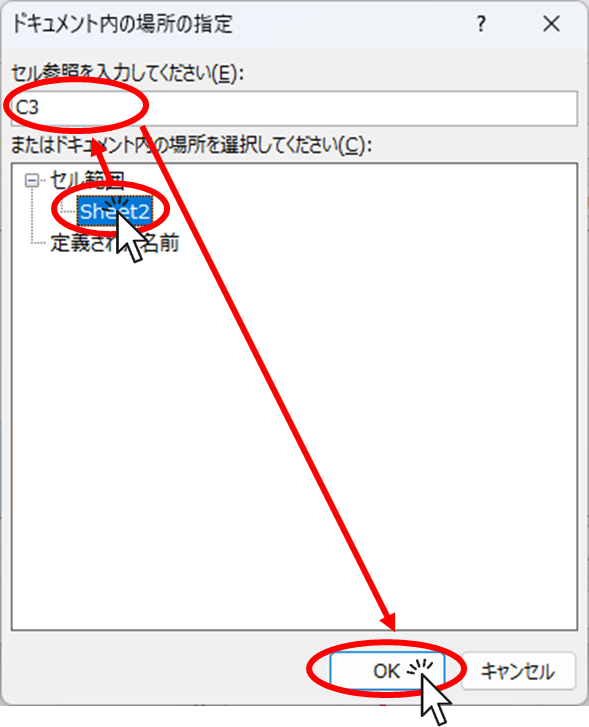
You will be returned to the "Insert Hyperlink" menu again. Confirm that the sheet name and cell coordinates are displayed in the address and click the "OK" button.
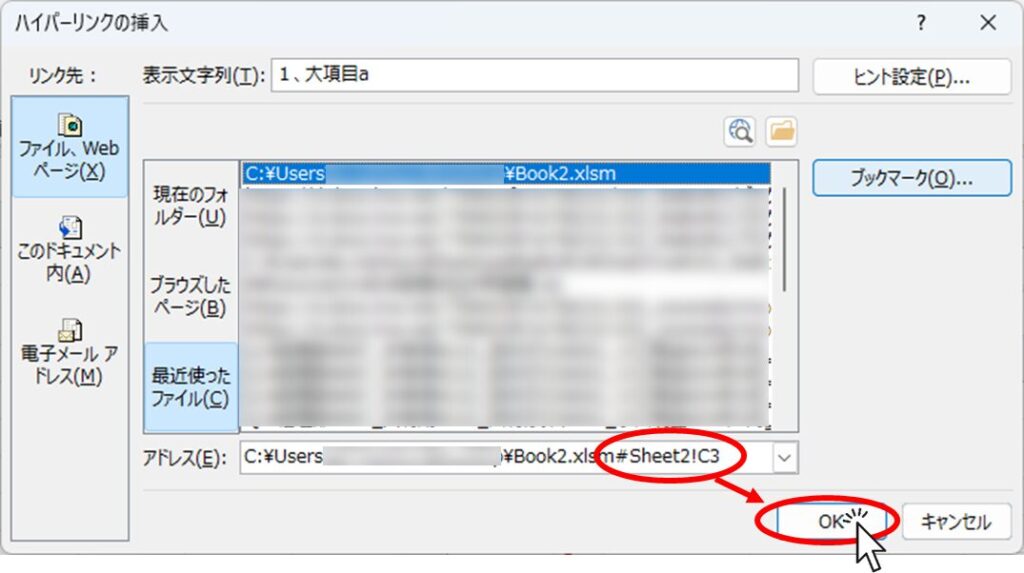
This completes the insertion of the link.
As a test, click on the "C3" cell of the "Sheet1" sheet from which the link originates.
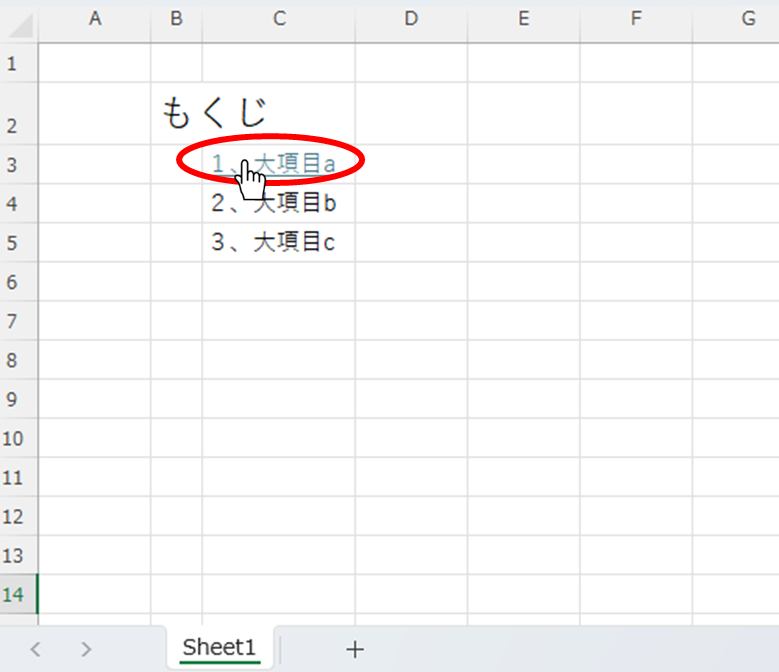
You may then get an error message like the one below, depending on where you are saving the Excel file, etc.
In this case, since both the source and destination are Excel files created by you, there is no security risk, so please click "Yes" as it is.
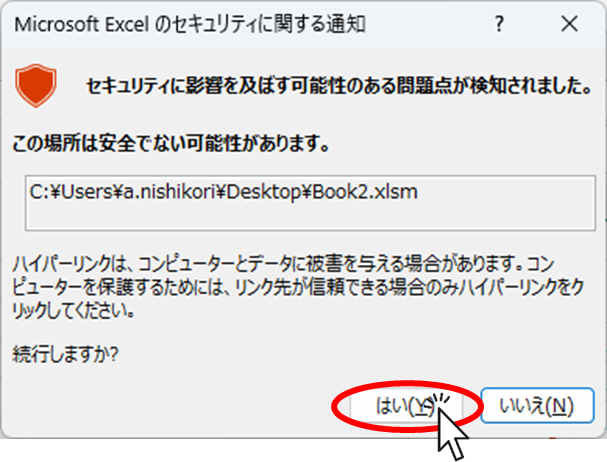
If this successfully jumps to the target cell in the linked Excel file, the link has been successfully created.
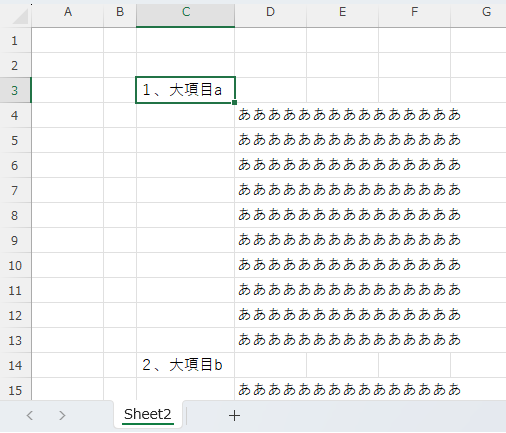
Jump to external site
The next method is to link to an external site.
First, check the URL of the external site you wish to link to.
The URL of the site is in the red circle in the figure below. Please copy here.
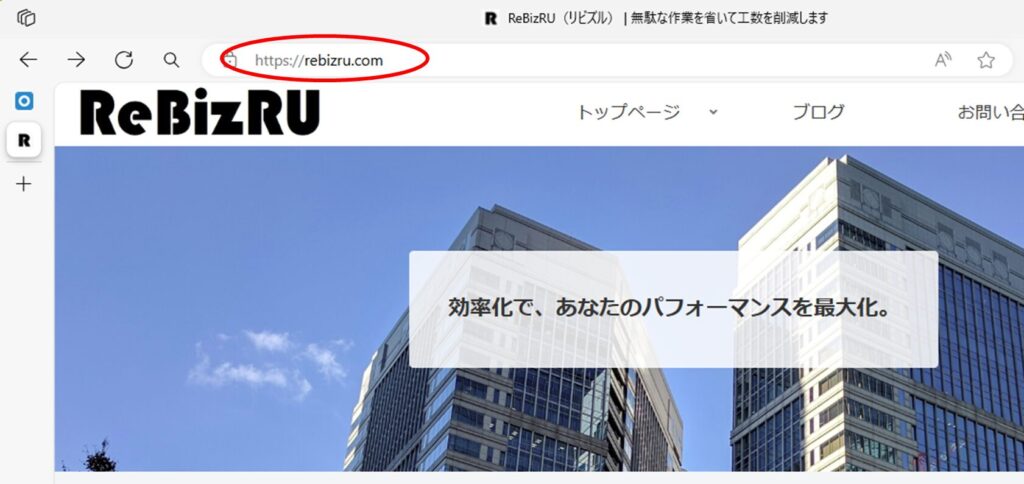
Next, right-click on the cell from which the link originates and click on "Link" in the menu that appears.
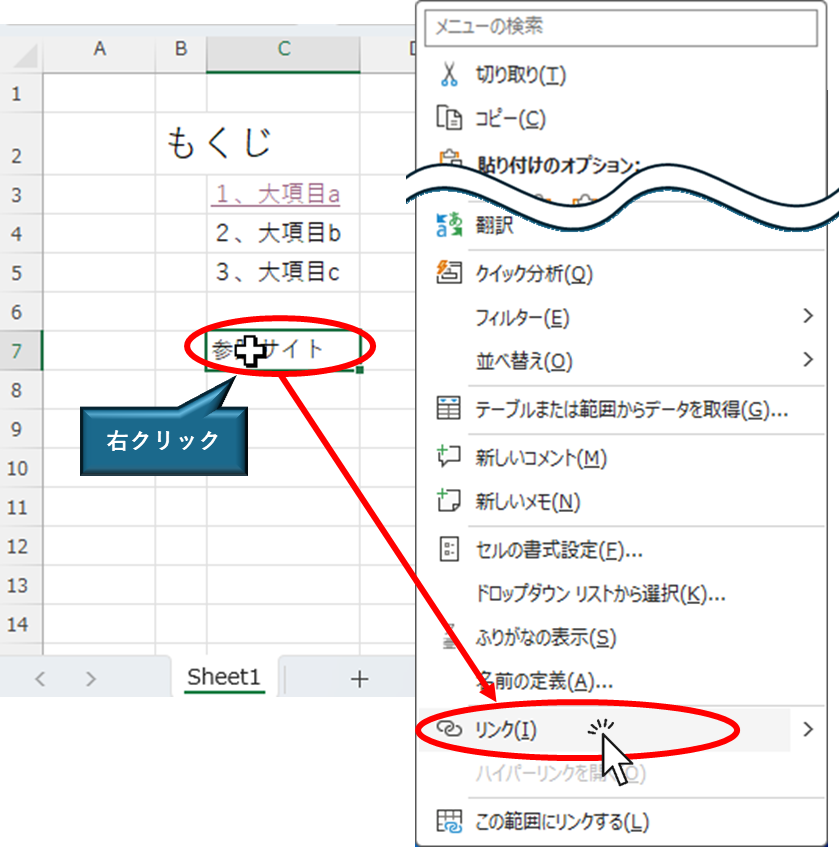
You will then see the "Insert Hyperlink" menu as shown below.
Click "File, Web Page" and paste or type the URL you just entered in the "Address" field, then click the "OK" button.
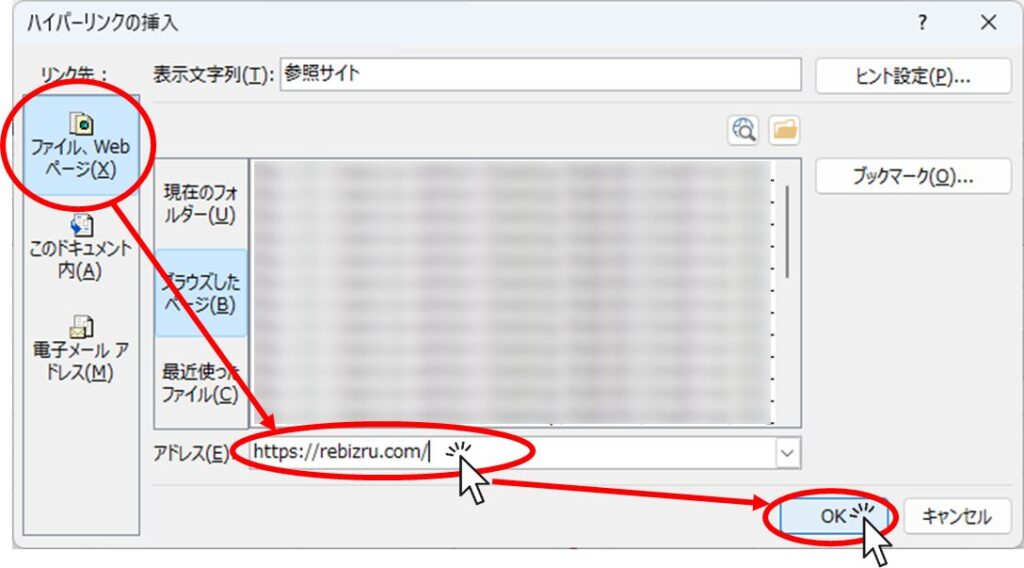
This completes the insertion of the link.
To try it out, click on the "C7" cell from which the link originates.
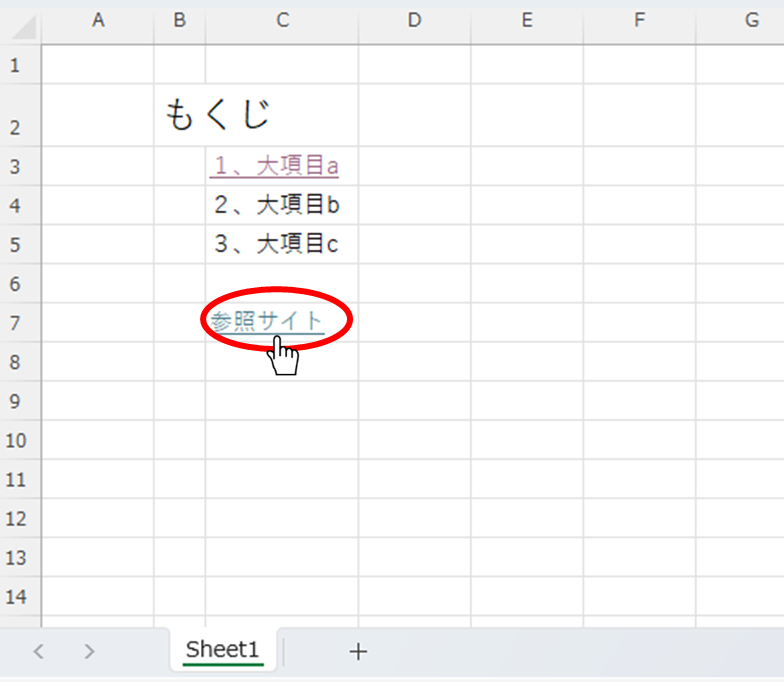
If the target website is displayed, the link has been successfully created.
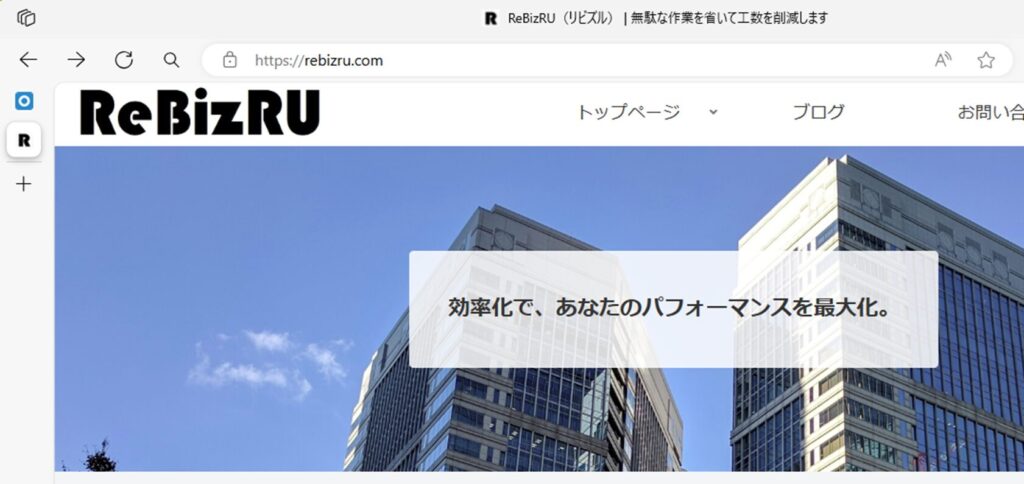
Delete hyperlinks
To remove a hyperlink, right-click on a cell with a hyperlink and click "Remove Hyperlink" in the menu that appears.
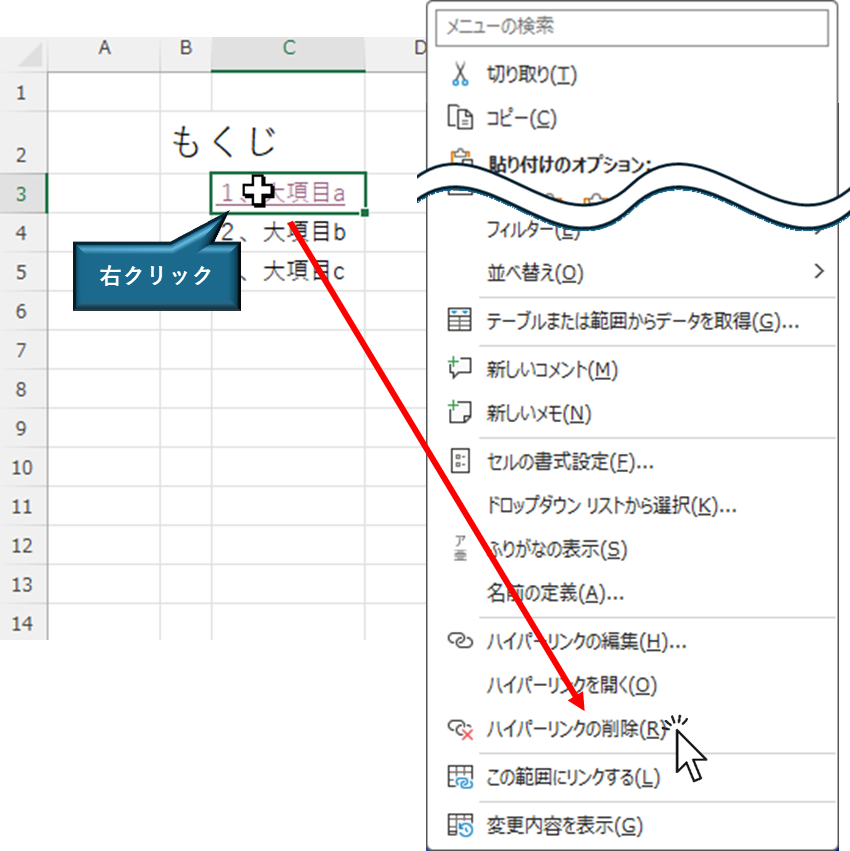
Now you can remove the hyperlink.
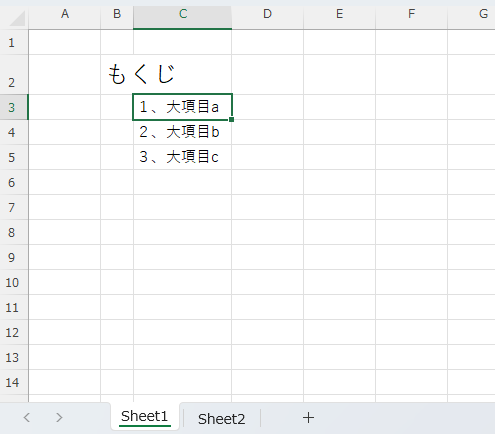
Summary
In this issue, we introduced how to create a link using the "Insert Hyperlink" function.
There is another method using the HYPERLINK function, which we will also introduce.
I hope this article will be of help to you.







Comment