When preparing documents or manuals for external publication, it may be necessary to refer to a website or a screen where non-public information is visible.
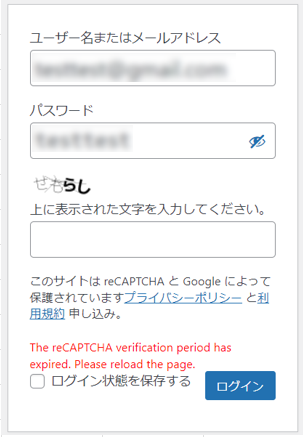
In such a case, you would like to put a mosaic like this on the private part. We will explain this method in detail in this issue.
Screen copy an image
Copy the screen of the target system or website and paste it into Excel.
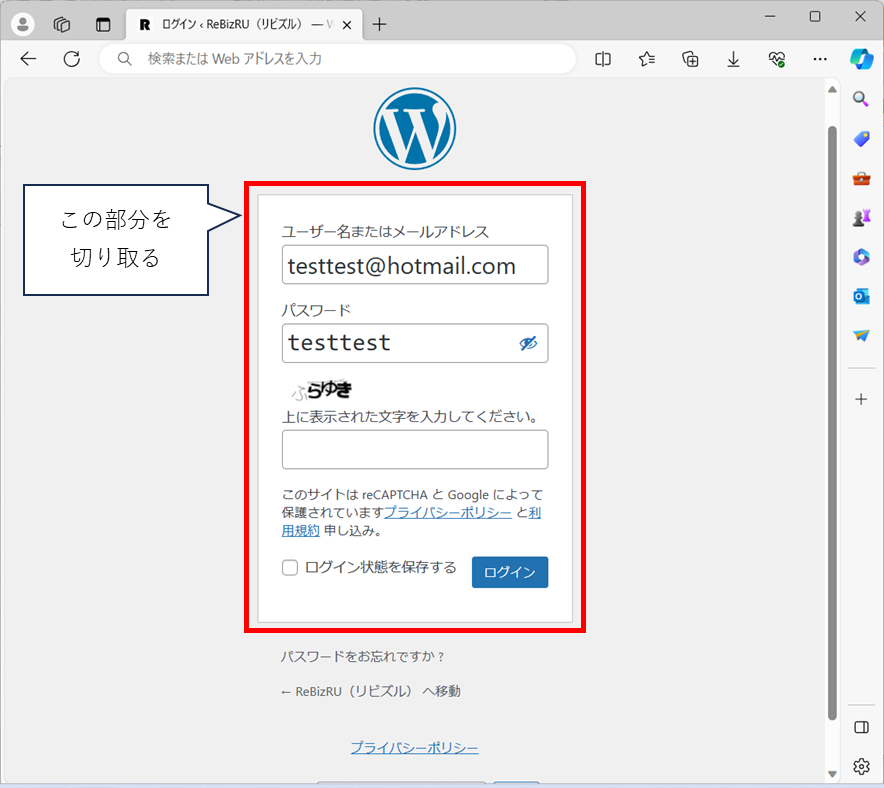
To copy, press the "windows logo key" + "shift key" + "s key" with the screen displayed.
Stick the image to Excel

Paste two identical images on top of each other in the same location.
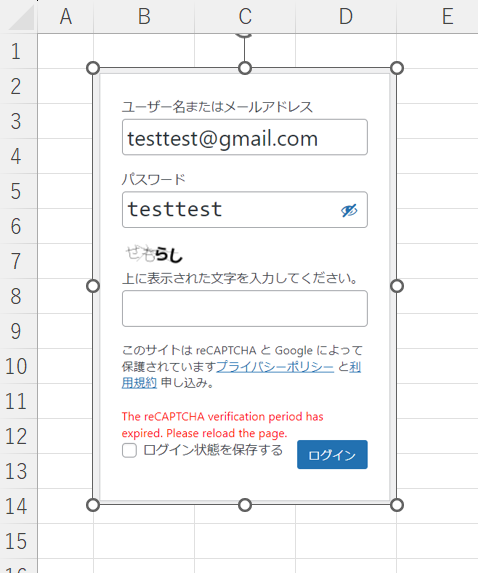
Overlap in the same position.
mosaicing
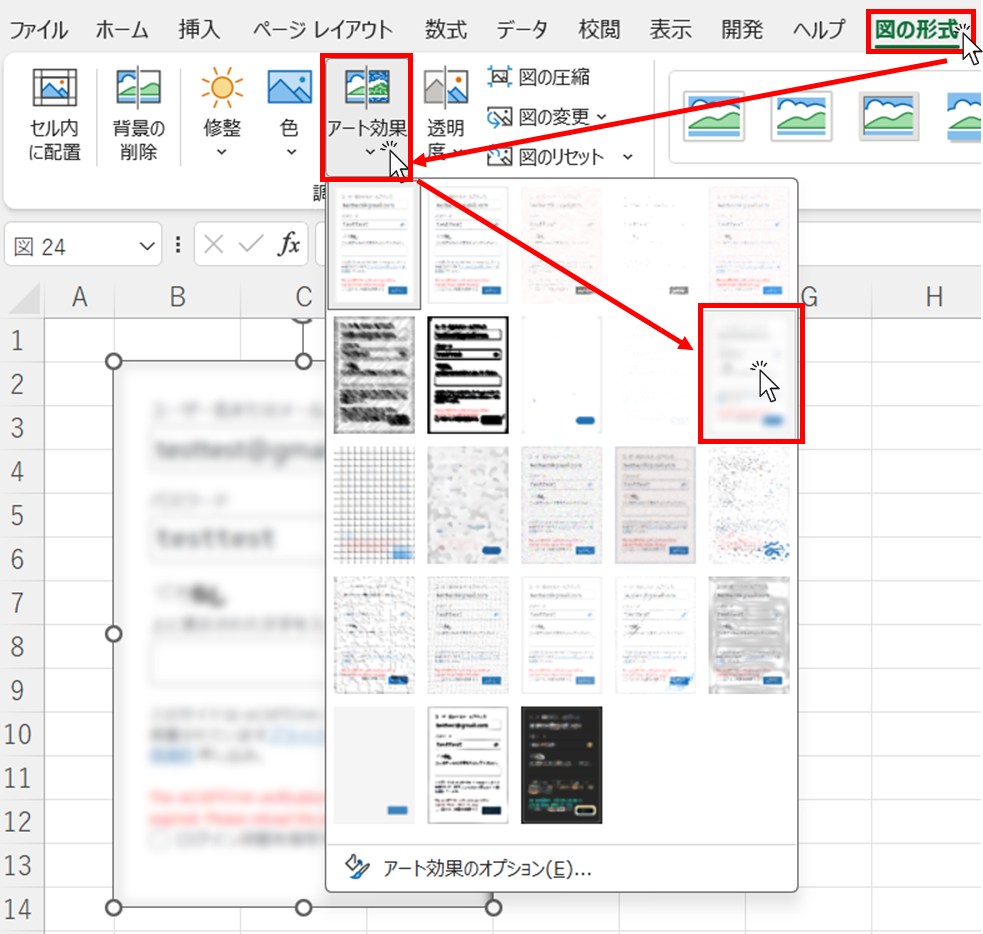
If a diagram is selected, the "Diagram Format" tab will appear.
Click on the "Figure Format" tab, then the "Art Effects" button, and select the mosaic type.
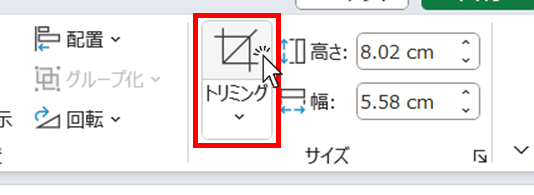
Similarly, with the figure selected, go to the "Figure Format" tab and click the Crop button.
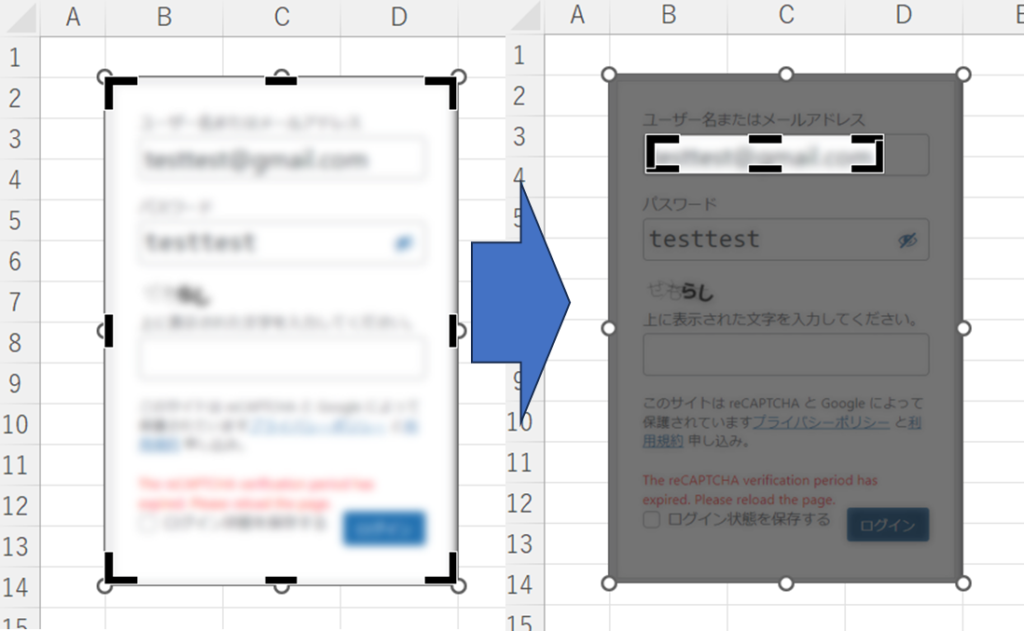
Confirm that the marks surrounding the figure have changed.
In this state, crop small to the area you want to mosaic.
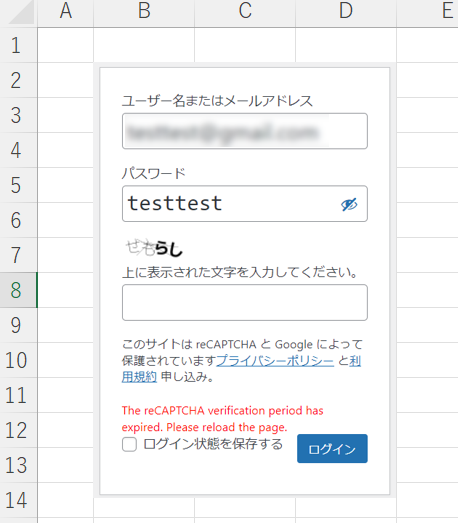
Then, as shown in the figure, only the cropped area could be mosaiced.
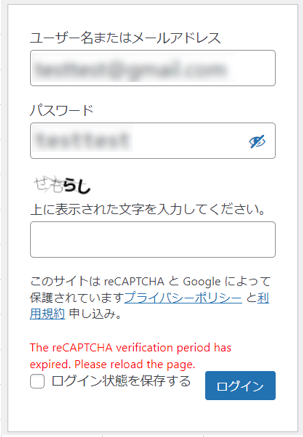
If there are other areas to be mosaicked, repeat the mosaicing process.
grouping
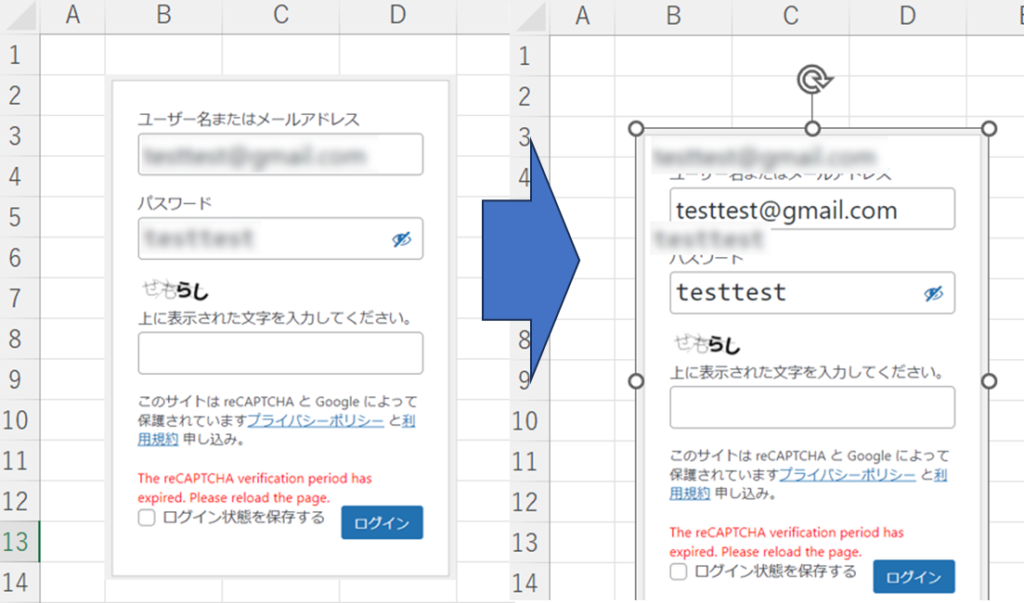
However, in this state, the mosaic will shift when the image is moved.
Therefore, the image and the mosaic area should be grouped together.
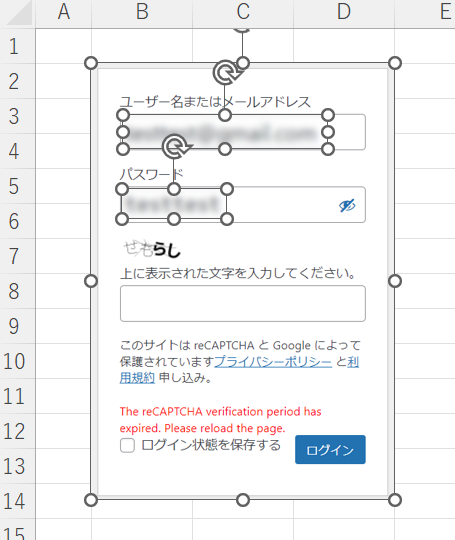
Grouping is done by holding down the "shift" key.Original image and mosaic areaSelect all of the
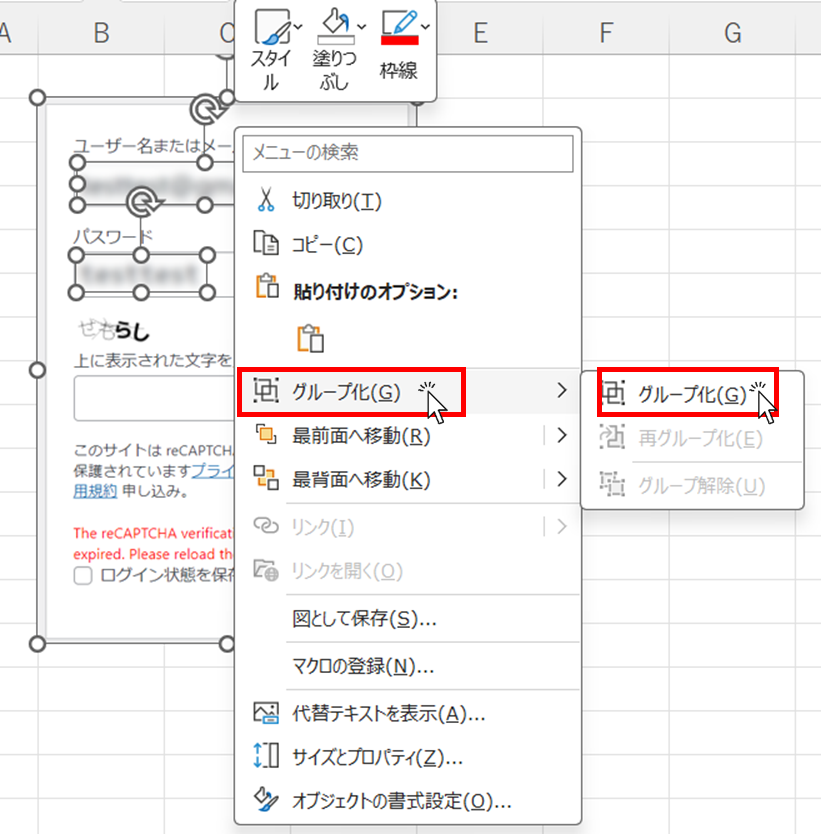
Then "right-click" in the selected image and click "Group" and then "Group".
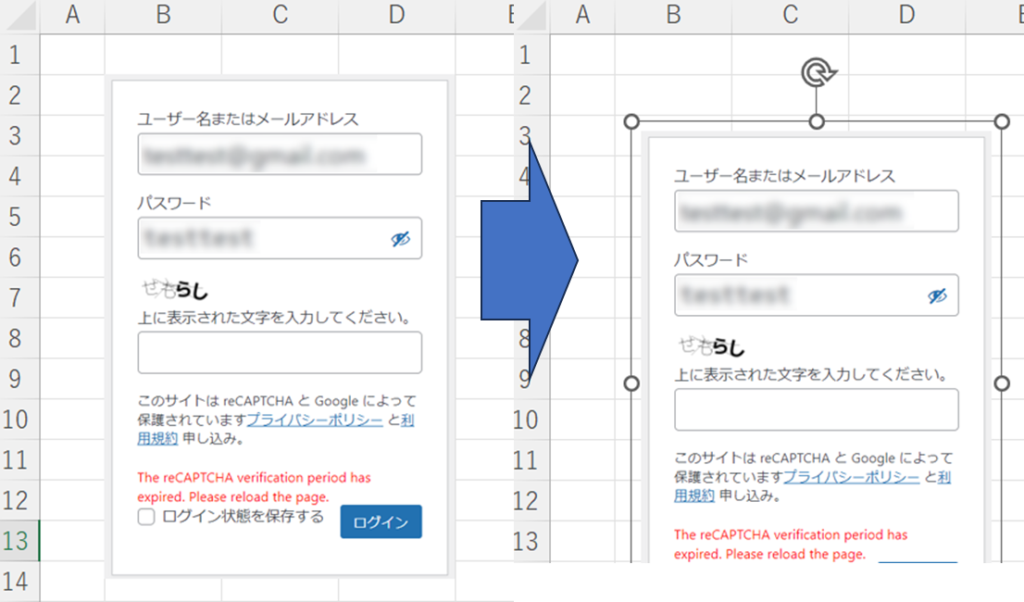
Then the image and the mosaic area become one and the grouping does not shift when the image is dragged and moved.
This completes the mosaic process.







Comment