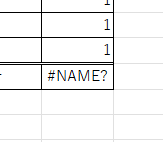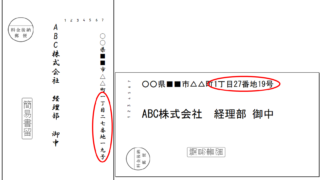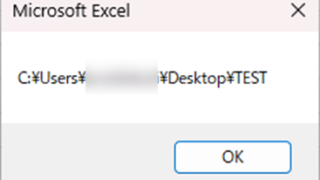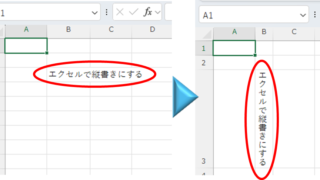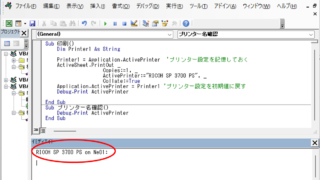Excel Functions
Excel Functions Excel RIGHT and LEFT functions to extract a specific number of characters from the right or left of a string
I want to display only the four characters from the right of the data entered in a cell, or I want to display the rest of the data without displaying the left few characters. Conversely, I want to display only 4 characters from the left of the data entered in a cell, or I want to display the rest of the data without displaying the few characters on the right. Thus...