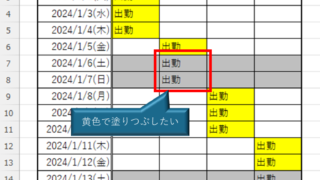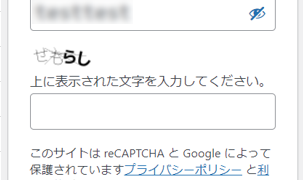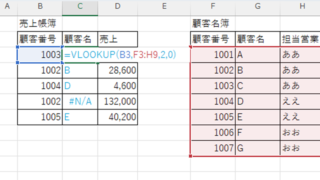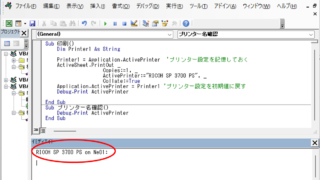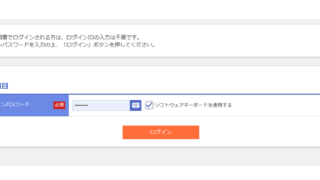 Edge
Edge Digital certificate can no longer be selected when logging in to a site (Edge)
Have you ever seen the following error message when using login with a digital certificate? The certificate you have selected is not available for this service. Please close all browser windows and try again. Internet ban...