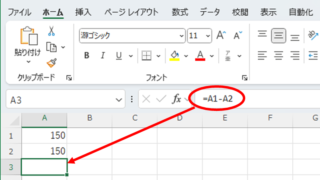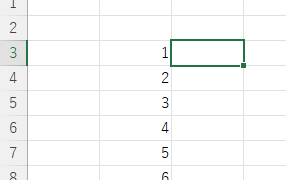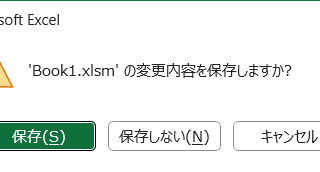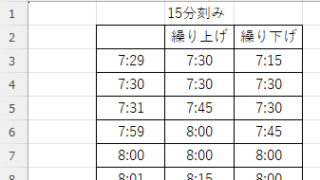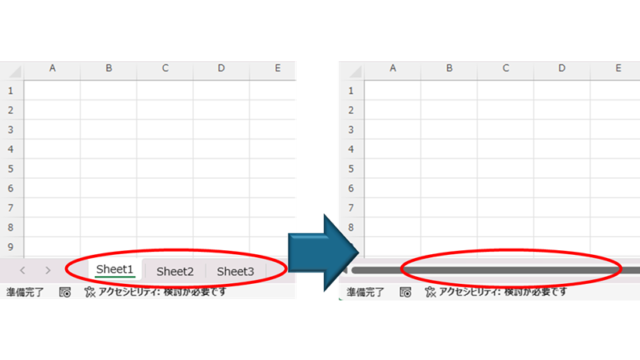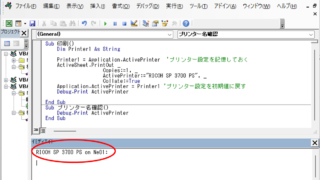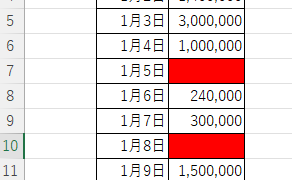Edge
Edge How to Install EdgeDriver for Selenium (Beginner’s Step-by-Step Guide)
This article details the installation procedure of EdgeDriver for beginners.Do you want to start web automation with VBA but don't know how to set it up? In fact, it can be easily installed in 3 steps, which will be taught by an Excel operation professional.