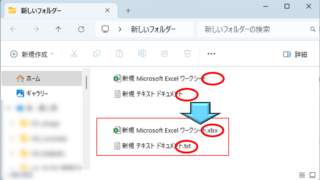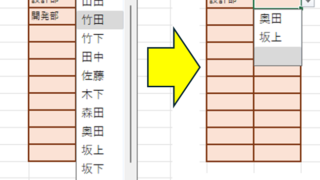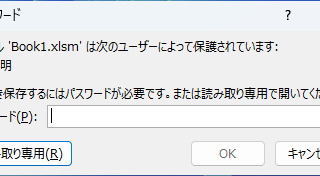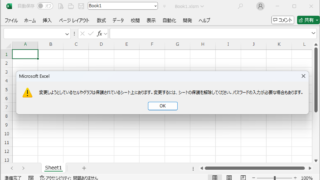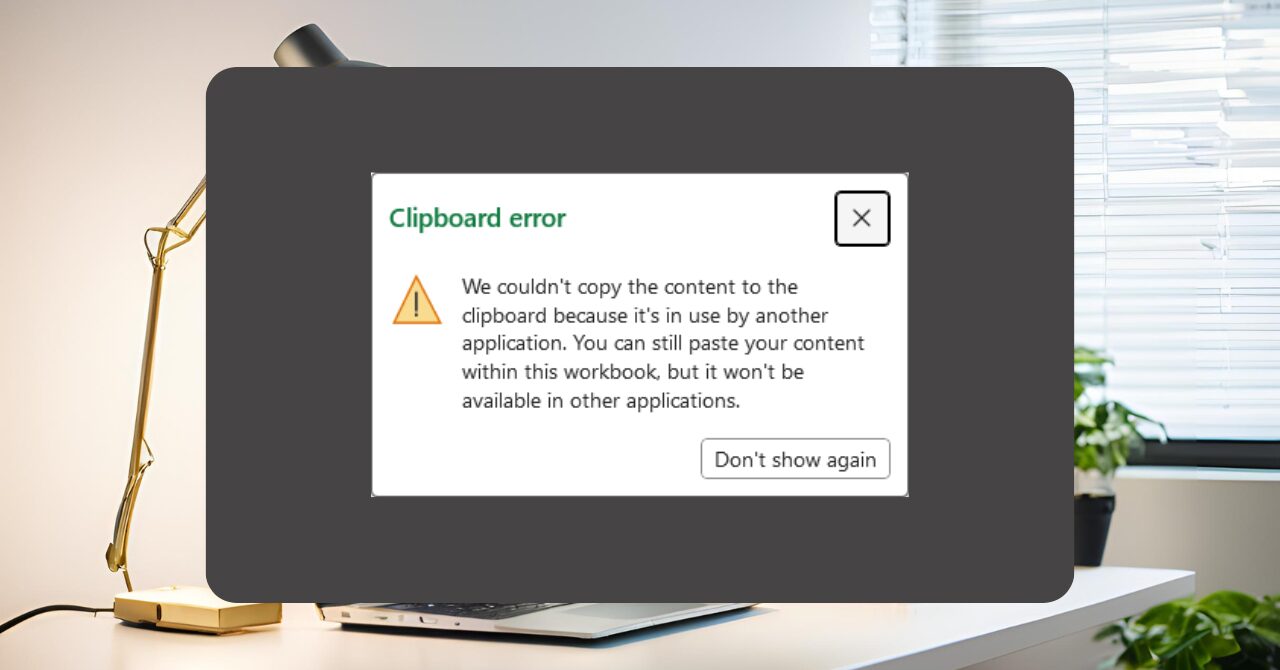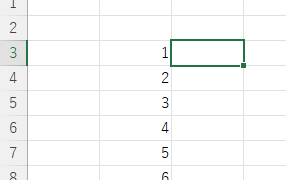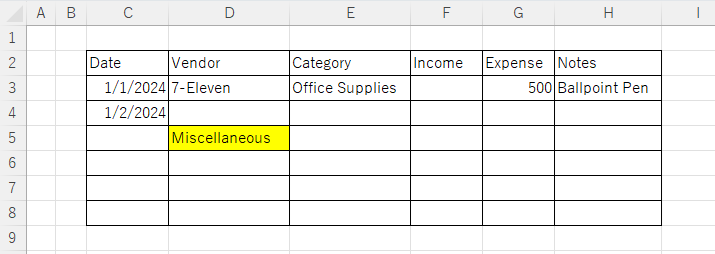Excel Macro (VBA)
Excel Macro (VBA) How to use the variable type "Workbook" Excel(Excel) Macro(VBA)
For other variable types, please refer to Excel (Excel) Macro (VBA) about variable types. First, we will explain the basic usage of the variable type "Workbook".