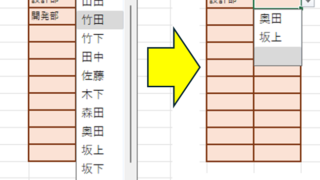 Excel Functions
Excel Functions Linking two pull-downs (drop-downs) without macros (when reflected in multiple rows) Excel (Excel)
Excel複数行連動プルダウンを作りたい人は必見!この記事ではマクロなしで複数行のドロップダウンを連動させる方法を詳しく解説します。実はINDIRECT関数と名前定義で簡単に実現できるんです。この記事を読めば効率的な一覧表が作れます。
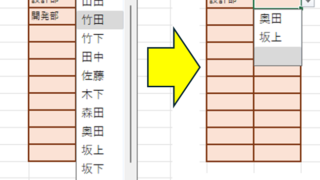 Excel Functions
Excel Functions 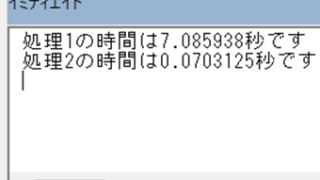 Excel Macro (VBA)
Excel Macro (VBA) 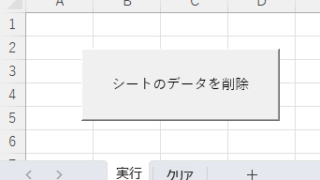 Excel Macro (VBA)
Excel Macro (VBA) 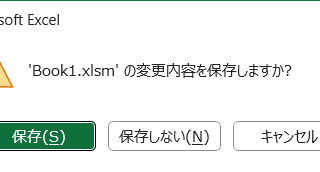 Excel Macro (VBA)
Excel Macro (VBA) 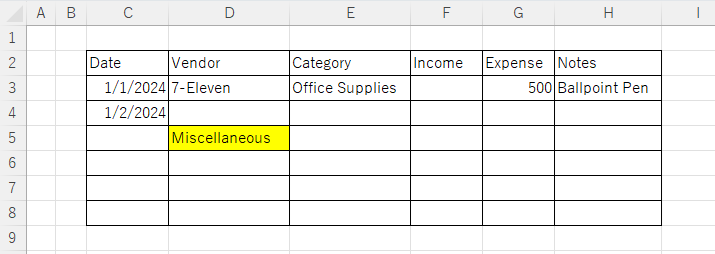 Excel Functions
Excel Functions 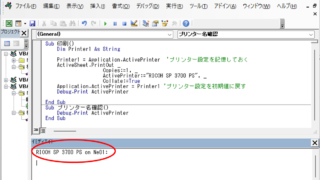 Excel Macro (VBA)
Excel Macro (VBA) 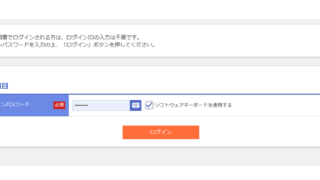 Edge
Edge 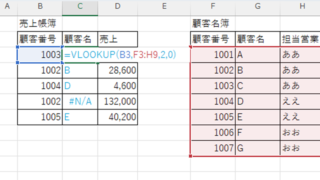 Excel Functions
Excel Functions  Excel Functions
Excel Functions 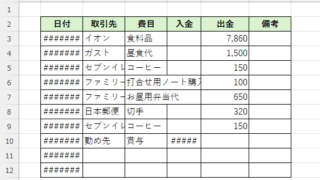 Excel Functions
Excel Functions