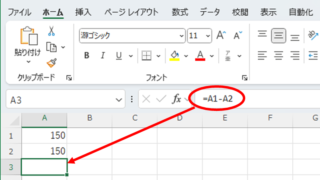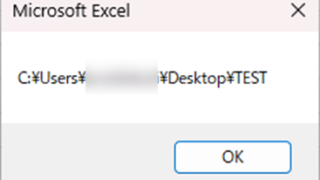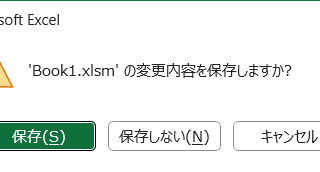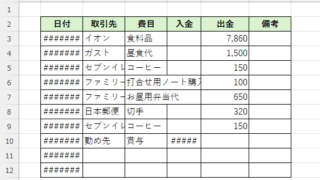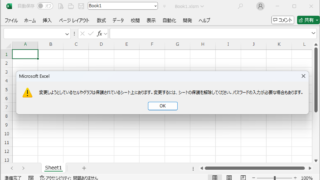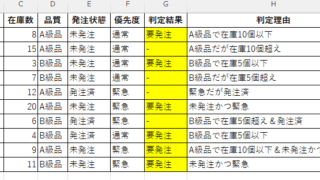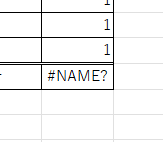 Excel Functions
Excel Functions What does the error message "#NAME?
Error messages are unavoidable when dealing with Excel, and you may be surprised when they suddenly appear. Here are the meanings and countermeasures for this error message. Meaning of "#NAME?