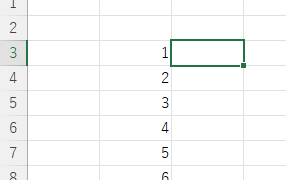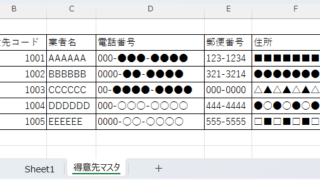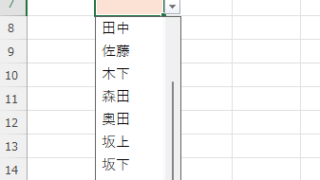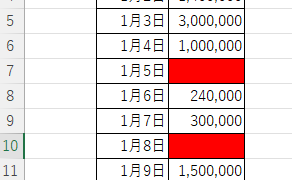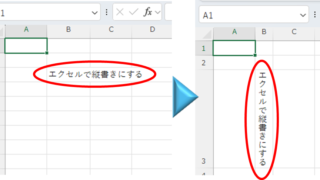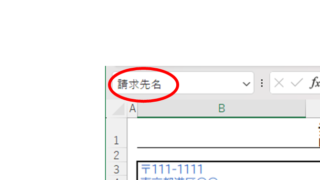Excel Functions
Excel Functions How to Extract Text After a Specific Character in Excel Using RIGHT and FIND
Struggling to extract text after a specific character in Excel when data lengths vary? This article explains how to combine the RIGHT and FIND functions to solve the problem—taught by an experienced Excel formula expert.