 Excel Macro (VBA)
Excel Macro (VBA) How to install .NET FrameWork
What are the versions of the .NET Framework? NET Framework (DotNet Framework) comes in various versions (types of toolboxes) with slightly different tools inside...
 Excel Macro (VBA)
Excel Macro (VBA) 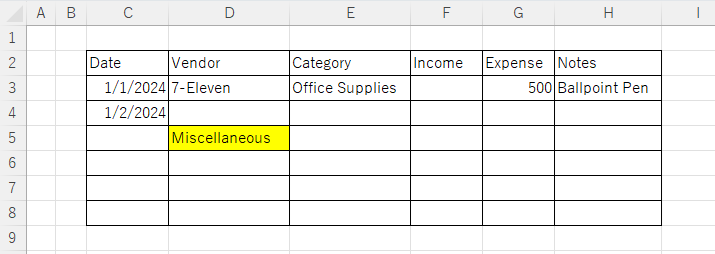 Excel Functions
Excel Functions 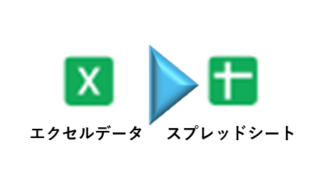 googlesheet
googlesheet 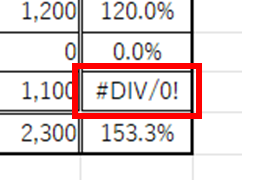 Excel Functions
Excel Functions  Excel Macro (VBA)
Excel Macro (VBA)  Excel Functions
Excel Functions  Excel Macro (VBA)
Excel Macro (VBA) 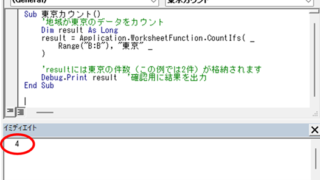 Excel Macro (VBA)
Excel Macro (VBA) 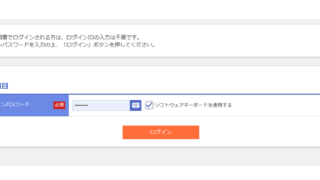 Edge
Edge  Excel Functions
Excel Functions