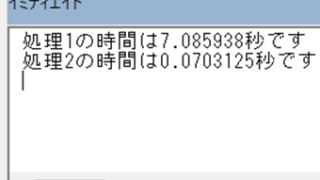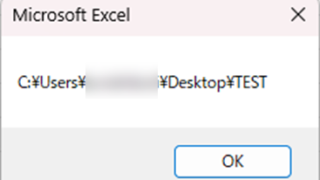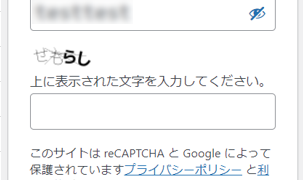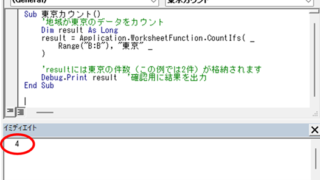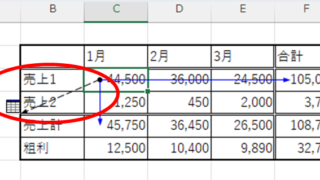Excel Functions
Excel Functions How to Round Time to 15-Minute Intervals in Excel (Easy Formula Guide)
Struggling with time rounding in Excel? This guide shows you how to combine TIME and ROUND functions effectively. Simple techniques that boost productivity. Master time rounding calculations with ease.