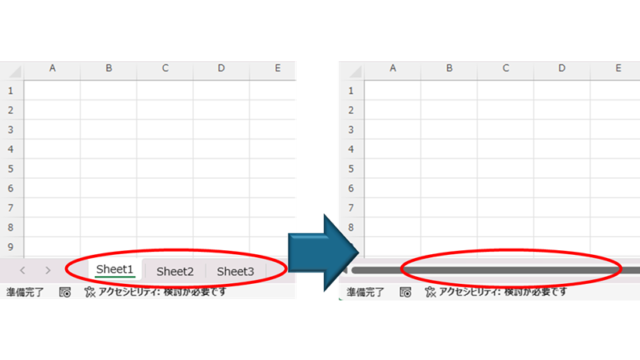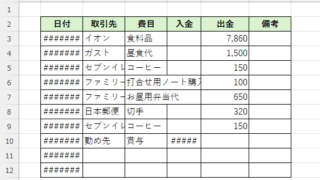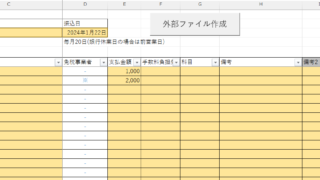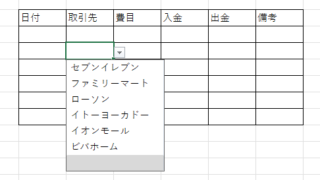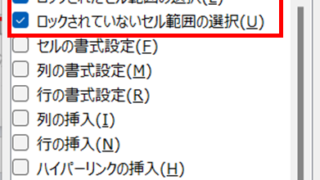 Excel Functions
Excel Functions How to use the sheet protection function.
After you have created a great system or tool in Excel, do you ever have this fear when you want others to use it? What if someone accidentally breaks a formula... What if an important function is deleted? I only want to edit the cells I need, but...