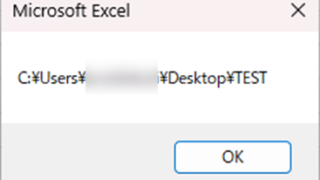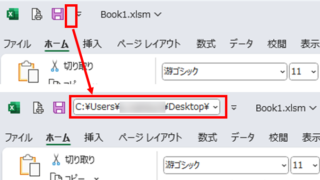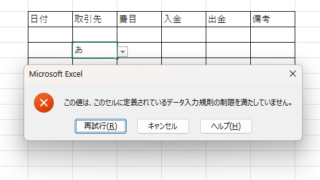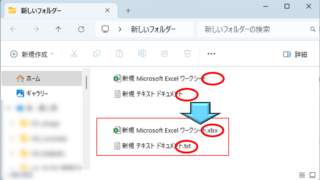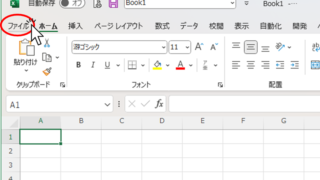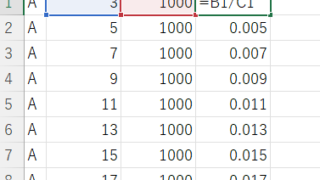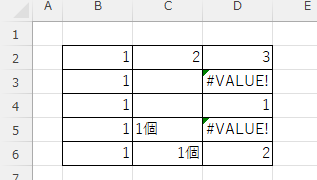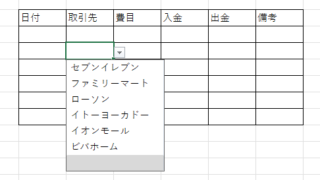Excel Macro (VBA)
Excel Macro (VBA) How to use the property of variable type "Workbook" Excel (Excel) Macro (VBA)
You can read more about how to use the variable type "Workbook" in this blog. How to use the variable type "Workbook" Excel(Excel)Macro(VBA)Here we will explain the "Workbook" property in a little more detail.Wo...