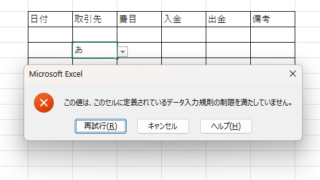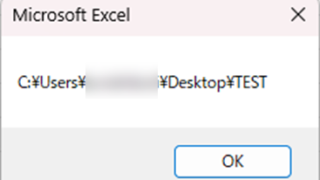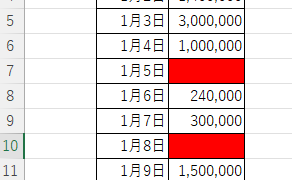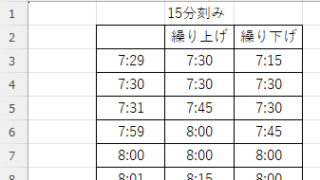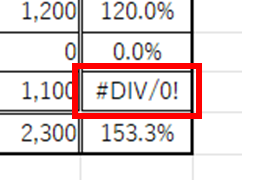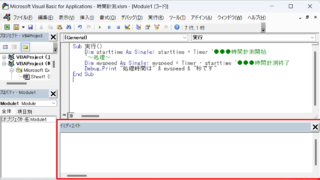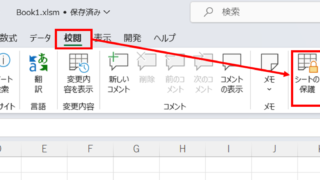 Excel Functions
Excel Functions How to set and remove sheet and book protection Excel (Excel)
If you are thinking about preventing Excel mishaps, this is a must! This article details how to set up and remove sheet and book protection. In fact, you can easily set it with a password. This article will help you protect your important data.