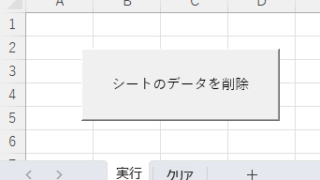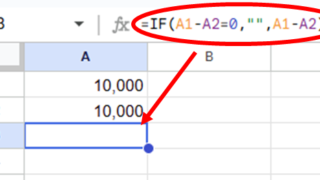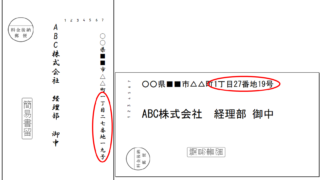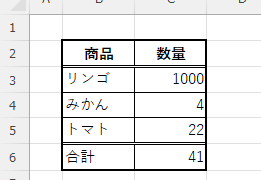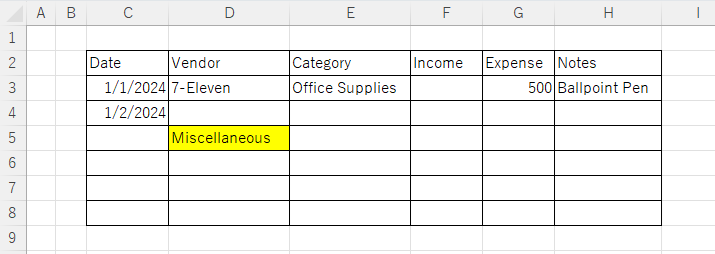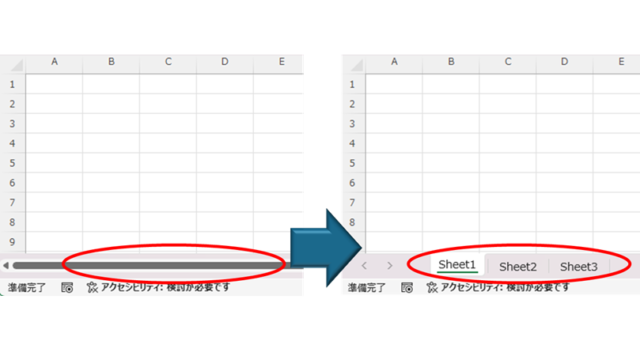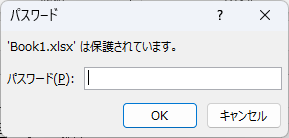 Excel Functions
Excel Functions How to set up read-only and password Excel (Excel)
Here is how to set Excel to read-only or set a password when opening. Display the General Options screen First, display the "Save As" screen. On the Excel screen, click the "File" tab, then click "Save As," then click "...