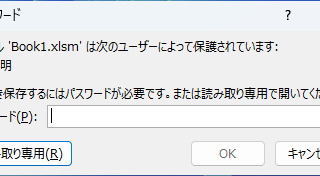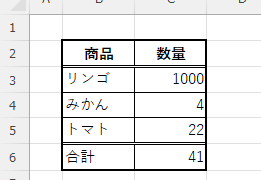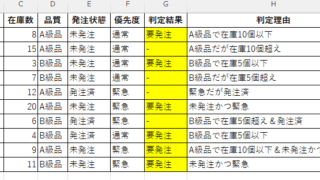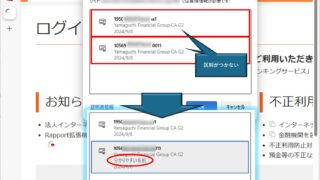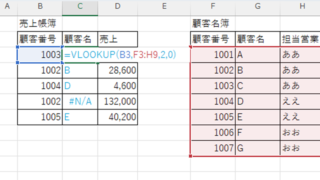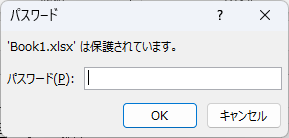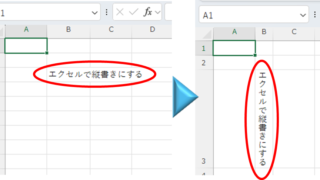 Excel Functions
Excel Functions Top 4 Ways to Write Vertically in Excel: Features, Pros, and Best Use Cases
Excel is normally designed to be written horizontally, but it can also be written vertically. There are several ways to do this, but in this article, we will introduce four methods, two using "cell formatting" and two using "text boxes. Using "Vertical Writing" Cell Formatting1....