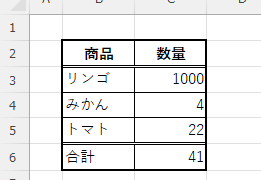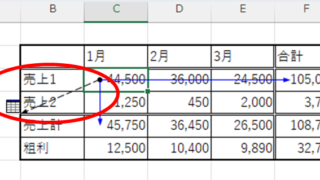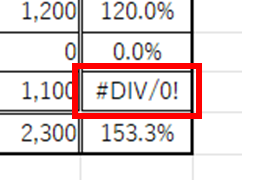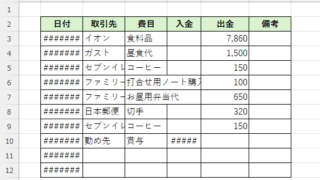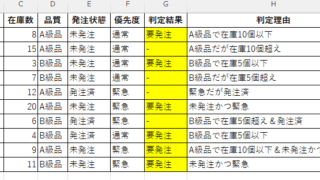 Excel Macro (VBA)
Excel Macro (VBA) The Complete Guide to IF AND in VBA|Thorough explanation from basic syntax to practical techniques
I want to combine IF and AND statements in VBA, but I don't know how to write it..." I have experienced such a problem. Actually, the way to write it is a little different from the IF function in Excel. In my 20 years of Excel work, I have used IF AND in VBA to automate many tasks...