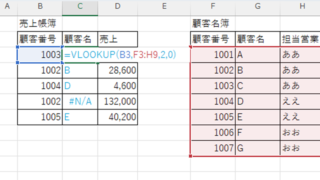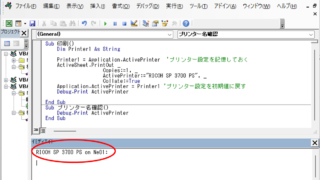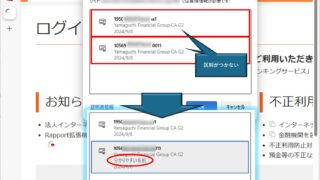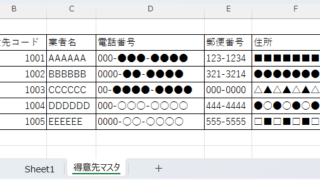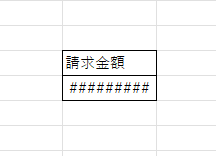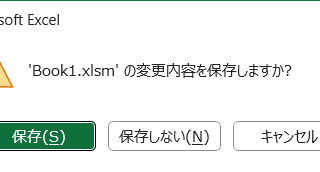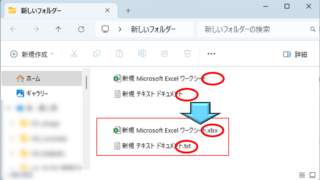 Windows
Windows How to display file extensions [Windows 11].
For the beginning computer user, there may be little trouble with file extensions not being displayed. However, once you have started to tinker with computers to some extent, there are situations where you may need to change the file extension or process a file differently depending on its extension, so this...