 Excel Macro (VBA)
Excel Macro (VBA) How to Find the Last Row in Excel Using VBA (Macro Guide for Beginners)
We show you how to search through the data from the top down, and how to start from the bottom row of the Excel file and work your way up.
 Excel Macro (VBA)
Excel Macro (VBA) 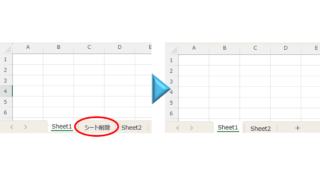 Excel Macro (VBA)
Excel Macro (VBA)  Windows
Windows 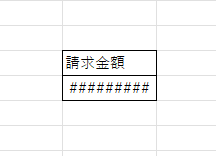 Excel Functions
Excel Functions  Excel Functions
Excel Functions 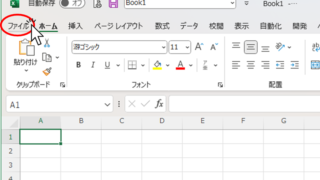 Excel Macro (VBA)
Excel Macro (VBA) 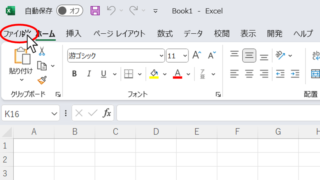 Excel Functions
Excel Functions 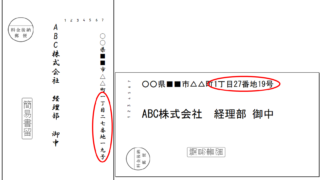 Excel Functions
Excel Functions  Excel Macro (VBA)
Excel Macro (VBA)  Excel Functions
Excel Functions