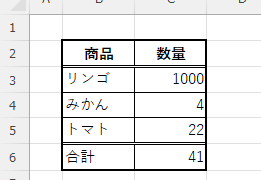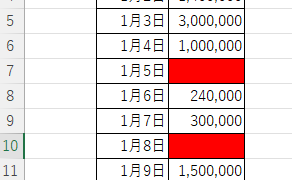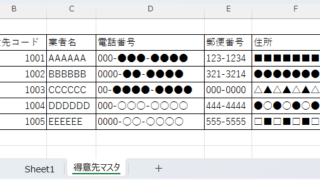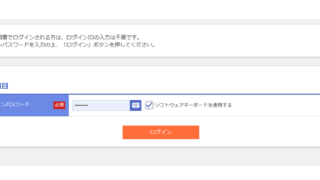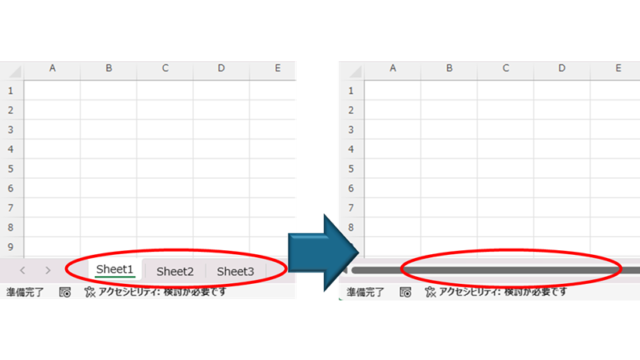Windows
Windows How to Enable Excel Macros: Fix 'Macro Has Been Blocked' Error Safely
If you are having trouble running Excel macros, you have come to the right place. This article explains how to solve the red band message that appears in version 2203 and later. Actually, it can be easily solved by file saving and property settings. This article will help you solve the macro block problem completely.