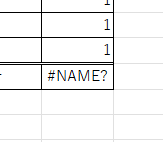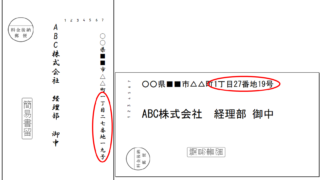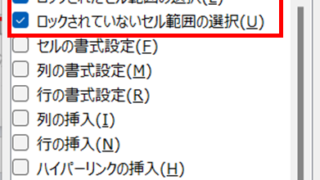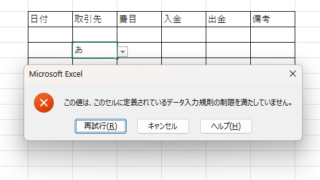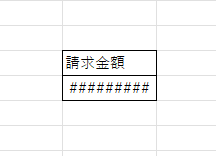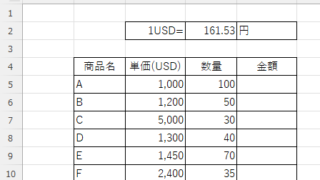 Excel Functions
Excel Functions Insert rows without breaking formulas (using spil) Excel (Excel)
With Microsoft365 and Excel 2021 or later versions, you can insert, delete, and rearrange rows without breaking the formula by using a feature called Spill. In this article, we will show you a specific example...