There are many situations where cells are referenced to values with coordinates such as "=A1" or "=C50".
However, when trying to retrieve values from another sheet or another book, the coordinates are not always the same, and if a matrix is added or deleted, the coordinates may change and the values may not be retrieved correctly. In such cases, it is useful to name the cells instead of specifying the coordinates originally. In this article, we will show you how to name cells.
Prerequisite.
I would like to explain how to display the billing address on this invoice as an example.
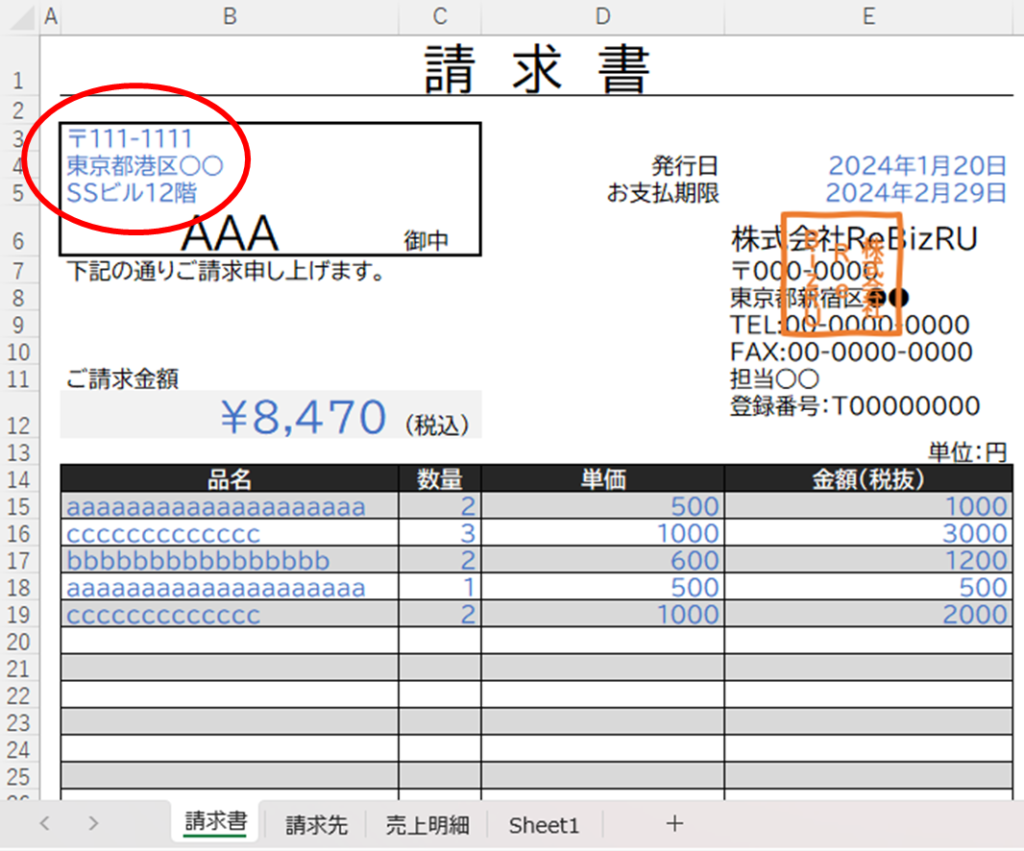
For more information on how to make this invoice, please seeLet's make an invoice from a sales invoice.See also.
The address and zip code for each billing address should be combined on the "Billing Address" sheet.
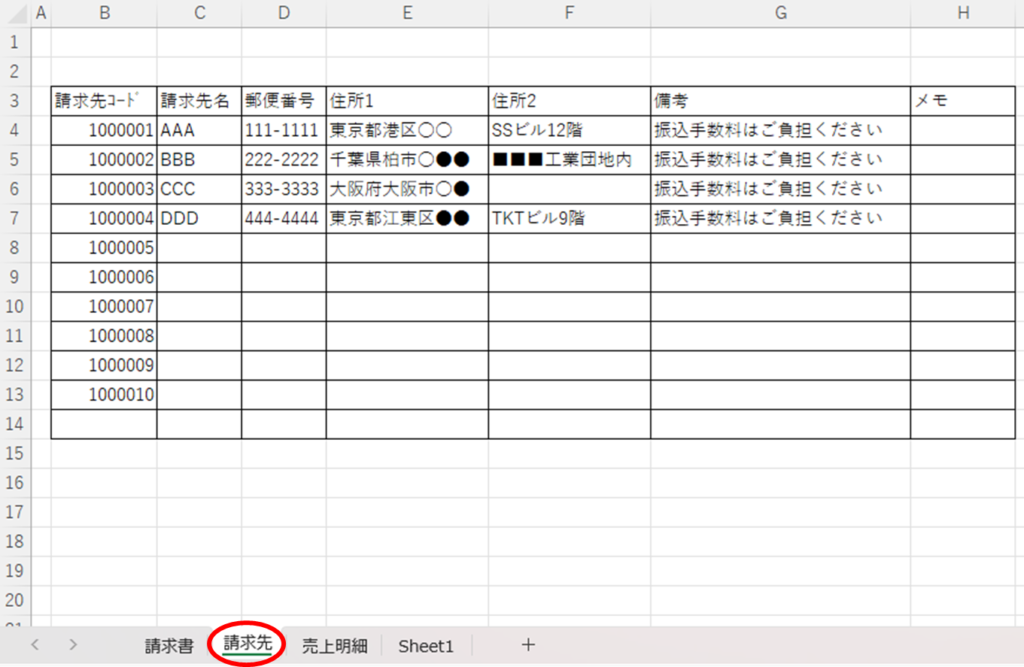
How to name cells
In this case, we would like to name the "B6" cell, where the billing name is entered, "Billing Name".
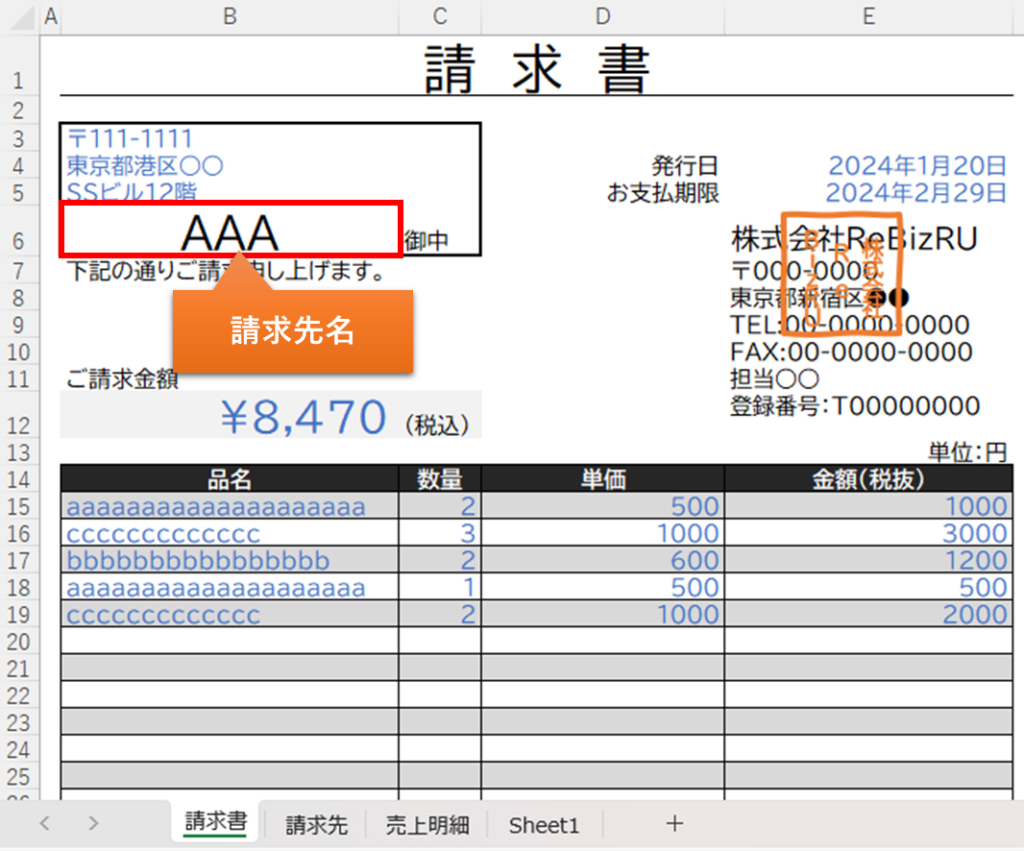
First, click on the target "B6" cell and click on the space (name box) where the cell number is displayed in the upper left corner of the following image.
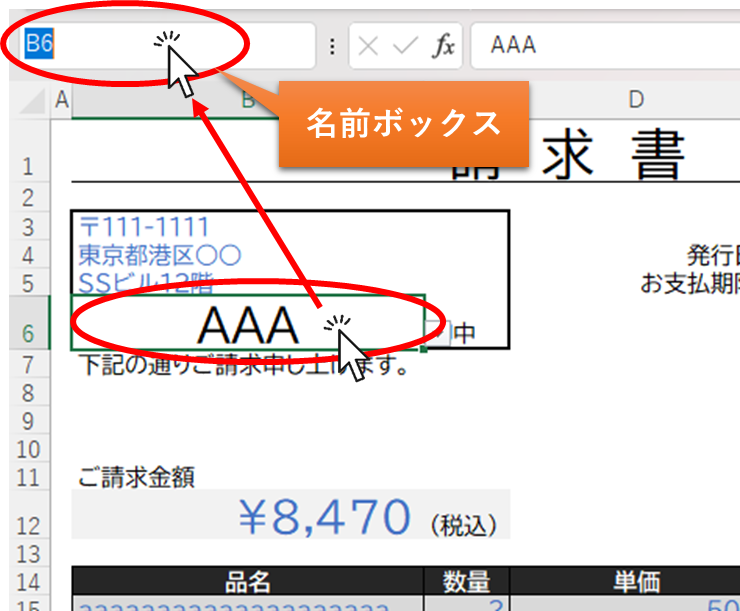
In the "Name Box," delete "B6," type "billing name," and press [Enter].
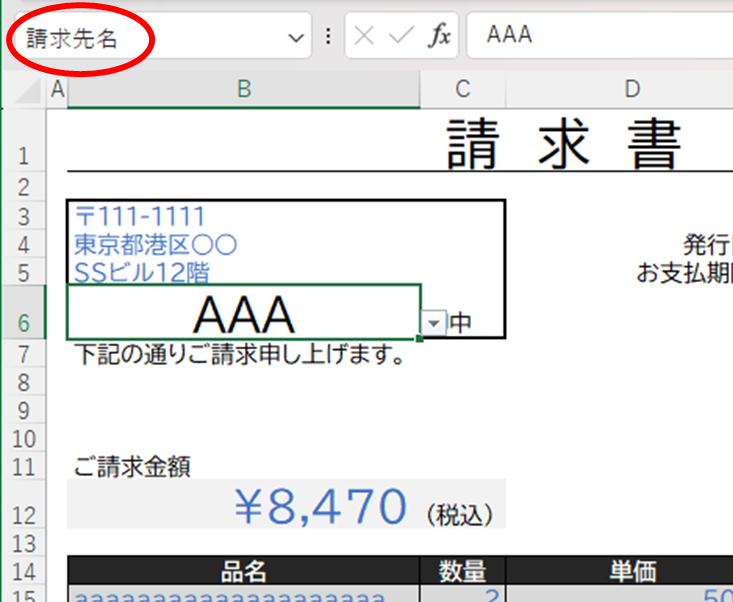
You can now name the cell. Make sure that once you select another cell and select this cell again, the "name box" will show the "billing name" instead of the cell address.
How to name a range
Next, we would like to move to the "Billing Parties" sheet and name the range of names in the Billing Parties list "Billing Party Name List".
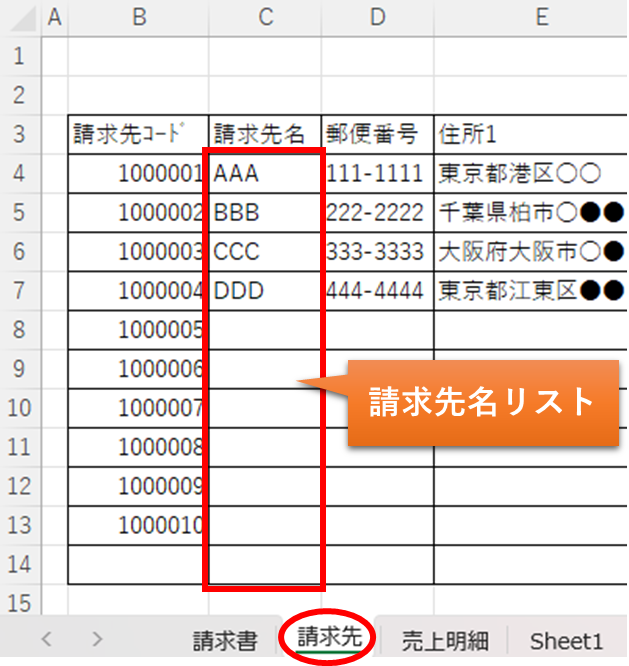
Select the range of billing partner names to be covered and click on the "Name Box" in the image below.
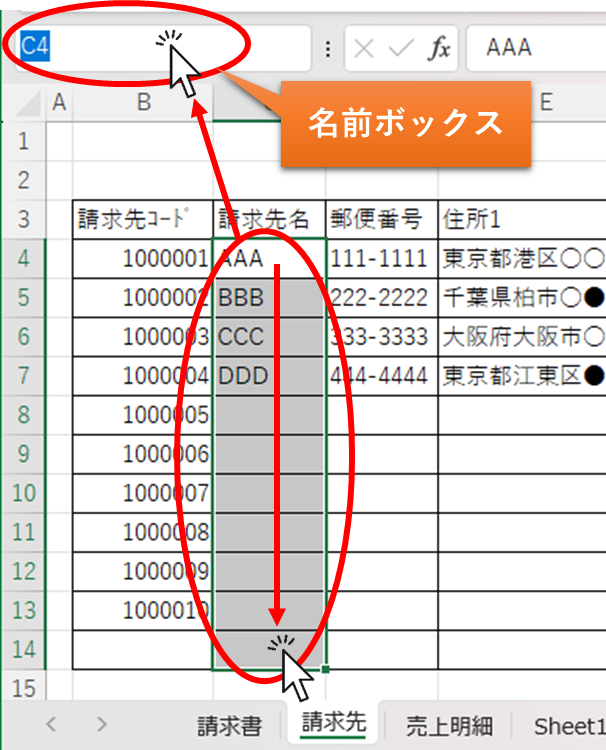
In the "Name Box," delete "C4," type "Billing Name List," and press [Enter].
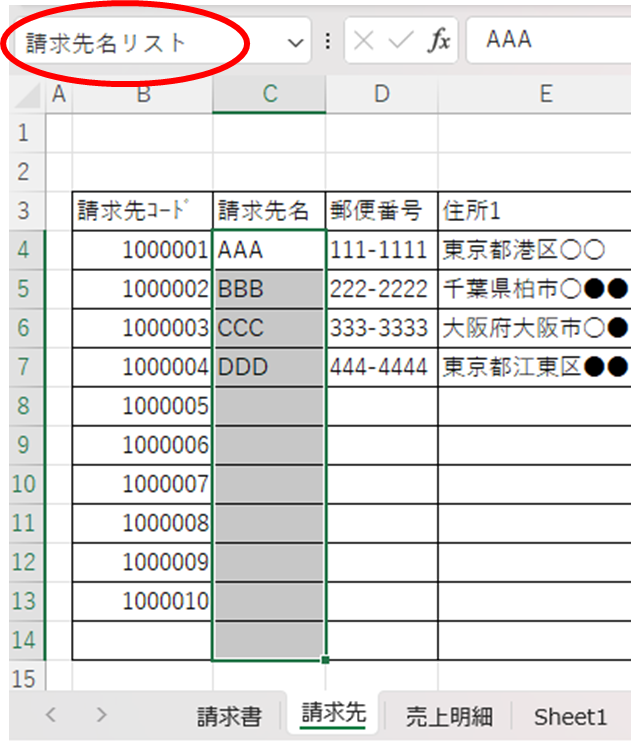
You can now name the range. Once you have selected another cell, select the same range again and verify that the name box displays "Billing Name List".
How to reference a named cell
You can easily navigate to the named cell at any time.
Click on the ▼ symbol to the right of the "Name Box" to see the list of names.
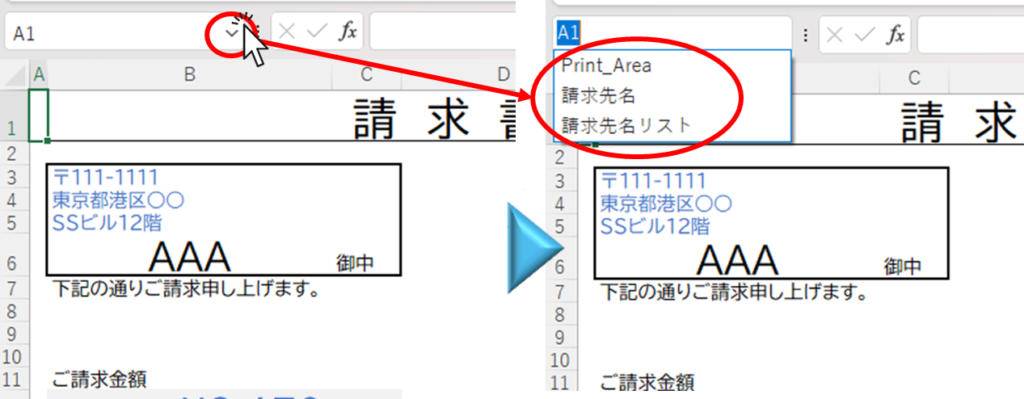
Clicking on "Billing Name" in this section will cause the "Billing Name" in cell "B6" to be selected.
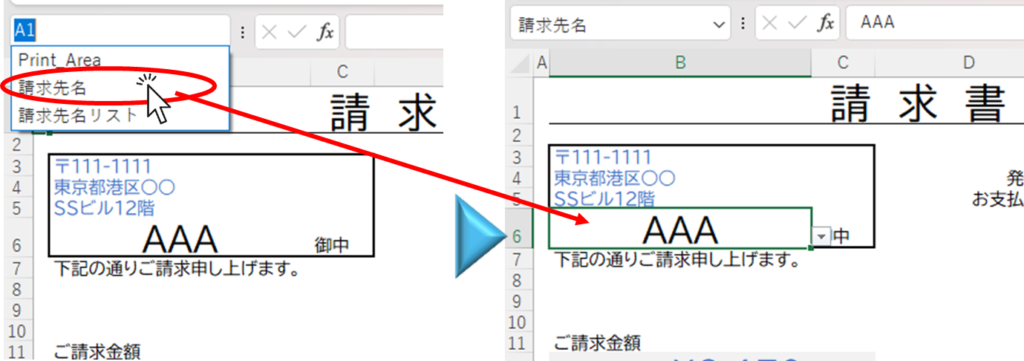
Clicking on "Billing Name List" will select the "Billing Name List" range on the "Billing Contacts" sheet.
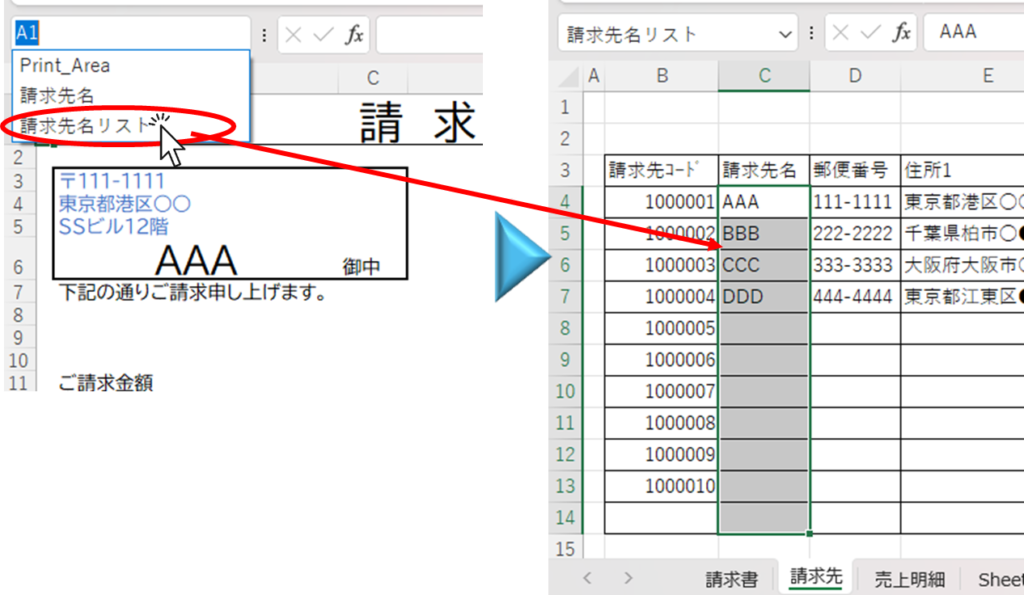
Also, if you enter the following in the function
=Name of billing addressThe value entered in "Billing Name" can be retrieved.
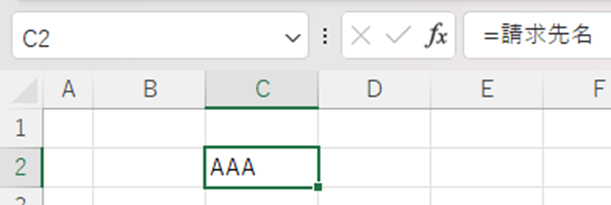
Summary
- As we mentioned, cells and ranges of cells can be easily named.
- You can easily jump (make a selection) to a named cell or range.
- Named cells can get their values with functions.
The above properties can be applied to various functions and functions.
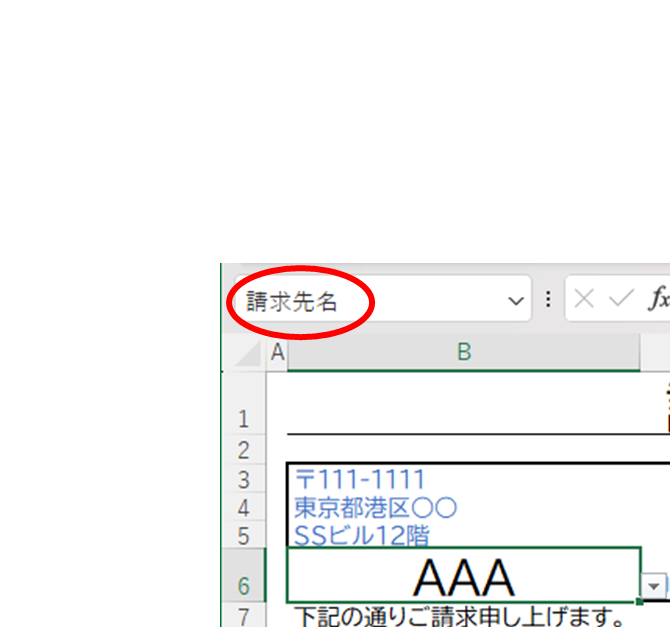







Comment