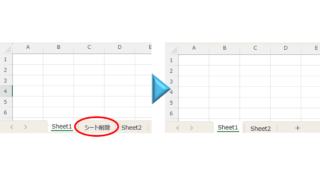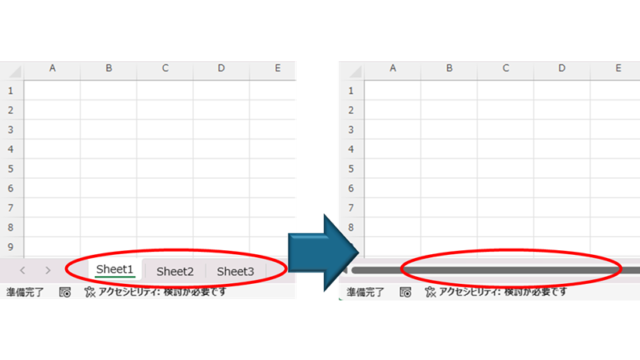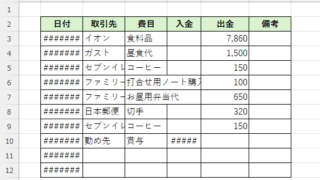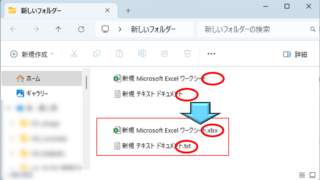Let's make a petty cash book.
Let's make a petty cash book. How to Create a Petty Cash Log in Excel (Invoice-Compliant Template Guide)
Many companies and sole proprietorships use petty cash to keep track of personal and company finances. However, it is very time-consuming and error-prone to keep balances and to post the information in the cash book to the accounting system...