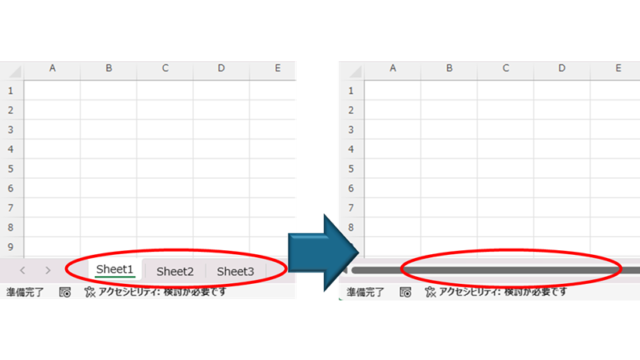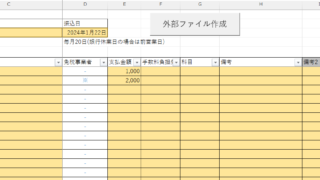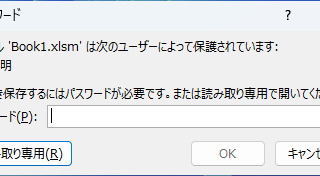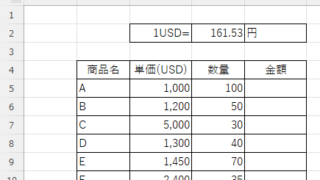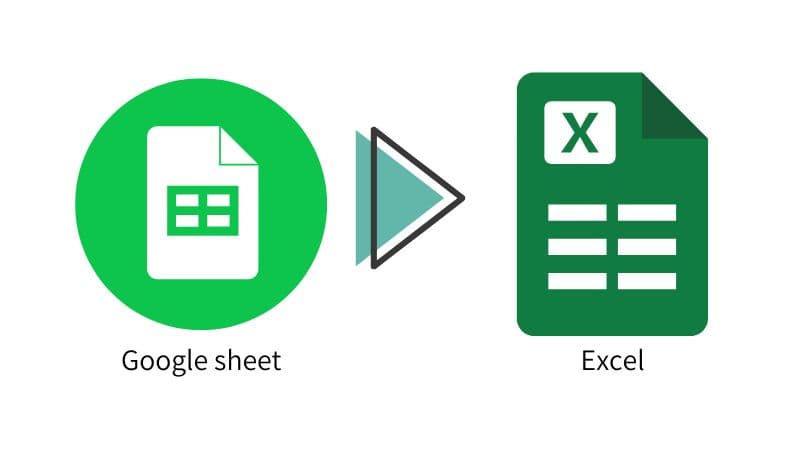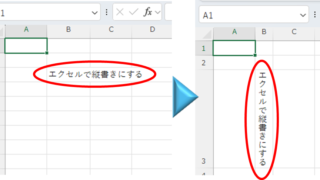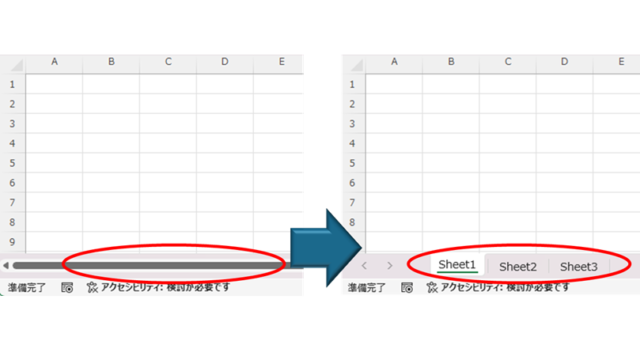 Excel Functions
Excel Functions How to Fix Missing Sheets in Excel (Step-by-Step Guide)
This article explains how to solve the sheet heading hiding problem in Excel from the options settings. Have you ever had trouble finding a sheet in a file created by someone else? This article is written by the author, who has experience in supporting Excel operations.