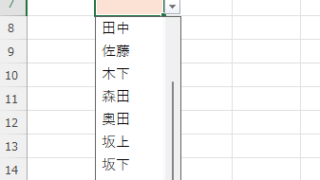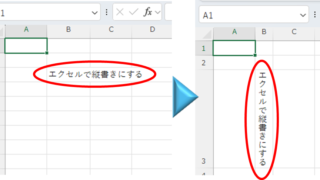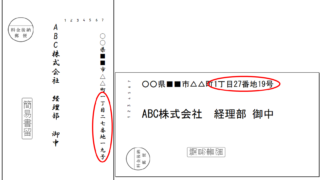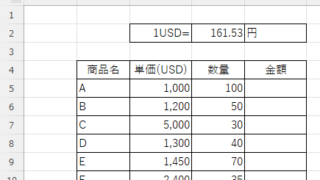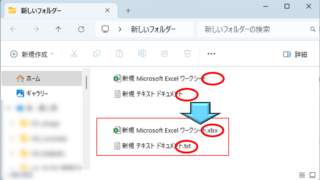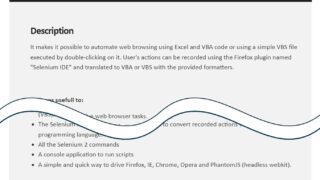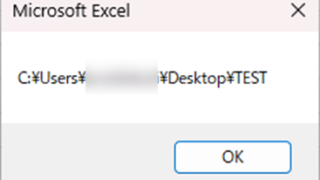 Excel Macro (VBA)
Excel Macro (VBA) Get the full path (save location and file name) of the opened Excel file "FullName" Excel (Excel) Macro (VBA)
There are many situations where it is useful to be able to retrieve the location of the Excel file you are currently operating on when you are trying to retrieve values from another Excel file or save a file as a name using a macro. In this article, we will show you how to use the "FullName" command, which is useful in such cases. The currently open...