QR codes are a very convenient way to tell someone a URL or email address, rather than a string of text. It is a very convenient tool because all the recipient has to do is read it.
However, I had thought that the only way to create them was to create and download them from a free site on the Internet, but it turns out that they can be created using the functions of Excel! What's more, it can be linked to cell values.
This function could be very useful if applied.
However, for now, we will explain the basic method of making the product.
Bring up the development tab
First, bring up the "Development" tab.
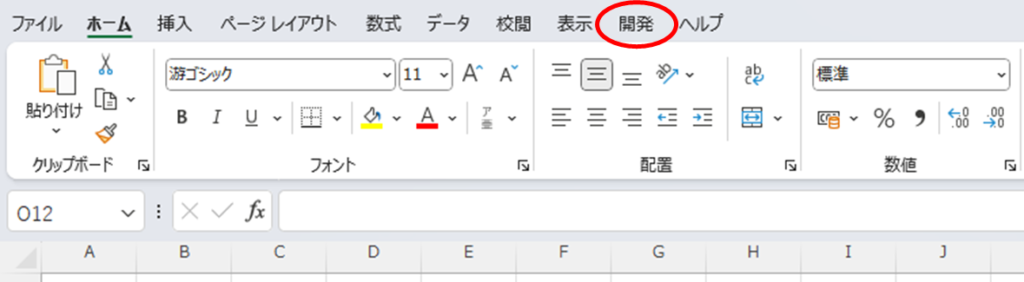
This has been explained previously on another page, so please refer here.How to view the "Development" tab
Display barcode
Next, the QR code is displayed.
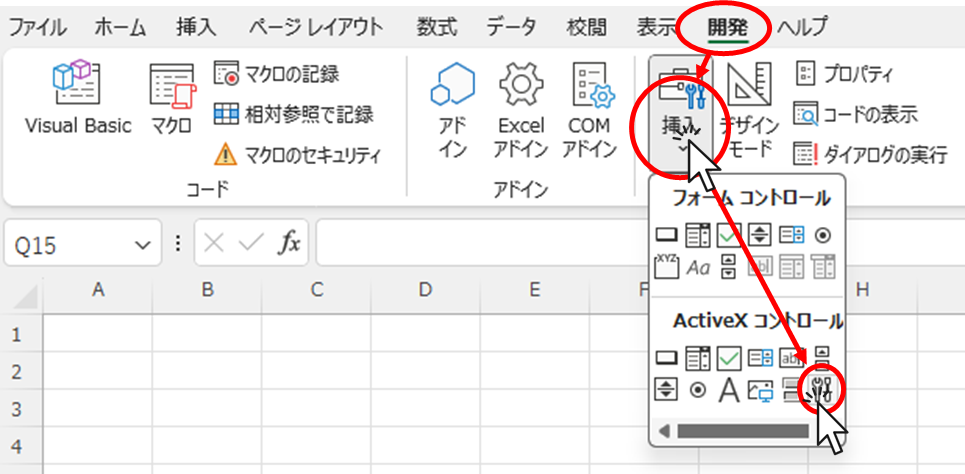
Click on the "Development" tab, then "Insert", then "Select Control" (the tool symbol at the bottom right of the menu that appears).
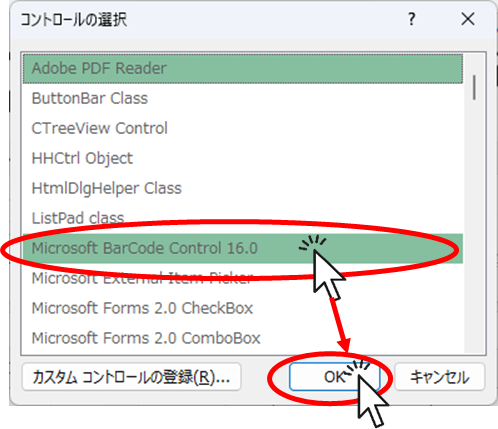
Select "Microsoft BarCode Control 16.0" from the menu that appears and click the "OK" button.
The mouse pointer will then change to a "+" shape, and you can drag it from the upper left to the lower right anywhere you like in Excel. Hold down the "Sift" key while dragging to make a nice square.
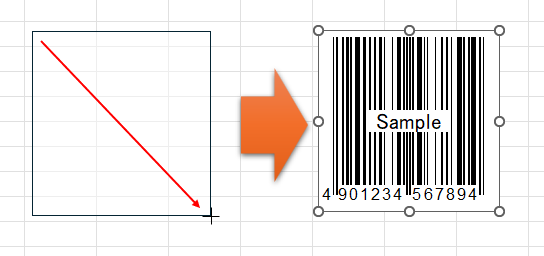
This displayed a sample barcode screen.
Change to QR Code
Right-click on the displayed barcode.
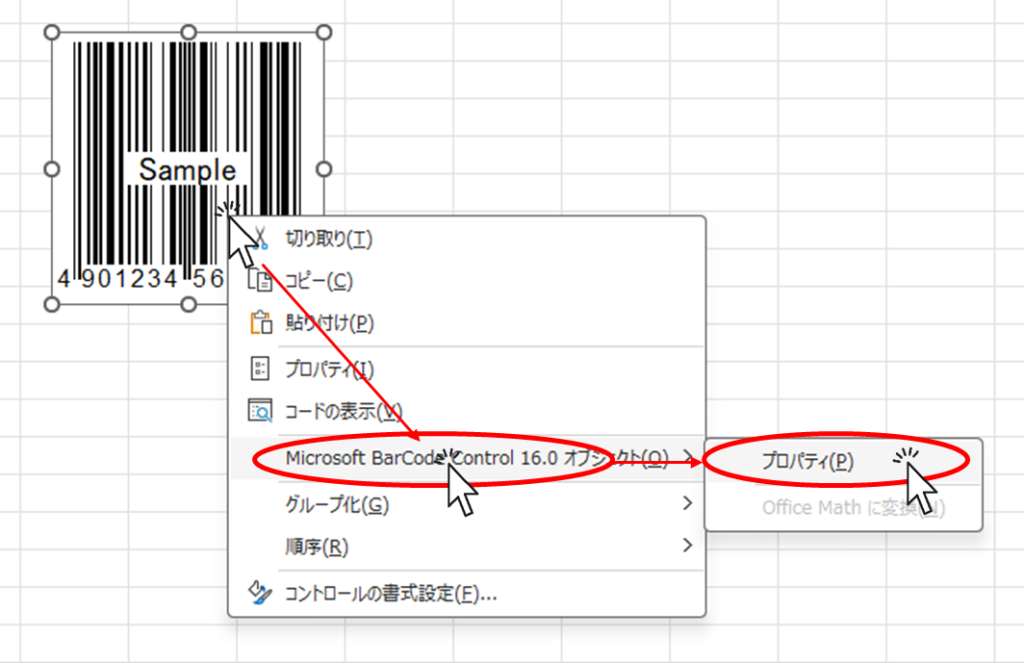
From the menu that appears, click "Microsoft BarCode~" then "Properties" as shown above.
The menu shown below will then appear.
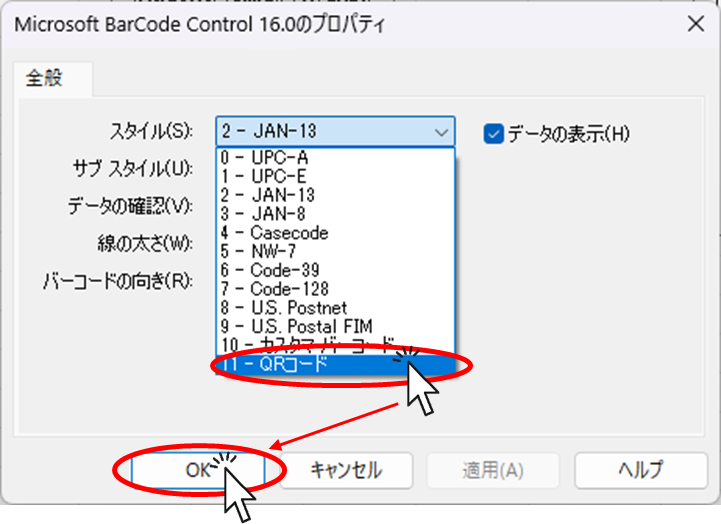
Select "QR Code" from the pull-down menu under "Style" and click the "OK" button.
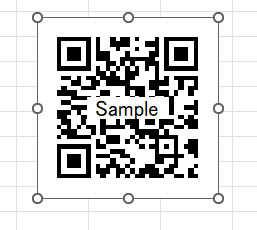
Now you can change it to a QR code.
Reflect the value in the QR code
Next, it is time to reflect the URL, e-mail address, and other values in the QR Code.
There are two main methods. One is to reflect the value entered in a cell and the other is to reflect the value by typing it directly. Let's take a look at each of these methods.
Cell values are reflected in the QR Code
As shown in the figure below, a URL is entered in cell "C2" and we would like to reflect this URL in the QR code.
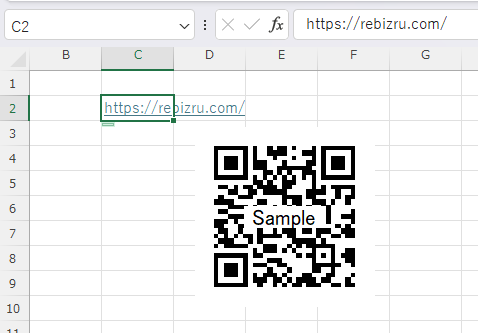
First, right-click in the QR Code image labeled "Sample.
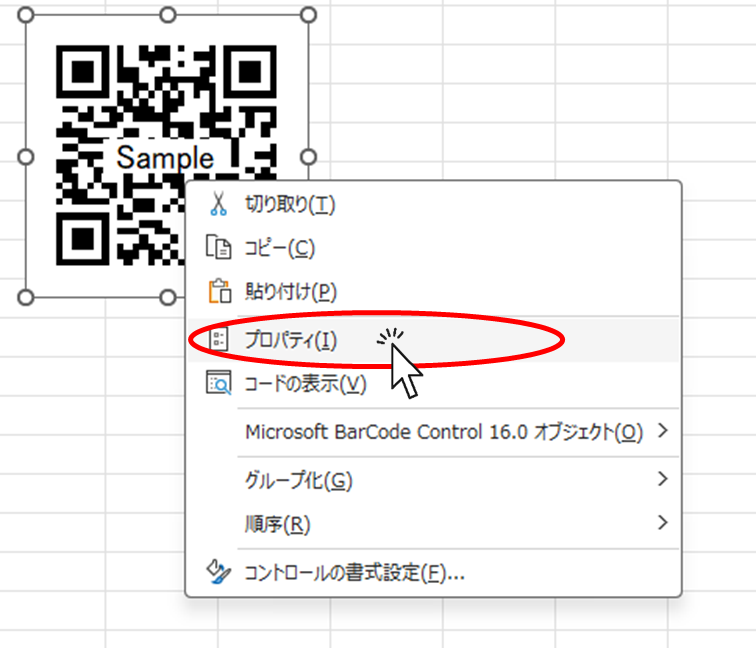
Click "Properties" from the menu that appears.
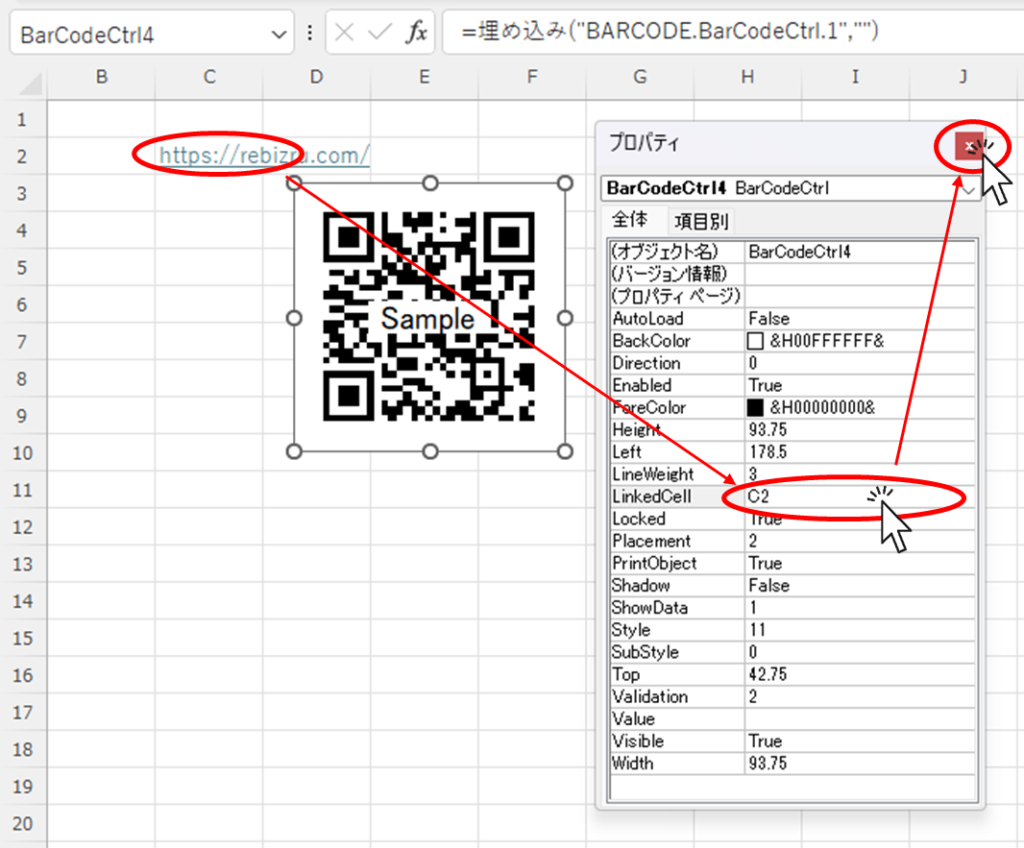
Enter the cell number ("C2" in this case) you wish to reflect in the "LinkedCell" field, and then close the "Properties" screen with the "X" button.
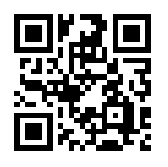
The value entered in the "C2" cell can now be converted to a QR Code.
If you change the value of the "C2" cell to an email address as a test, you will see that the value of the "C2" cell is the email address.
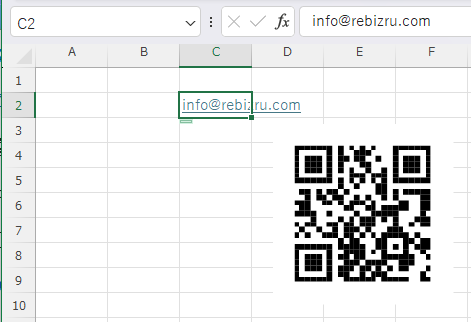
As you can see when you read it, the QR code changed instantly.
Values are directly reflected in the QR code.
Right-click on the QR Code and open its properties as in "Reflecting Cell Values in the QR Code."
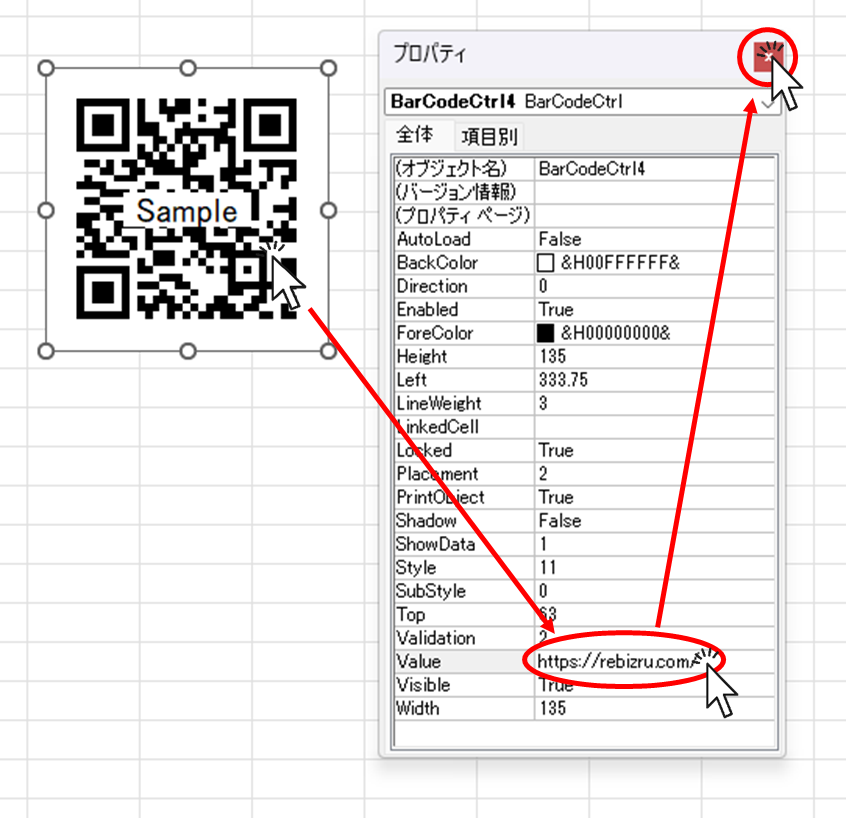
Enter the value you wish to reflect directly in the "Value" field and close the property with the "X" button.
In this case, we typed in the URL of our blog "https://rebizru.com/".
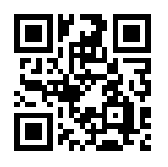
Now you can convert the URL into a QR code.
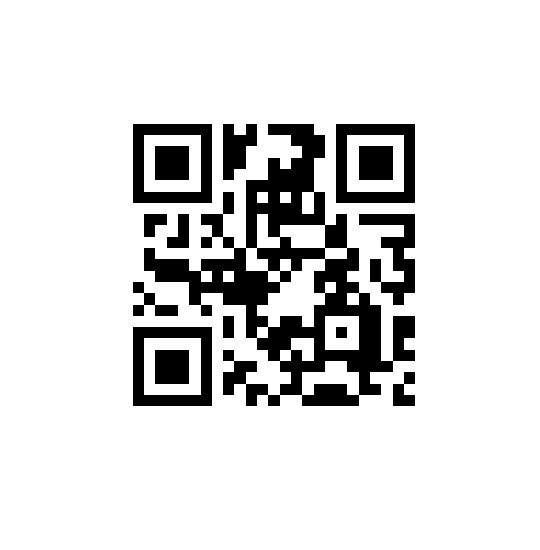







Comment