Absolute and relative references are explained.
About Relative Reference
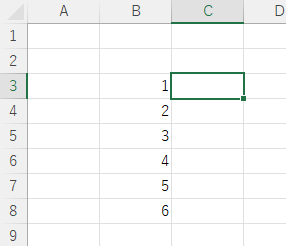
If you have the above input condition and want to display the same contents in cell "C3" as in the neighboring cell "B3", enter the following in cell "C3".
=B3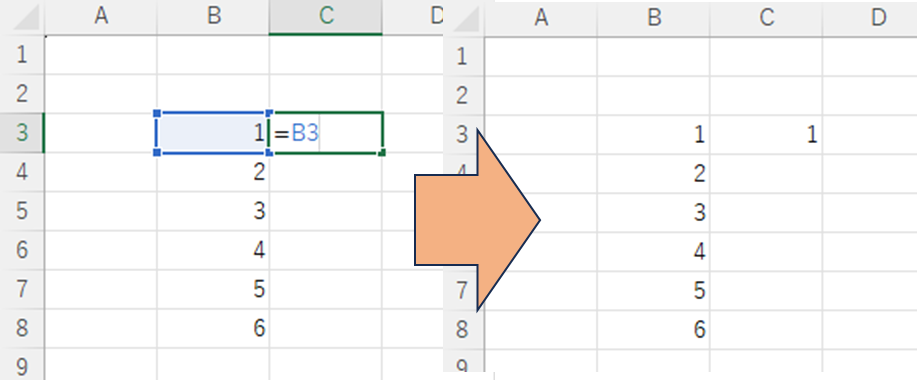
Then, as shown above, the "C3" cell was populated with the same contents as the "B3" cell.
Next, copy the "C3" cell down to the bottom.
There are many ways to do this, but double-click in the lower right corner of the cell.

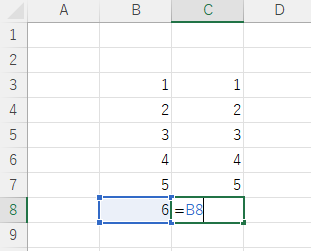
Then the function was automatically entered up to cell "C8".
However, it has changed to "=B8" unlike the function "=B3" entered in "C3".
This is because the function automatically changed when it was copied to "C8" because of the instruction that the function refers to the cell immediately to the left relative to the cell in which it was entered.
This is a characteristic of relative references.
About absolute references
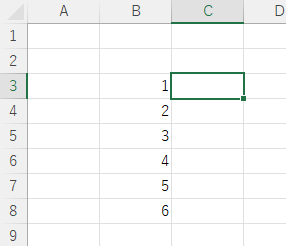
If you have the above input condition and you want the "C3" cell to display the same contents as the neighboring "B3" cell, enter the following in the "C3" cell. Unlike with relative references, you can use letters and numbers preceded by "$Enter the "" (dollar sign).
=$B$3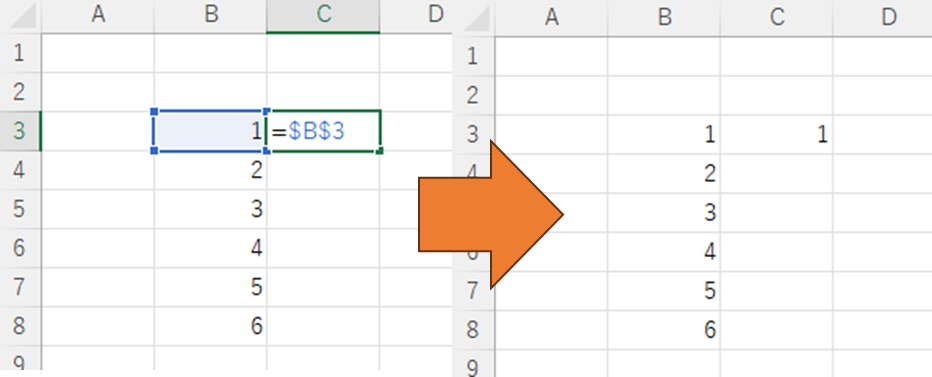
Then, as shown above, the "C3" cell is populated with the same contents as the "B3" cell. This result is no different from a relative reference.
Next, copy the "C3" cell down to the bottom.
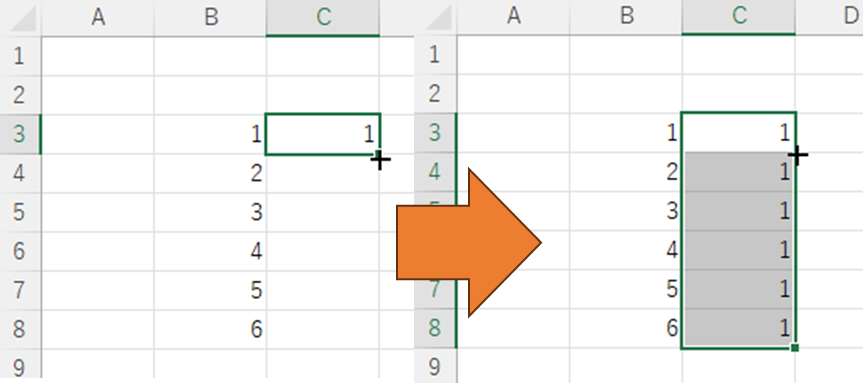
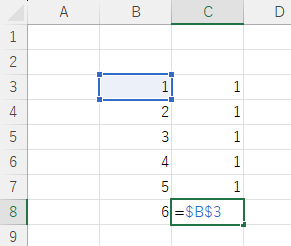
Then the function was automatically entered up to cell "C8".
However, unlike the relative reference, the function "=$B$3" remains the same as the function "=$B$3" entered in "C3".
This is because the function did not change when copied to "C8" because the instructions absolutely refer to cell "B3" no matter where the function was entered.
This is a characteristic of absolute reference.







Comment